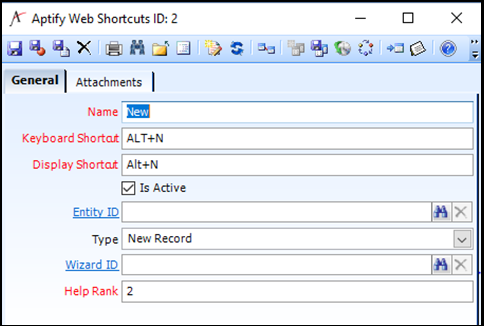Aptify 6.2 and higher provides support for shortcut keys in Aptify Web, for Web users and Aptify Administrators.
- Aptify Web users can use pre-defined shortcut keys in Aptify Web
- Aptify administrators can extend the pre-defined list of shortcut keys
New Web shortcut Keys can be added under the Aptify Web Shortcuts service, available in the Customer Management application.
Steps to configure new Shortcut keys
- Login as an Administrator into Aptify Desktop Application.
- Expand Customer Management Application and locate Aptify Web shortcut services. Note the Default shortcut keys provided when Aptify 6.2 or higher is installed.
- The Administrator can update Keyboard Shortcut keysfield as per the requirement for existing shortcuts keys or create new Aptify Web shortcut records by using various supported types available. Please avoid using same shortcut keys for two records.
- Save and close the record.
- To apply the changes on Aptify Web, run the process flow Generate HTML5 Web UI Part Metadata Items and clear the Aptify Web cache.
Field | Description |
Name | This is the name of the shortcut key. |
Keyboard Shortcut | This is the actual shortcut that should be set up by the administrator. For example, ALT + N indicates that new record option would be enabled when ALT key and N key are pressed together. |
Display Shortcut | This field is kept for future purpose. |
Is Active | This will help to activate and de-activate the shortcut keys. Only active ones will be usable in Aptify Web |
Entity ID | Only used with the 'New Record' type and with the 'Entity Search' type. When used with the 'Entity Search' type, this field will only be used when the page you're on in Aptify Web is not linked to any specific entity. |
Type | See next section for supported types |
Wizard ID | Only used with the 'Run Wizard' type |
Help Rank | This is just used to order the buttons for the 'Help' shortcut. |
...