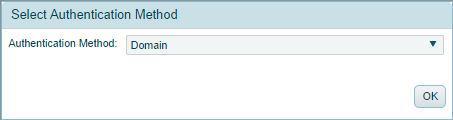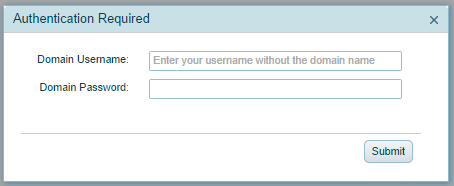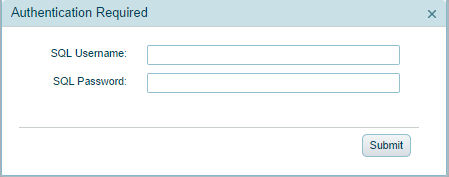Follow these steps to login to the Aptify Web interface in Aptify 5.5.2 and up:
- Launch your web browser (the example below uses Google Chrome).
- Enter the URL for your Aptify system. Contact your administrator if you do not know the address.
- When prompted, select the appropriate authentication method:
- Domain – Used for Windows-based authentication.
- Untrusted – Used for SQL-based authentication.
If you selected Domain, enter your Windows domain user name and password.
Note
You are not required to enter the domain name as part of your user name in Aptify 5.5.2 and up.
It is highly recommended that the user account used for the SOA layer is not used to log into the Aptify web server. If the SOA layer user account is used to log into the web server, you may need to reset Microsoft IIS to restore features such as reporting.
- If you selected Untrusted, enter your SQL user name and password.
Click Submit to connect to Aptify and load your profile.
Note
You can expand Google Chrome to fill your entire screen by pressing F11.