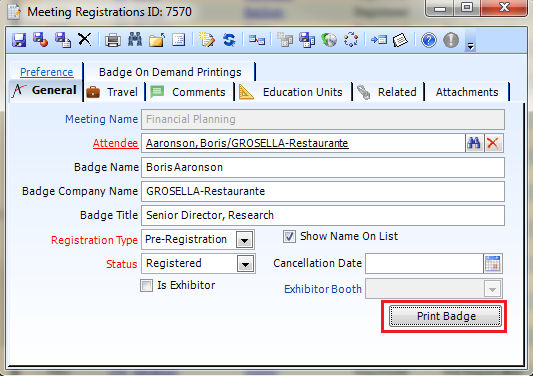Once an administrator has configured the Expo Logic badge[on]demand feature, staff can go to a registration record and click the Print Badge button to launch Expo Logic's badge[on]demand service for the registration being viewed. Learn more about the Expo Logic badge printing services and Expo Logic event badges.
Follow the below procedure to print a badge:
- Log into Aptify with user credentials.
Open a Registration record.
You can get to a registration record via the Meeting Registrations service or from a related list on a parent record, such as an event record or person record.
Click the 'Print Badge' button on the record page
.
If you don't see the action/button, contact your administrator to ensure they added it to the page layout.