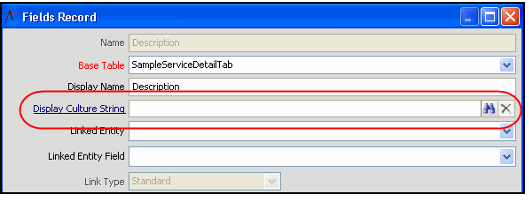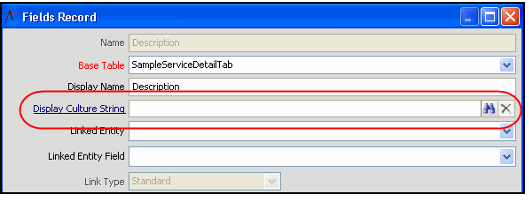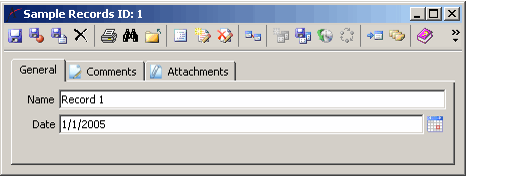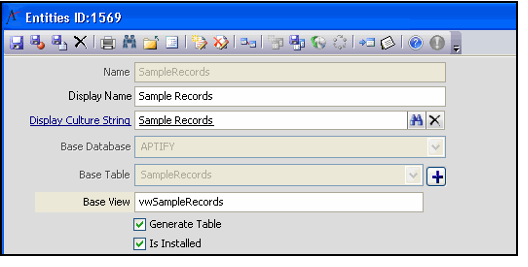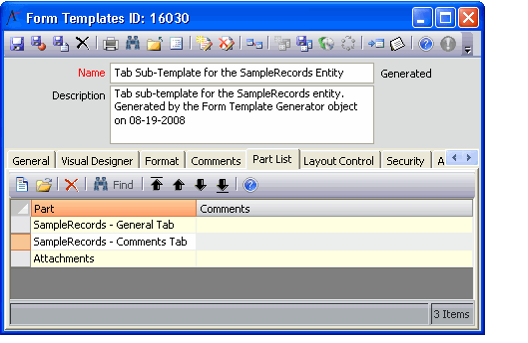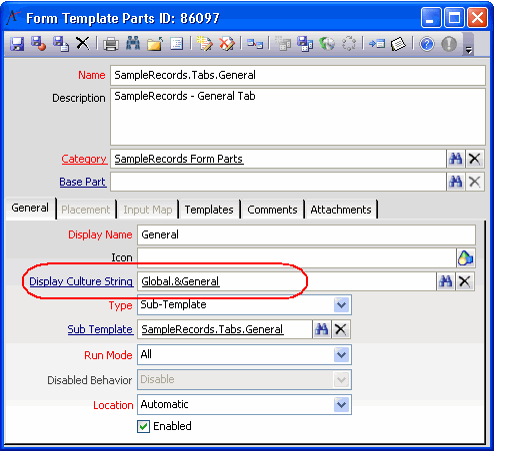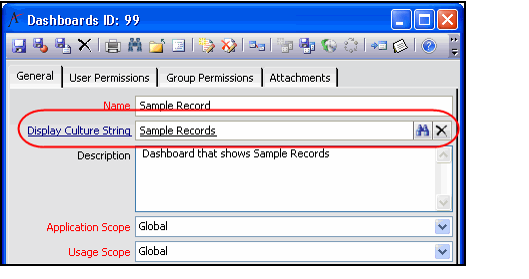To localize content based on culture, you need to associate system data with the Culture Strings records you created. In Aptify, you can configure the system to use a localized culture string in several locations within metadata:
- Application Ribbon Buttons: To localize the display name and tool tip of a ribbon button.
- Application Ribbon Groups: To localize the display name of a ribbon group.
- Applications: To localize the name of an application in Aptify.
- Attendee Status: To localize the name and description of meeting attendee status options.
- Base Fields: To localize the display name and help text for Base Fields.
- Commands: To localize the display name and tool tip of a menu item or button in the Aptify user interface.
- Dashboard Buttons: To localize the name and description of a dashboard button.
- Dashboards: To localize the name of a dashboard. A corresponding Culture String field also appears in the Dashboard Options configuration dialog.
- Dashboard Parts: To localize the name of a dashboard part. A corresponding Culture String field also appears in the Dashboard Parts configuration dialog.
- Entities: To localize the name of a service (for top-level entities) or the caption for a sub-type tab on generated forms (for sub-type entities).
- Entity Actions: To localize the name of code-based wizards as they appear in a tool tip when a user hovers over the wizard's icon in the view toolbar.
- Entity Fields: To localize a field's caption on generated forms and the help text.
- Entity Reports: To localize the name and description of reports that appear in the Report wizard.
- Field Value List: To localize the name and description of the value options associated with a field. Note that you can localize the values associated with both standard static list-based combo drop-down lists and SQL-sourced data combo drop-down lists. See Localizing Standard and Data Combo Value Lists for more information.
- Form Template Parts: To localize text that appears in a form template (that cannot be localized at the Entities or Entity Fields level). This option lets you specify culture strings for tab names that are outside the scope of an entity (such as the Attachments tab or Topic Codes tab found on many forms).
- Member Types: To localize the name and description of Member Type options on the Persons and Companies forms.
- Order Sources: To localize the name and description of Order Sources options on the Orders form.
- Order Status Types: To localize the name and description of the Order Status options on the Orders form.
- Report Categories: To localize the name of report categories that appear in the Report wizard.
- View Types: To localize the display name of a view type.
- Wizards: To localize the name, description, and step names of metadata wizards.
One or more Culture String linked fields appear on the form for each of the records listed above (as shown below for the Entity Fields record).
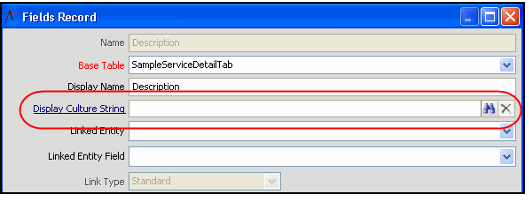
Follow these steps to link system data to culture strings:
These steps are only applicable for new metadata you add to Aptify. Aptify already includes Culture String links for the delivered areas of the system. |
- Identify the system data that you want to localize. Typically, this will be new metadata that has been added by your organization since the standard Aptify installation already has the applicable Culture String links in place.occur on an entity-by-entity basis, depending on what services your users can access
- When localizing new services, this includes not only a service name and its field captions, but also any tab names that appear on the form, and any Dashboard items that reference this service. The screen shots accompanying these steps illustrate how to localize items associated with a Sample Records entity.
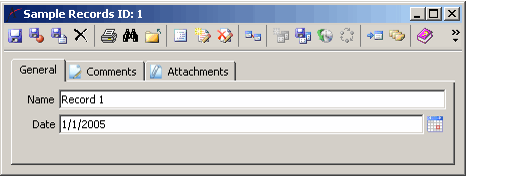
- If not reviewed previously, review the existing set of records in the Culture Strings -service to determine if a Culture String already exists for the text you want to localize (you can search based on the Culture Strings.Base String field). Add or edit Local Strings for each Culture Strings record based on your -organization's set of supported cultures.
- Open the record for an Entity you want to localize.
- Enter the culture string to use for the entity's name in the Display Culture String field.
- If you haven't created a culture string for the entity name previously, you can click the blue Display Culture String hyperlink to open a new Culture Strings record.
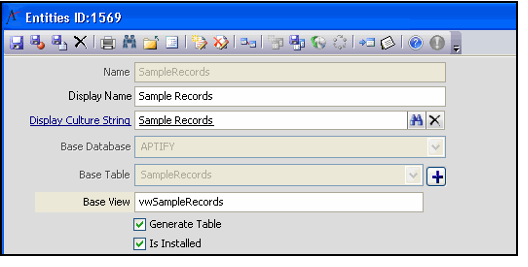
- Open a Fields record in the entity and specify the appropriate culture string in the Display Culture Strings field to localize that field's caption on forms.
- Click OK to save and close the Fields record.
- Complete the Display Culture String field for each of the entity's Fields that you want to localize.
- If any of the fields in your entity are derived from a Base Field, specify the Culture String on the Base Fields record rather than at the Entity Field level. This will update all of the fields that are derived from the Base Field.
- If any of the fields in your entity are configured as a Standard Combo Box or a Data Combo Box, you can specify a Culture String for each list value. See Localizing Standard and Data Combo Value Lists for more details.
- In the case of the Sample Records entity, the Name, Date, and Description (found under the Comments tab) fields are all linked to corresponding Culture Strings records.
- Save and close the Entities record.
- Create a view or use the Find Items dialog to locate the Tab Sub-Template Form Templates record for the entity you localized in the previous steps.
- Click the Part List tab to identify all of the Form Template Parts that correspond to tabs on the form.
- This list contains the Form Template Parts that you want to localize.
- In the case of the Sample Records entity, there are three Form Template Parts that correspond to the three tabs that appear on the form: General, Comments, and Attachments.
- Note that you do not need to localize Form Template Parts that correspond to individual fields; these parts inherit the Culture String association from the Fields record.
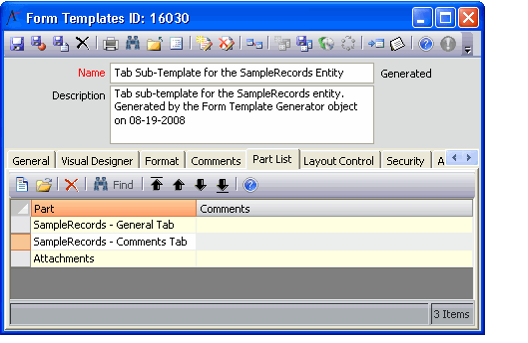
- Open one of the Form Template Parts record identified in the Part List tab.
- Specify the appropriate culture string to display for the tab in the Display Culture Strings field.
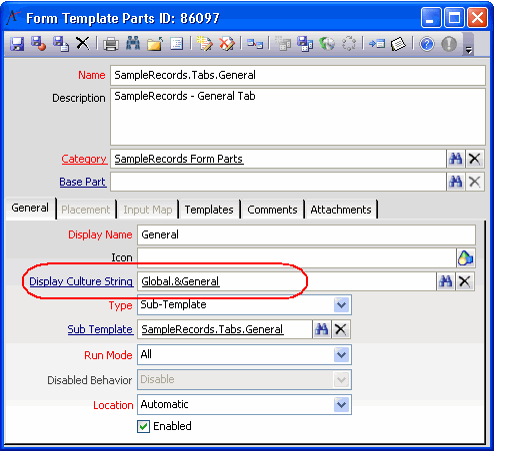
- Save and close the Form Template Parts record.
- Complete the Display Culture String field for each of the appropriate Form Template Parts.
- Close all open records when finished.
- If you want to specify a Culture String for the application under which the service appears, open the appropriate Applications record and specify a culture string in the Display Culture String field.
- If the entity has an associated dashboard, you can specify a Culture String for the dashboard's name either at the Dashboards record, as shown below, or within the Dashboard Options configuration dialog.
- You should specify the Culture String at the Dashboards record for existing Global or Group-level dashboard, which cannot be modified using the Dashboard Options configuration dialog.
- You can specify the Culture String within the Dashboard Options configuration dialog for user-level dashboards or for new dashboards that you plan to reconfigure as either Global or Group-based.
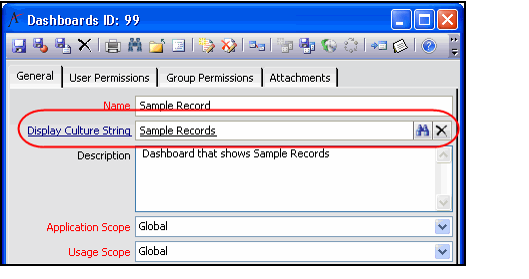
- If the entity has one or more associated dashboard parts, you can specify a Culture String for the dashboard part's name either at the Dashboard Parts record or within the Dashboard Options configuration dialog.
- You should specify the Culture String at the Dashboard Parts record for parts that are associated with an existing Global or Group-level dashboard, which cannot be modified using the Dashboard Options configuration dialog.
- You can specify the Culture String for a dashboard part directly within the Dashboard Options configuration dialog for parts that are associated with a user-level dashboard or for a new dashboard that you plan to reconfigure as either Global or Group-based.