International Support Funds are funds designed to aid a particular international relief effort. Each International Support Fund is linked to two fundraising products in Aptify: a restricted fund and an unrestricted fund. The restricted fund holds contributions where the donor requested that the money to be used to aid the specific effort only. The unrestricted fund holds contributions that can be allocated as needed by the organization.
This topic contains the following sub-topics:
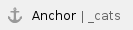 Creating International Support Fund Categories
Creating International Support Fund Categories
Each International Support Fund is associated with a category so similar funds can be grouped together.
Follow these steps to create an International Support Fund category:
- Open a new record from the International Support Fund Categories service.
- Enter a Name for the category.
- Enter a Description for the category, if desired.

- Save and close the record.
 Creating International Support Funds
Creating International Support Funds
Follow these steps to create a new International Support Funds record:
- Open a new record from the International Support Funds service.
- Enter a Name for the International Support Fund.
- Select the Category for the International Support Fund.
- Leave the Status set to Active.
- Modify the Date Created, if necessary. (It defaults to today's date.)
- Specify the name of the employee who oversees the fund in the Manager field.
- Specify the Country to which this fund applies.
- If the fund is accepting no more donations, select the No New Donations option.
- If donors release control over how the contributions made to this International Support Fund are spent, select the Donor Releases Control option.
- If donors release control over the fund, a donor's contribution is allocated to the International Support Fund's Unrestricted Product, which means that the organization can allocate the money as needed.
- If donors do not release control over the fund, a donor's contribution is allocated to the International Support Fund's Temporarily Restricted Product, which means that the organization can use the money for the specified relief effort.
- If applicable, enter the Year when this International Support Fund is applicable or when the event occurred for which this fund provides aid.
- Specify the International Support Fund's Temporarily Restricted Product.
- This identifies the fundraising product specifically created for this International Support Fund; donations to this fund can only be used for the specified relief effort.
- If a Donor Advised Fund Allocation is made to this International Support Fund and the allocation's Donor Release Control option is not selected, money from that Donor Advised Fund is allocated to this restricted fund. See Allocating Money from Donor Advised Funds.
- Specify the International Support Fund's Unrestricted Product.
- This identifies a fundraising product related to this International Support Fund; donations to this fund can be allocated as needed by the organization.
- If a Donor Advised Fund Allocation is made to this International Support Fund and the allocation's Donor Release Control option is selected, then money from that Donor Advised Fund is allocated to this unrestricted fund. See Allocating Money from Donor Advised Funds.

- Enter any additional information on the Comments tab.
- Save and close the record.
At a later date, if the fund no longer accepts new donations, a user can return to this record and select the No New Donations option. Also, when the fund closes, a user can return to this record and enter the Date Closed and select the Inactivate Fund option.

