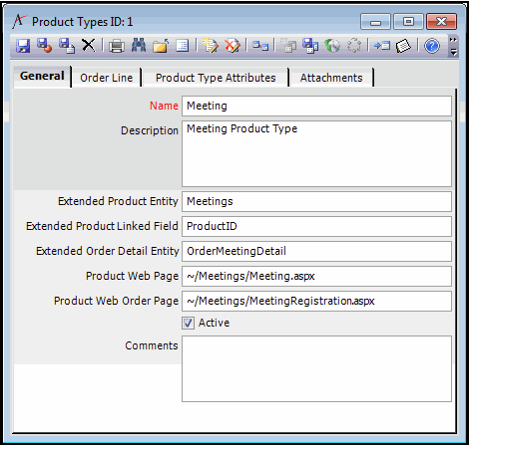Creating New Product Types
Product types group similar products together, providing organizations a method of streamlining the setup of extended products, such as meetings, publications, and expos. They allow organizations to determine the specific order detail form to display when the product is ordered, if this is required.
An organization can create additional product types, if necessary, as described below:
- If necessary, a developer designs and adds a new extended product entity and optionally a new order detail entity for the new product type.
- The specifics of creating these entities is beyond the scope of this document, but a developer should keep in mind the following when designing these types of entities:
- If you are creating a new product type that uses an organization-specific extended form and/or extended order detail form, use the existing extended entities as a model to develop and integrate your own extended forms.
- If you have designed an extended order detail form that requires a flow-down of information from the Orders entity, you need to create an Entity Plug-in for the new order detail entity that inherits from the Aptify.Applications.OrderEntry.ExtendedOrderDetailGE class.
- See the Aptify Software Development (SDK) for information on this class. See Creating Entities and Adding Plug-Ins to an Entity for information on creating Entities and specifying plug-ins.
- See the Aptify Software Development (SDK) for information on this class. See Creating Entities and Adding Plug-Ins to an Entity for information on creating Entities and specifying plug-ins.
- If you have designed an extended order detail form but it does not require a flow-down of information from the Orders entity, add the following information as an Entity plug-in to your new extended order detail entity:
- PlugIn Type: Entity
- Object Name: CRM.AptifyOrdersEntity
- Assembly Name: AptifyOrdersEntity
- Class Name: Aptify.Applications.OrderEntry.ExtendedOrderDetailGE
- The specifics of creating these entities is beyond the scope of this document, but a developer should keep in mind the following when designing these types of entities:
- Open a new record from the Product Types service.
- Enter a Name and Description for the Product Type.
- If products based on this product type are part of an extended product family (such as Meetings), complete the Extended Product Entity and Extended Product Linked Field fields.
- In the Extended Product Entity field, enter the name of the entity that defines that product family.
- In the Extended Product Linked Field, enter the name of the field that links the extended product entity to the Products entity (typically, this is ProductID).
- If products based on this product type require additional information when ordered, specify the name of the product type's order detail entity in the Extended Order Detail Entity field.
- The figure below displays a Product Types record for Meeting.
- If the product type has its own e-Business web page to display for its products, enter the URL in the Product Web Page field.
- If the product type has its own e-Business web page to display when ordering a product, such as a meeting registrations form, enter the URL in the Product Web Order Page field.
- Ensure that the Active option is selected.
- Enter any additional information about this type in the Comments field.
- Click the Order Line tab and add order line details as necessary.
- The details on the Order Line tab enables users to view or edit details on an individual product including the quantity, price, and shipping details.
For products that are not subscriptions, you can update the Order Line Description and Order Line Fields fields.
The Order Line Description field identifies a culture string that will serve as the Order Line Description for this product/products in this category/products of this type. The Order Line Description contains a series of placeholders (identified by numbers enclosed in brackets, for example, {0}, {1}, etc.). These placeholders correspond to the fields identified in the Order Line Fields field.
The Order Line Fields field contains a comma-separated list of field names that plug into the Order Line Description placeholders. The order in which you enter the field names must match the order in which they should appear within the Order Line Description. The number of field names you enter should also match the number of placeholders in the Order Line Description. For example, the default Order Line Description for the Class Product Type is Registration for {0} at {1}. This description includes two placeholders - the first identifies the student and the second identifies the class name. Therefore, the default Order Line Fields for the Class Product Type is Student_FirstLast, ClassName.
The Order Line Fields placeholders can reference any field in the Order Lines service and, for extended products, any field in the extended order line service. So, in the case of a Class product, the Order Line Fields can reference any field in Order Lines and any field in Class Registrations. For Meeting products, the Order Line Fields can reference any field in Order Lines and any field in Meeting Registrations (i.e. Order Meeting Detail). For Expo products, the Order Line Fields can reference any field in Order Lines and any field in Order Booth Detail.
For subscription products, you can update the Subscription Description and Subscription Fields fields.
The Subscription Description field identifies a culture string that will serve as the Order Line Description for a subscription product/subscription products in this category/subscription products of this type. The Order Line Description contains a series of placeholders (identified by numbers enclosed in brackets, for example, {0}, {1}, etc.). These placeholders correspond to the fields identified in the Order Line Fields field. Note that this description is only applicable to subscription products (that is, products that have the Is Subscription field selected).
The Subscription Fields field contains a comma separated list of field names that plug into the Subscription Description placeholders. The order in which you enter the field names must match the order in which they should appear within the Subscription Description. The number of field names you enter should also match the number of placeholders in the Subscription Description. For example, the default Subscription Description for the General and Publication Product Types is {0} Sub: {1}. Start: {2} # Copies: {3}. This description includes four placeholders - the first identifies the purchase type (individual or company), the second identifies the person recipient, the third identifies the subscription start date, and the fourth identifies the number of copies purchased. Therefore, the default Subscription Fields for the General and Publication Product Types is PuchaseType,SubscriberID_Name,SubscriptionStartDate,SubscriptionCopies. The Subscription Fields placeholders can reference any field in the Order Lines service and, if applicable, for extended products, any field in the extended order line service (although typically extended products like meetings, classes, and expos would not be subscriptions)
- Click the Product Types Attributes tab and add attributes as necessary.
- Attributes can link additional functionality to this product type, such as the Check Inventory object for meetings or the label for the extended product tab in the Order Lines Form.
- See About the Attributes Form for Products for more information.
- Save and close the Product Types record.
Copyright © 2014-2019 Aptify - Confidential and Proprietary