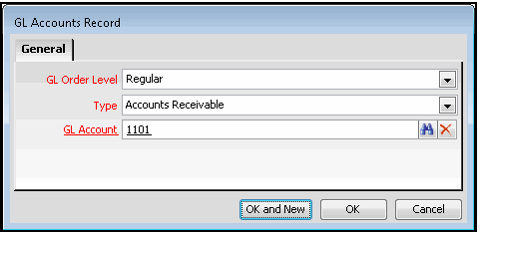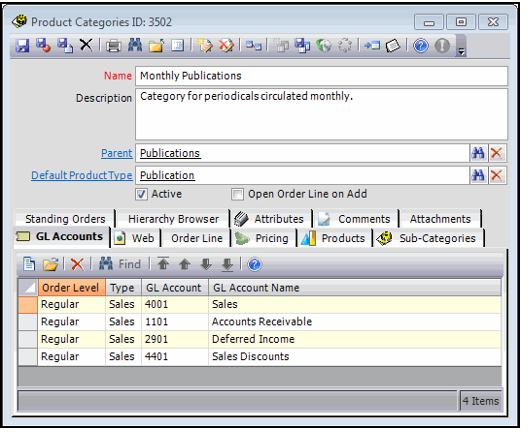Adding GL Accounts to the Product Category
General ledger (GL) accounts for a product can be added at the product category level for user convenience. All GL accounts added to a product category are inherited by any new product created under this category. Therefore, while you can modify the GL accounts at the product category level, any modifications at this level do not affect the GL accounts of existing products previously linked to the category.
See Managing General Ledger Accounts for details regarding the creation of new GL accounts.
- If necessary, consult with your organization's accounting department to determine the set of GL Accounts to add to this category.
- Once you know which accounts you want to add, open the Product Categories record and click the GL Accounts tab.
- Click the New icon in the toolbar to open a new GL Accounts sub-type record.
- Enter a GL Account name in the field by doing one of the following:
- Enter the name or the first few characters of the name of the GL Account and hit enter on your keyboard to complete the name.
- Use the Search function to locate the GL Account.
- Create a new GL Account by clicking the GL Account field name.
- Select the account's type from the Type drop-down list.
- Standard account types include Accounts Receivable, Sales, and Deferred Income.
- Standard account types include Accounts Receivable, Sales, and Deferred Income.
- Specify the GL Order Level in the field provided.
- See About Orders and GL Accounts for information on Order Levels.
- Click OK (or OK and New to add additional GL accounts in one step).
- Repeat the steps above to add additional GL accounts to the product category.
- Save the Product Categories record.
Copyright © 2014-2019 Aptify - Confidential and Proprietary