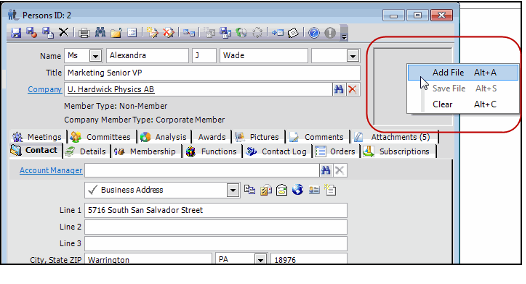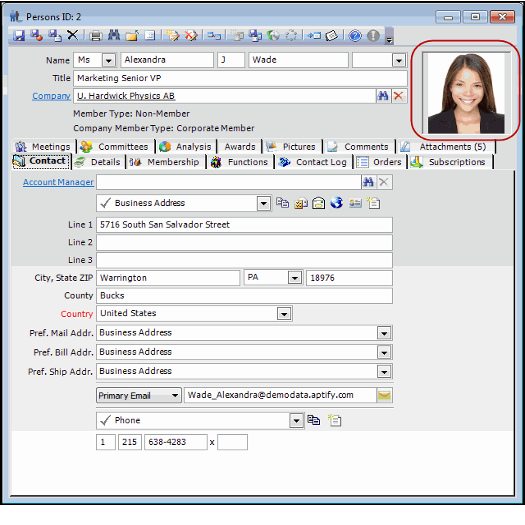Adding a Picture to a Persons Record
Aptify allows users to upload pictures to display in the main detail area of a Persons record. This picture, located to the right of the Name and Title fields, is managed directly from the display area. By right-clicking on this area you can add, remove, and update the image that displays on a Persons record,
Follows these steps to add a picture to a Persons record:
- Open a Persons record
- Right-click on the blank image display area, located to the left of the main details.
- Select Add File from the context menu.
- Select the picture you want to add using the dialog and click Open.
- Verify that the picture you selected is displayed on the Persons record.
The picture selected should appear to the right of the main details in the Persons record.
This file will not appear on the Pictures or Attachments tabs.
Other functionality on the right-click menu includes:
- Use the menu to Clear the picture from the Persons record.
- Use the menu to change the image by selecting Add File and selecting a new picture to display.
- Use the menu's Save File to save a copy of the image locally.
Note that this field (photo) can also be displayed in a list view for any Persons records.
Copyright © 2014-2019 Aptify - Confidential and Proprietary