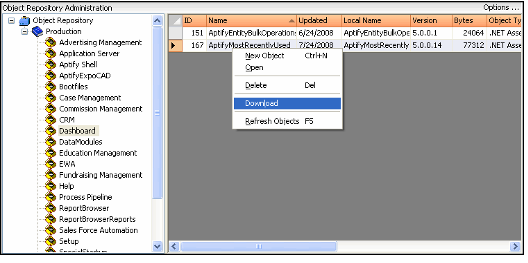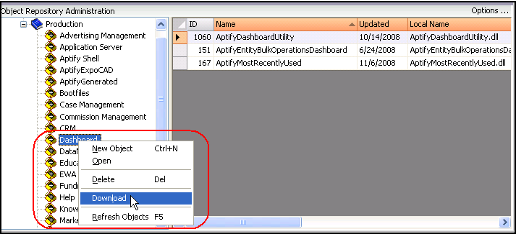Downloading an Object or Object Package Using the Dashboard
In general, Aptify automatically downloads files as needed from the Object Repository. However, if you updated a file in the repository and wants to download a new copy (or if you want to test that a new object downloads properly), you can use the dashboard to manually download the file to the local computer. You can also download an entire object package without having to download individual objects.
Follow these steps to download an object or object package to the local computer's Aptify program files folder:
- Select the entry for the object or object package that you want to download in the dashboard's right-hand window.
- To download a particular object, select the object in the dashboard's right-hand window.
- To download all objects associated with a particular package, select the Object Package associated with the objects you want to download from the tree view in the left window pane.
- Right-click the object or object package and select Download from the pop-up menu.
You can refresh the dashboard contents by right-clicking an entry in the Object Repository tree and selecting Refresh from the pop-up menu.
Copyright © 2014-2019 Aptify - Confidential and Proprietary