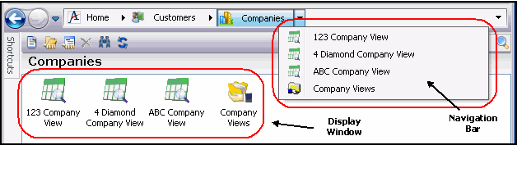Sorting Views and View Folders in a Service
Users can define the order in which views and view folders appear within a service's navigation bar (or folder list) and main display window by using the Sort Ascending and Sort Depending options found in a service's context menu.
When a user creates a new view or view folder within a service, the view is always added as the last item in the list. A user must re-sort the service again to refresh the order in which the views and folders are sorted.
Note Concerning Shared Views
When a user sorts the views and view folders within a service, views within a shared folder that he/she does not own are also sorted. However, the order of the views within shared folders that a user is connected to does not persist when the user logs out and logs back into Aptify (reverts back to the owner's view order). If a user wants to retain the order of the views within a shared folder, the user can copy the shared views (into a new folder) and modify the order as necessary. See Using Folders and Sharing Views for details.
Follow the steps below to sort the views and view folders within a service:
- Right-click the service within the Navigation Bar (or Folder List).
- See Using the Service Context Menu for more information about the options available from a service's context menu.
- See Using the Service Context Menu for more information about the options available from a service's context menu.
- Select from the following options:
- Sort Ascending: Select this option if you want all views and view folders within the service to be sorted in ascending order (alphabetically).
- Sort Descending: Select this option if you want all views and view folders within the service to be sorted in descending order (reverse alphabetically).
Copyright © 2014-2019 Aptify - Confidential and Proprietary