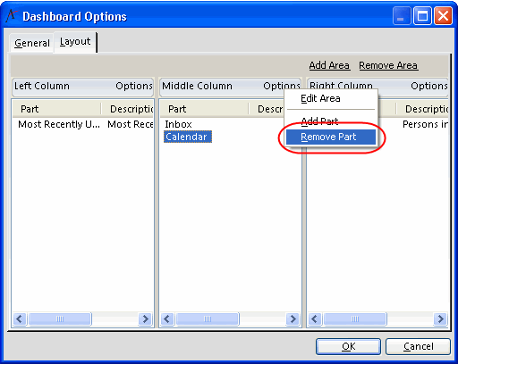Deleting a Dashboard Part Using the Dashboard Part Options Menu
Perform the following steps to delete a dashboard part using the Dashboard Part Options menu:
- Click the Options... link from the upper-right hand corner of the default dashboard.
- Select Edit "<Dashboard Name>" from the context menu.
- Select the Layout tab on the Dashboard Options form.
- You may need to maximize the layout window to see all of your dashboard's areas and parts.
- Select the dashboard part to be removed. The part name should be highlighted.
- Click the Options link on the area that contains the part you selected.
- Select Remove Part from the pop-up menu.
- When prompted, select Yes to confirm the deletion when prompted.
- The dashboard part is removed from the area and the Dashboard Parts record is deleted.
- Click OK to save, close and reload the modified dashboard.
If there is only one dashboard part in the area, it is not necessary to highlight the part before selecting Remove Part on the Dashboard Area Options menu. When Remove Part is selected, the message box confirming the removal of the one remaining part for the area displays.
Copyright © 2014-2019 Aptify - Confidential and Proprietary