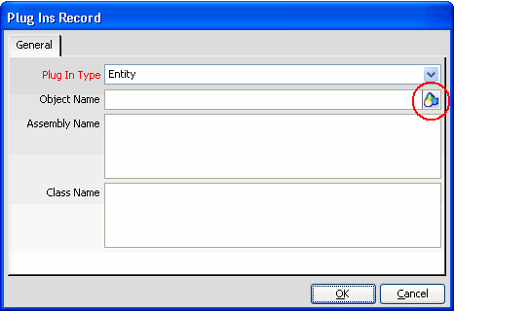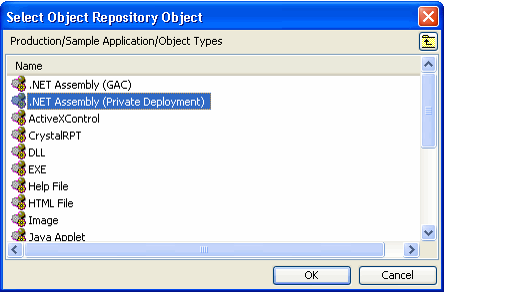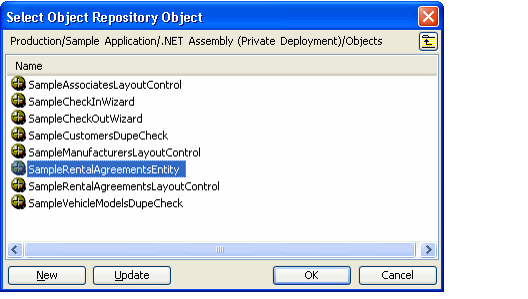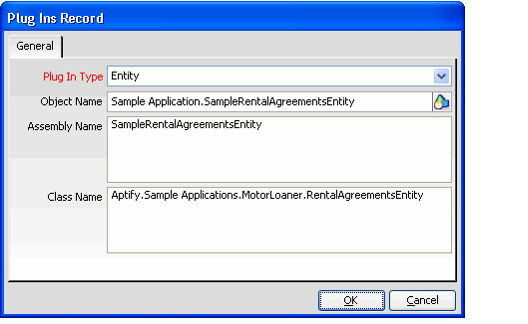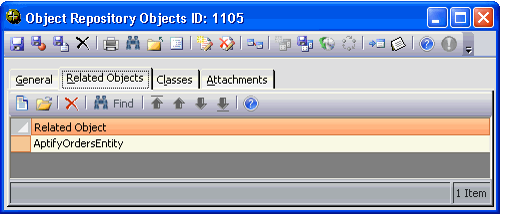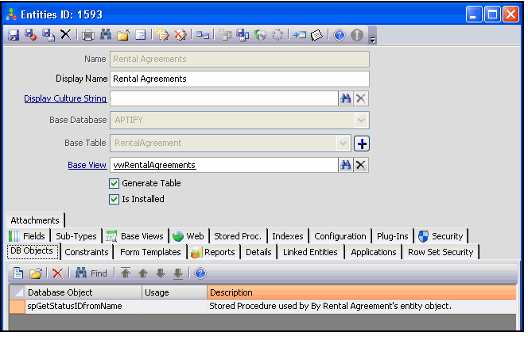Adding an Entity Plug-In Object to an Entities Record
After you have built the entity object's assembly file, you need to add it to Aptify as a plug-in. Follow these steps:
- Open the entity's record in the Entities service. (This is the entity for which you created the plug-in.)
- Click the Plug-Ins tab.
- Open a new Plug Ins sub-type record.
- If the entity has an existing Entity plug-in and your new object inherits from that plug-in, open the existing Entity Plug Ins record.
- Select Entity from the Plug In Type drop-down list.
- Click the Object Repository icon in the Object Name field to open the Select Object Repository Object dialog.
- If your new object is inheriting from an existing plug-in, write down the name and location of the existing object and then clear the Object Name field before clicking the Object Repository icon. You need to keep track of the existing object since you will be adding it as a related object to ensure it is also downloaded each time your plug-in object is downloaded (since your object is dependent upon it).
- If your new object is inheriting from an existing plug-in, write down the name and location of the existing object and then clear the Object Name field before clicking the Object Repository icon. You need to keep track of the existing object since you will be adding it as a related object to ensure it is also downloaded each time your plug-in object is downloaded (since your object is dependent upon it).
- Browse to the Object Package for your organization where you want to store the entity object (see Best Practices When Configuring Object Repository Objects for information on recommended naming and storing conventions).
- Double-click the .NET Assembly (Private Deployment) Object Type.
- Click the New button and browse to the location of the entity object's file.
- Select the object you just added and click OK to return to the Plug In form. (The Object Name field is automatically populated with the Object Package.Object Name of the object you selected, as shown below.)
- Enter the object's .NET assembly name in the Assembly Name field.
- Enter the object's class name in the Class Name field.
- Click OK.
- Save and Close the Entities record.
- If your new object inherits from an existing Entity Plug-In object (such as a new entity object for the Orders entity), then complete these additional steps to ensure that all relevant objects are also downloaded to an Aptify client when your plug-in is downloaded:
- Open the Object Repository Objects record for your entity plug-in object (from the Object Repository Administration service).
- Click the Related Objects tab.
- Add the plug-in object your object inherits from as a Related Objects sub-type record (this is a link to another Object Repository Objects record). For example, if you created a new entity object for the Orders entity that inherits from the standard AptifyOrdersEntity object, you should specify AptifyOrdersEntity as a related object.
- Note that you may also want to add the original Entity Plug-In object (that is no longer referenced on the Plug-In tab) as a Required Object on the entity's Configuration > Required Objects tab for tracking purposes. However, this is not required since the Related Object link on the Object Repository Objects record is sufficient to maintain a link between the objects).
- If you have referenced any Stored Procedures in the object, add these stored procedures as Database Objects to Aptify, if they do not already exist.
- When you add a new Database Objects record to Aptify, the system automatically creates the database object in SQL Server.
- See General Guidelines for Writing Code#Use Stored Procedures to Retrieve Database Values for more information on referencing stored procedures in code. Also, see Creating Database Objects for information on the Database Objects service.
- For any Database Objects you created to support the entity object, add links to these objects on the entity's DB Objects tab. This ensures that all objects required for the entity to function correctly are referenced within the Entities record. Also, when you use the Entity Packer to pack an entity, the wizard automatically includes any Database Objects referenced on this tab as part of the pack file.
- In the example below, since the Rental Agreements entity object uses the spGetStatusIDfromName stored procedure, this stored procedure has been added to the entity's DB Objects tab. (Note that the Usage field is for informational purposes only and is not required.)
- In the example below, since the Rental Agreements entity object uses the spGetStatusIDfromName stored procedure, this stored procedure has been added to the entity's DB Objects tab. (Note that the Usage field is for informational purposes only and is not required.)
- Close and reopen the Aptify client.
- Use the records in the entity to preform a test to confirm that the system successfully uses the logic you defined within the entity object.
Copyright © 2014-2019 Aptify - Confidential and Proprietary