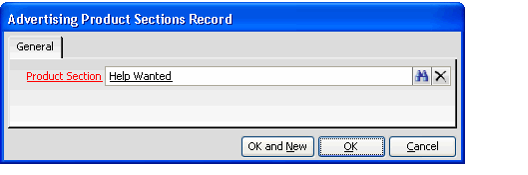Creating Rates Records for Classified Ads
This topic describe how to create Rates records for classified ads.
Note
See Adding Advertising Option Products to a Rate Card for information on how to add options to the Advertising Rate Card Rate Options tab of a rate card.
- From the Rates tab on the Advertising Rate Cards record, open a new Rates record.
- Click the Color Find button to reveal all the color codes available, and select the one representing a classified advertisement.
- Click the Size Find button to reveal all the size codes available, and select the one representing a classified advertisement.
- Click the Frequency Find button to reveal the available frequency codes, and select one.
- Click the Position Find button to reveal all the position codes available, and select the one representing classified advertisements.
- Enter an optional description of the Rates record.
- In the Rate field, enter the price for the classified advertisement based on the minimum base units. The Rate field is expressed in the currency type of the Advertising Rate Cards record.
- In the Base Unit field, enter the number that represents the base unit. For example, if the classified advertisement base rate is based on 100 characters (units), then enter 100 in the Base Unit field.
- In the Rate Per Add Unit field, enter the rate charged for additional units. For example, if the charge for additional characters over 100 is $1.00 per character, then enter 1.00.
- Enter a Unit Definitions record in the Unit Definition field. This definition determines what constitutes a unit in order to calculate the cost of the classified advertisement.
- Select the Advertising Product Sections tab, and add each Advertising Product Sections record that will be charged the rate entered on the General tab for the Rates record.
- Open a new Advertising Rate Card Rate Sections record.
- Enter the Advertising Product Sections record in the Product Sections field and save the record.
- Click OK to save and close the record.
- Add additional product sections that are charged the rate defined on the Rates record as necessary.
- Repeat steps 1 through 11 for each different pricing scheme you want to use for different groups of advertising product sections.
Copyright © 2014-2017 Aptify - Confidential and Proprietary