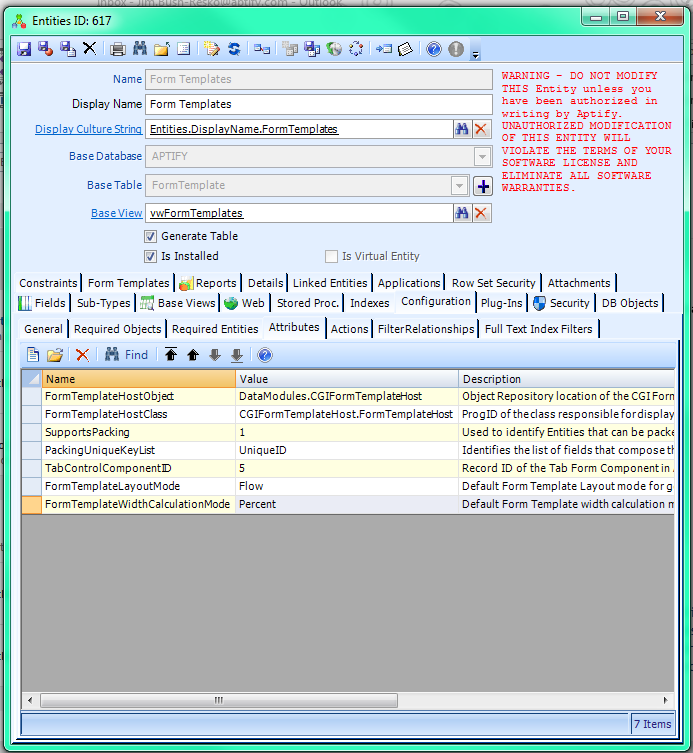Enabling Flow Form Template Layout Mode for All Form Templates
Flow (also know as responsive, flow-based, and object positioning) is the default layout with Aptify 5.5.5 and the recommended layout going forward. If certain forms are not rendering correctly with this layout type, you can change a specific form to use Absolute positioning. See Enabling Flow Form Template Layout Mode for an Entity Form Template for more details. Also consider contacting Aptify Technical Support to submit a ticket to help improve the Aptify product.
Aptify 5.5.5 introduces the form template layout mode concept, which can be used to administer the way in which form template objects are positioned in the web interface for all form templates or for the form templates for single entities. There are two form template layout modes available, Absolute and Flow. In the Absolute form template layout mode, form template objects have absolute positions. Absolute is the default form template layout mode. Enabling the Flow form template layout mode for all form templates allows for all forms in the web interface to adapt their appearance to fit the size of the window, whether that is determined by device or window re-sizing.
Perform the following steps to enable the Flow form template layout mode for all form templates:
- In the Entities service of the Framework Administration application, find and open the Form Templates Entity record.
- Click the Configuration > Attributes tab.
- Double-click the FormTemplateLayoutMode attribute to open the record.
- In the Value field, enter Flow and click OK to update this attribute.
- Double-click the FormTemplateWidthCalculationMode attribute to open the record.
- In the Value field, enter Percent and click OK to update this attribute.
- Save the Form Templates Entity record.
- In the Process Flows service of the Process Pipeline application, find the Generate HTML5 Web Form Template UI Parts Process Flow record and click the Run Process Flow button.
- Ensure that the following process flow input properties are set to the specified values:
- FormTemplateSelection set to AllFormTemplates
- FormTemplateLayoutMode set to Default
- FormTemplateWidthCalculationMode set to Default
Click the Run button.
Must Manually Run Process Flow for Following Form Templates
For the following form templates the Generate HTML5 Web Form Template UI Parts process flow needs to be run manually. One by one, using ListOfFormTemplatesIDS so you will need to know the ID for the form template on your system).
- GLBatchWizardStagingEntity_Intro
- GLBatchWizardStagingEntity_DisplayGroupings
- GLBatchWizardStagingEntity_GenerateGL
- GLBatchWizardStagingEntity_ReviewGL
- GLBatchWizardStagingEntity_CreateBatch
- GLBatchWizardDetailPopup.Form
- GLBatchWizardSummaryGLPopup
- GLBatchWizardStagingEntity_ExportBatches
- Aptify Web Question Trees.Results
- Aptify Web Question Trees.Form
- Payment Information Control Template_CreditCard
- Payment Information Control Template_PurchaseOrder
- Payment Information ControlTemplate_PaymentTypeID
- Payment Information Control Template_ACH
- Payment Information Control Template_Check
- Payment Information Control Template_CreditMemo
- Schedulable.Aptify.Views
- Views.Scheduled Tasks.Tabs.Schedule
- MessageScheduleWizard.step1
- Schedule Wizard Tabs
- MessageTemplateWizard.Page3.Tab
- Aptify.Views.ChartViews
- HTML5.Calendar Views.Form
- HTML5.Map Views.Form
- MapViewDataSets.Form
- MapViewDataSetFieldMap.Form
- HTML5.Pivot Grid Views.Form
- HTML5.PivotGridViewLinkedEntities.Form
- HTML5.PivotGridViewLinkedEntityFields.Form
Generating metadata for all of the form templates will take some time.
Clear the cache for your browser for the changes to take effect.
Your users will also need to clear their browser cache for these changes to take effect.
Copyright © 2014-2017 Aptify - Confidential and Proprietary