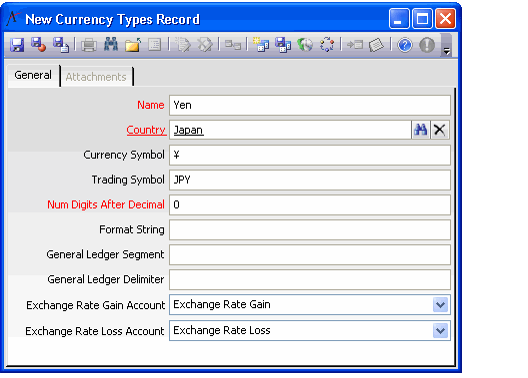Creating a Currency Types Record
The Currency Types service defines those currency types that users encounter in business transactions. A currency type is required by several areas such as Orders, Payments, Products, Scheduled Transactions, and general ledger (GL) accounts.
Aptify ships with a standard set of 164 currency types. Aptify recommends only listing those currency types that are used for an organization's business transactions. This practice facilitates selection of the currency type for orders, payments, and currency spot rates.
Follow these steps to add a new currency type to Aptify.
- Open a new record in the Currency Types service.
- The Currency Types service is in the Accounting application.
- The Currency Types service is in the Accounting application.
- Enter the currency's name in the Name field.
- Specify a country associated with the currency in the Country field. This field links to the Countries service.
- Specify the currency's symbol in the Currency Symbol field.
- This is the symbol that Aptify will use to display funds in this currency within orders and payments. For example, funds in US dollar use the dollar sign ($), and funds in Euros use the Euro symbol (€).
- This is the symbol that Aptify will use to display funds in this currency within orders and payments. For example, funds in US dollar use the dollar sign ($), and funds in Euros use the Euro symbol (€).
- Enter the currency's trading symbol in the Trading Symbol field.
- Enter the number of decimal digits that this currency supports in the Num Digits After Decimal field.
- For example, US Dollar supports two decimal places.
- For example, US Dollar supports two decimal places.
- Specify a Format String for the currency, if necessary. Typically, the default format should be suitable (in which case, leave this field blank).
- Aptify uses the specified format to display currency amounts in Aptify fields that support multiple currencies.
- The format follows the conventions used by the Style parameter of the Format function in Visual Basic.NET, as described below:
- The Format String supports one, two, or three sections separated by semicolons.
- If one section is provided, the Format String applies to all values.
- If two sections are provided, the first section applies to positive values and the second section applies to negative values.
- If three sections are provided, the first section applies to positive values, the second section applies to negative values, and the third section applies to zeros.
- If no value is provided for the Format String, Aptify automatically generate a two-section string based on the Currency Symbol and Num Digits After Decimal values.
- For example, for the standard US Dollars currency type (uses dollar sign ($) and two digits after the decimal), Aptify generates the following Format String: $#,###,##0.00;($#,###,#0.00)
- For example, for the standard US Dollars currency type (uses dollar sign ($) and two digits after the decimal), Aptify generates the following Format String: $#,###,##0.00;($#,###,#0.00)
- If applicable, specify the currency's General Ledger settings, described below. Discuss these settings with your accounting department as necessary.
- General Ledger Segment: This field may be used in a client-specific configuration of the general ledger export process to specifically identify currencies that are part of the batch.
- General Ledger Delimiter: This field is used to track the GL Delimiter that should be appended between a GL Account and the General Ledger Segment field. This field may be used in a client-specific configuration of the batch export process.
- If this currency is your organization's functional currency, select the Functional Currency option.
- The system can support only one functional currency.
- See Defining a Functional Currency Type for more information.
- Select an Exchange Rate Gain Account and an Exchange Rate Loss Account to use to track any gains or losses recognized due to exchange rate fluctuations involving this currency.
- See Editing Exchange Rate Account Numbers for more information.
- See Editing Exchange Rate Account Numbers for more information.
- Save and close the record.
Copyright © 2014-2017 Aptify - Confidential and Proprietary