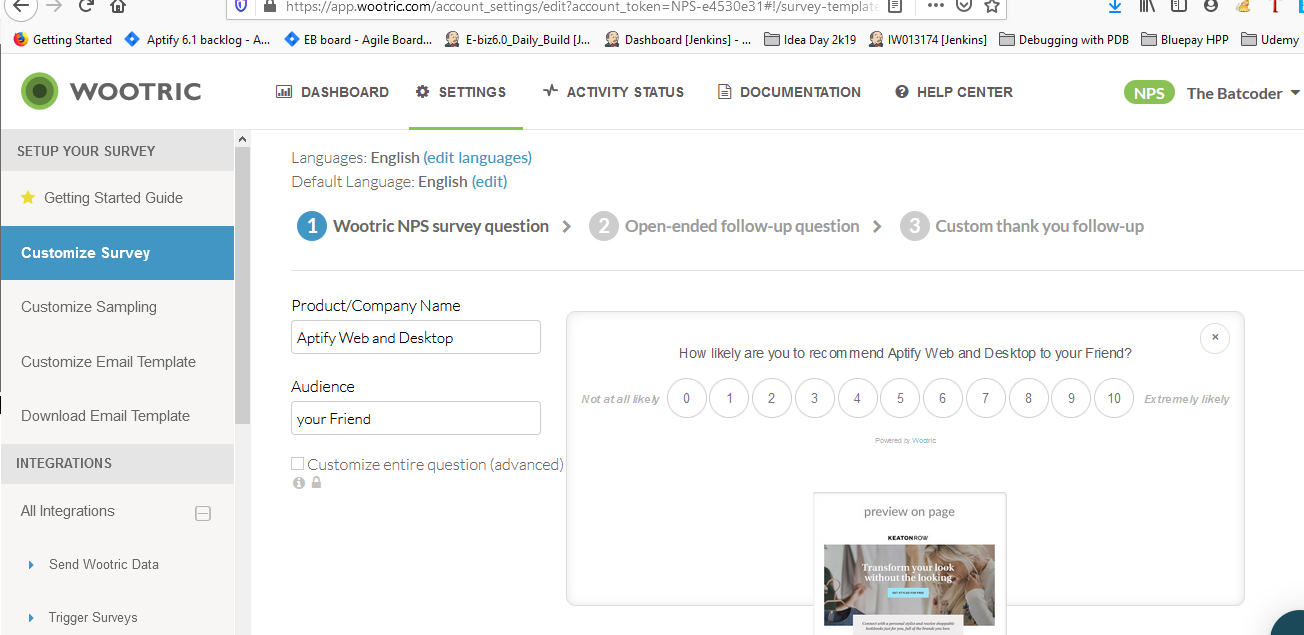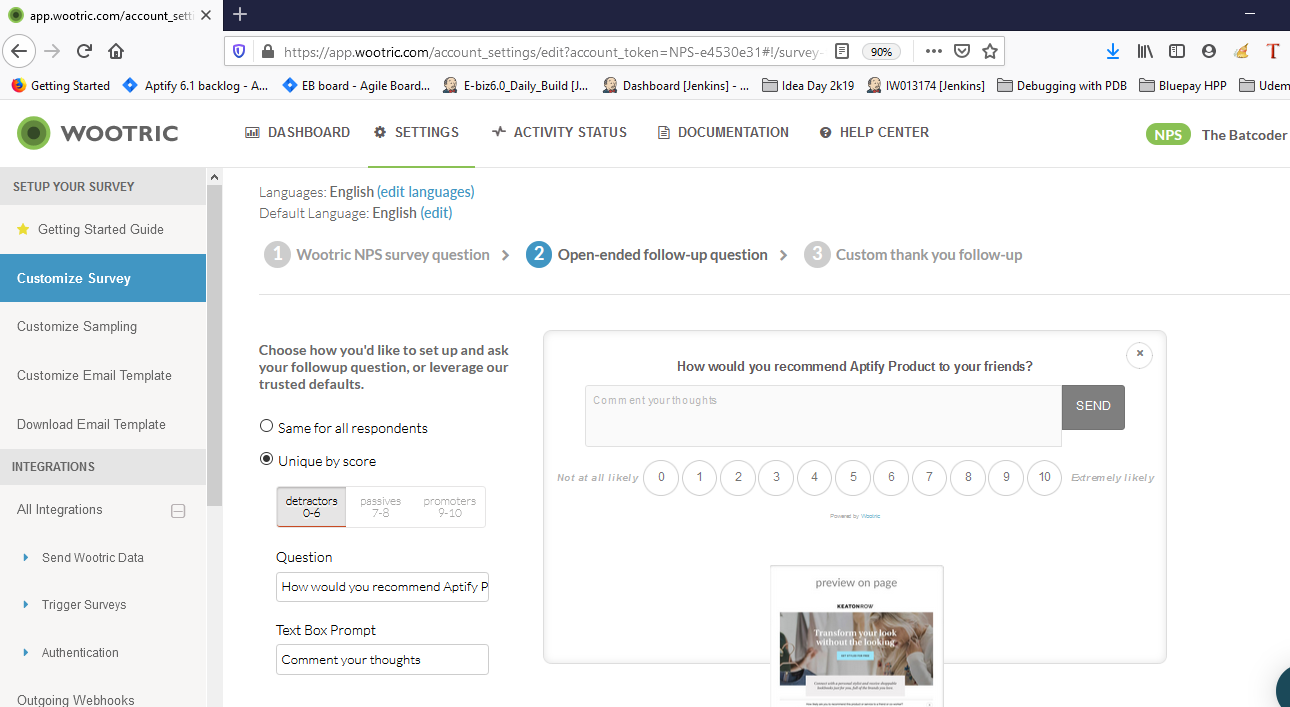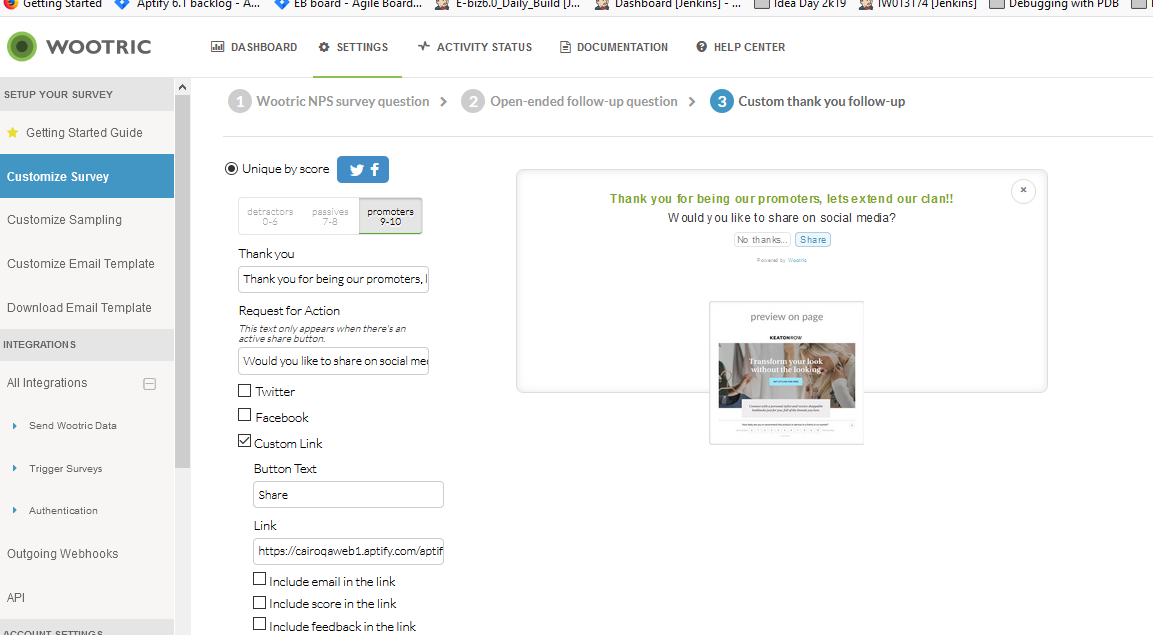Wootric Integration with Aptify 6.3
Listening and learning from our customers is one of the most important things we can do to help make the Aptify Web even better. Starting Aptify 6.2 release, Aptify Web has provided provision for seeking feedback from our customers using the NPS survey with Wootric integration. This will help Aptify to know how the product is working for them through a brief feedback survey question. The feedback survey is customizable with a simple, quick, and non-intrusive design on the Wootric site for Aptify Administrators and optional for Customers to fill in the survey.
With Aptify 6.3 release, Wootric pop-up would display on a regular time period when an Administrator logs into Aptify Web. This would help us to retrieve feedback regularly to collect Net Promoter Scores(NPS).
Customizations in Aptify for Wootric
By default, Wootric will load under the dashboard page(index.html) as shown in the below image.
It will load under the code where the user logs in.As shown in the image, Wootric survey loads only for the User which has an Administrator Client License, and it can be modified as per requirement Under index.html <!-- Pull the Wootric Snippet --> <script type="text/javascript" src="https://cdn.wootric.com/wootric-sdk.js"></script> <script src="script/Aptify/3rdparty/Aptify.Wootric.js" type="text/javascript"></script>
To customize this, go to Index.html
You can find the index.html file under Aptify folder where you installed Aptify Web.
For Example: "..inetpub\wwwroot\Aptify"
- Go to Smart Client > Users Administration > Select your user.
Open Index.html
Find the below piece of code
//wootric
// This loads the Wootric survey
if (Aptify.framework.utility.cache.userPersonData) {
if (Aptify.framework.utility.cache.userPersonData.length > 0) {
if (Aptify.framework.utility.cache.userInfo[0].clientAccessLicense == Aptify.framework.configuration.clientAccessLicense.administrator) {
window.wootricSettings.email = Aptify.framework.utility.cache.userPersonData[0].email;
window.wootric('run');
}
}
}Edit the value in index.html
According to your user's client license, you can modify the value.Example:
If you want a survey to load for a user which has a "Developer" client license, then select that in smart client and use that value in code as shown below:
"if (Aptify.framework.utility.cache.userInfo[0].clientAccessLicense == Aptify.framework.configuration.clientAccessLicense.Developer)"- Click Save.
Now Wootric will load based on the above settings.
Customizations in Wootric
Wootric is an experience management software that helps to make the customer experience an advantage for its users. It is a tool that helps online businesses by giving them an actionable solution for customer experience management.
Using Wootric, we can view the responses given by customers on NPS Measurement survey, on a single dashboard.
Click on the Users Tab, and you can see the below dashboard:
Select any user and you can see the responses and other details posted by the user.
We can also customize the survey question, open-ended questions, and thank you messages on this tool. To do this, follow the below steps:
- Login to Wootric.
- Click Settings (gear icon) on the top right.
- Click Customize Survey in the left panel.
- Hover the mouse on (...) and click the Edit Survey.
- Edit the Product/Company Name as per the requirement.
- Click Save and Next.
- Enter details for the Open-ended follow-up question.
You can select the same for all respondents or Unique by score. By selecting Unique by score, you can customize the Question and Text Box Prompt for each type of respondent: detractors (0-6), passives (7-8), promoters (9-10). - Select Save and Next.
- If required, customize the Thank you message. This can be unique for each type of respondent or the same for all.
- Click Complete.
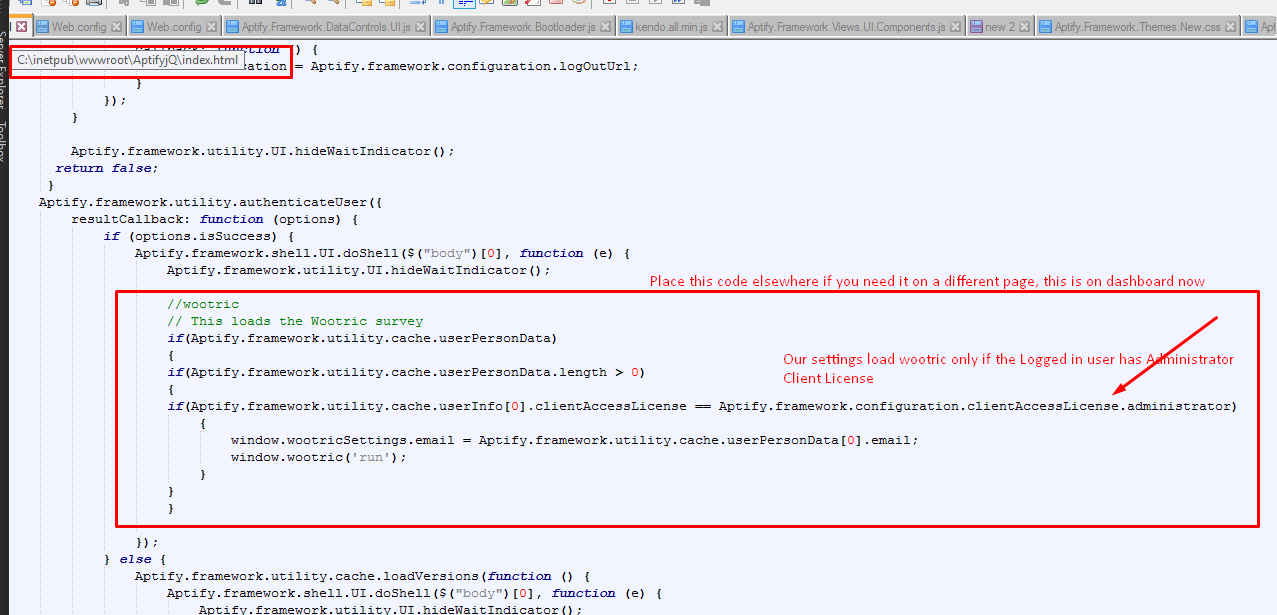
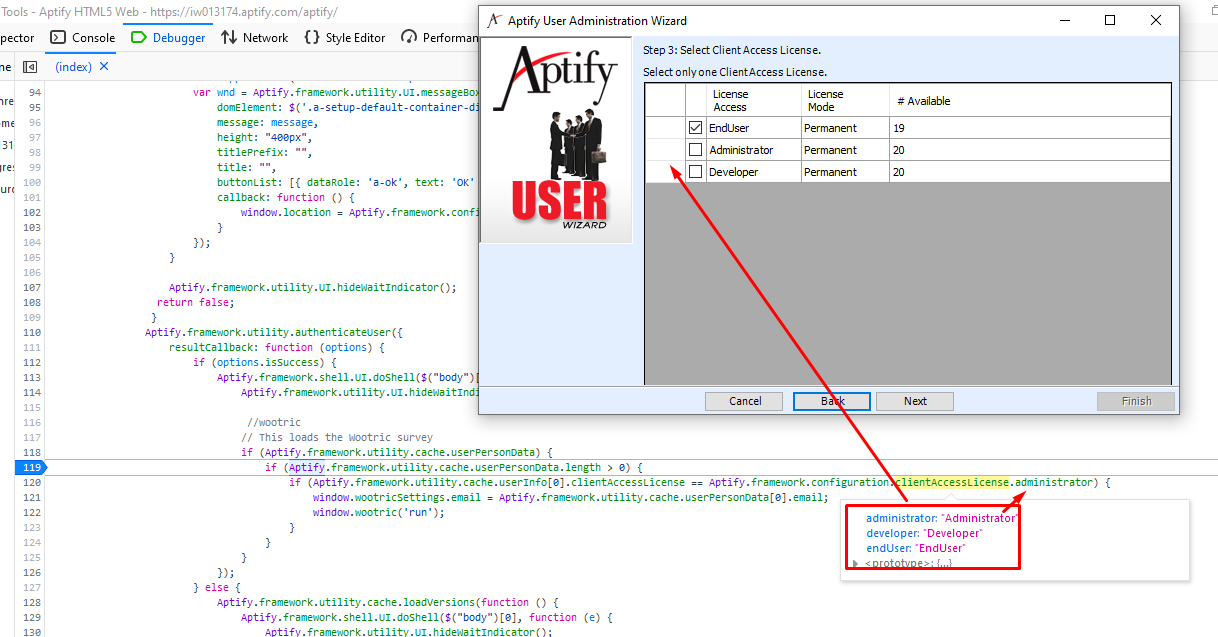
.png?version=1&modificationDate=1614813073060&cacheVersion=1&api=v2&width=500&height=289)
.png?version=1&modificationDate=1614813073110&cacheVersion=1&api=v2&width=500&height=230)
.png?version=1&modificationDate=1614813073203&cacheVersion=1&api=v2&width=500&height=272)