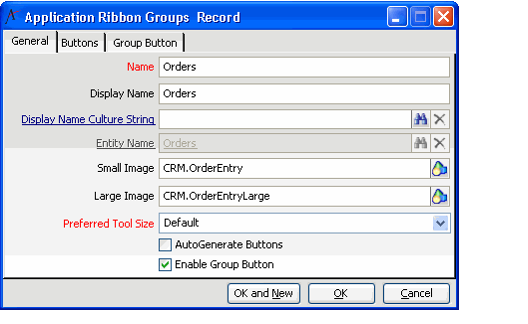Follow these steps to default Application Ribbons Groups for the Aptify Desktop client:
- Open the Application Ribbons record to which you want to add a group (if not already opened).
- Click the Application Ribbon Groups tab.
- Click the New icon in the sub-type control toolbar to open a new Application Ribbons Groups record.
- Enter a Name for the Group.
- Enter a Display Name for the Group. This value is used if no Display Name Culture String is specified.
- If localizing the system for other cultures, enter the Culture String that you want to use for this group's Display Name in the Display Name Culture String field. See the Working with Culture Strings section of the Localization chapter of the Admin Guide for more information.
- Do one of the following:
- If you want Aptify to automatically generate the content for this group based on system metadata, leave the AutoGenerate Buttons option selected and specify the service for this group in the Entity Name field.
- For generated groups, Aptify displays New and Find buttons for the specified entity as well as any entity action wizards that do not require a view to run.
- To define the specific buttons that will appear on this group, clear the AutoGenerate Buttons option and define the specific buttons on the Buttons tab. See Defining Ribbon Group Buttons for details.
- If you want to add a Group button to the bottom right corner of the Group, select the Enable Group Button option to enable the Group Button tab where you can specify the details for that button. See Defining the Group Button for details.
The Small Icon, Large Icon, and Preferred Tool Size fields are reserved for future use. An icon is not currently displayed for an ribbon group but rather for individual buttons.
- If you left the AutoGenerate Buttons option selected, click OK to save and close the record. If you are defining buttons, click the Buttons tab and add buttons as necessary. See Defining Ribbon Group Buttons for details. To define the group button (if Enable Group Button is checked), click the Group Button tab. See Defining the Group Button for details.