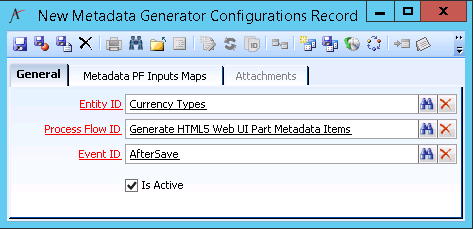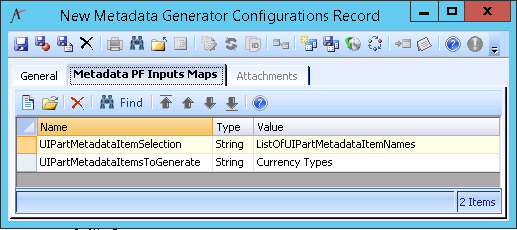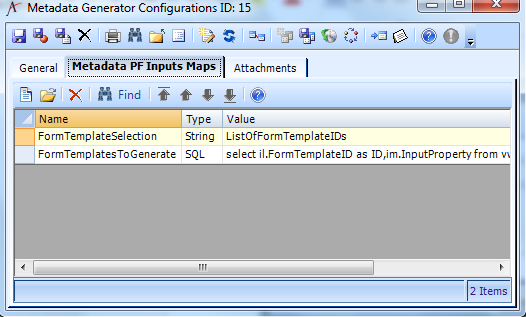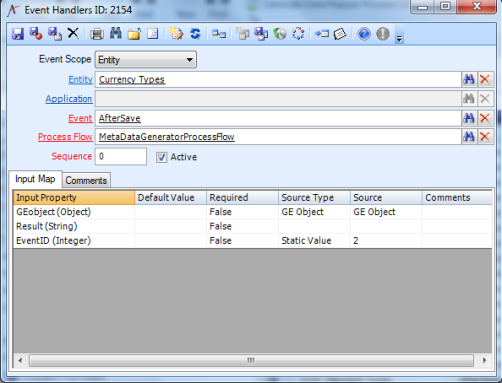Metadata generation is used to generate the respective metadata (HTML, etc.) so that changes appear in the Aptify Web interface. For example, if we add a new currency type then we need to generate Web UI Part Metadata Items to get the respective changes to reflect in web (after we clear cache and local storage). Starting with 5.5.4.4000, Aptify enhances the metadata generation framework to reduce the times in which users need to manually generate metadata when changes are made to entities, form templates, dashboard or any UI Part metadata from the desktop or web clients. To support this feature, Aptify includes a new entity called Metadata Generator Configurations and by default includes a number of metadata configurations for common scenarios, including adding a new currency type. To automate the generation, Aptify includes a new process flow called MetaDataGeneratorProcessFlow that it used by your application server to trigger the metadata generation at the appropriate time.
| Note | ||
|---|---|---|
| ||
This feature utilizes Aptify's application server to run the necessary generators automatically. See Installing Application Servers in the Product Knowledge site for more information about setting up and running an application server. |
This topic contains the following sub-topics:
...
- Open a new Metadata Configurations record.
- This service is by default found under the Process Pipeline application.
- This service is by default found under the Process Pipeline application.
- Enter the Entity ID of the entity in which you want to generate metadata against.
- Enter the Process Flow ID of
- Enter the Event ID of the event handler in which you want the generation to occur.
- Check the Is Active option.
- If this option is not checked, the metadata generator will not be triggered.
- Be default, all Metadata Configurations records are unchecked. See
- If you want to disable a metadata configuration, make sure the Is Active option is unchecked.
- If you want to specify any input properties related to the metadata process flow, select the Metadata PF Inputs Maps tab and open a new sub-type record.
- If no input properties are specified, the current GE object will be used.
- Input properties are not required, however for best results, it is recommended to provide one or more properties, to streamline the metadata generator to only regenerate the necessary metadata.
- For example, if you want to generate currency types, entering the below values will generate only the UI parts for currency types. Without specifying these values, all UI Part Metadata would be generated.
- For example, if you want to generate currency types, entering the below values will generate only the UI parts for currency types. Without specifying these values, all UI Part Metadata would be generated.
- If you don't know the ID or name of the item(s) you want to generate, you can specify a SQL statement to run against the appropriate. For example, if you want to generate all the form templates related to Shipment Types, select SQL as the Type and specifythe following:
select il.FormTemplateID as ID,im.InputProperty,source from vwFormTemplatePartInputMap im
inner join
vwFormTemplatePartLinks il
on im.FormTemplatePartID=il.FormTemplatePartID
where source like '%shiptypes%'
and im.InputProperty = 'DisplaySQL'
- Save the Metadata Configurations record.
- During the save process, an Event Handlers record is created with the current GE object and the ID of the event in which the process flow should run (for example, AfterSave)
- During the save process, an Event Handlers record is created with the current GE object and the ID of the event in which the process flow should run (for example, AfterSave)
| Anchor | ||||
|---|---|---|---|---|
|
...