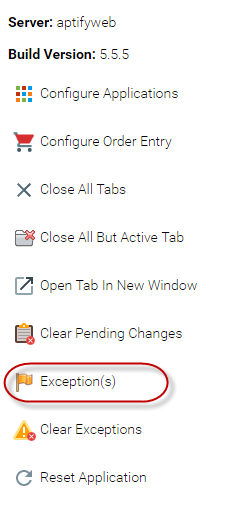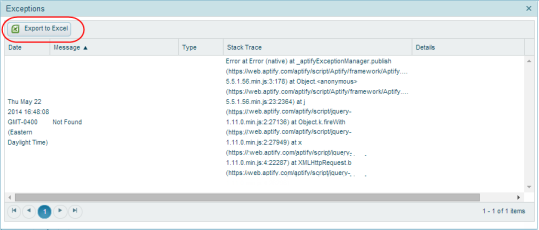...
| Info |
|---|
For information about the Desktop client Session Exception viewer, see Using the Desktop Client Session Exception Viewer. |
The visibility of exception flag in the toolbar is controlled by the Aptify.framework.configuration.UI.shell.toolBar.showExceptionStatus attribute in the external configuration file. If this attribute is set to true, the exception flag displays in the toolbar when an error occurs. If this attribute is set to false, the exception flag will not display in the toolbar when an error occurs. The way in which this attribute works is release dependent.
...
| id | exceptions |
|---|---|
| title | Exceptions actions by release |
| direction | horizontal |
...
| Release | Description |
|---|---|
| Aptify 5.5.4 and |
...
| Up | The default value for the Aptify.framework.configuration.UI.shell.toolBar.showExceptionStatus attribute is false. When this attribute is set to false, and an error occurs, an Exceptions option appears in the Settings drop-down list, and the Exceptions viewer can be opened from that option, as shown below. When this attribute is set to true, and an error occurs, the exception flag appears in the Aptify toolbar next to the Settings button. Clicking the exceptions flag or the Exceptions option in the Settings drop-down list displays the Exceptions viewer, which contains details about the exceptions that have been generated. You can also export the exceptions to Excel by selecting the Export to Excel button. You can then save the data for the errors locally. |
...
| Aptify 5.5.3 and earlier | The default value for the Aptify.framework.configuration.UI.shell.toolBar.showExceptionStatus attribute is true. When this attribute is set to true, and an error occurs, the exception flag appears in the Aptify toolbar next to the Settings button. When this attribute is set to false, and an error occurs, the exception flag will not display in the toolbar, and there is no notification on the web interface for this error. Clicking the exceptions flag or the Exceptions option in the Settings drop-down list displays the Exceptions viewer, which contains details about the exceptions that have been generated. You can also export the exceptions to Excel by selecting the Export to Excel button. You can then save the data for the errors locally. |
...
| Info |
|---|
When exporting to Excel, note that columns of exception viewer data that do not contain any entries are not included in the Excel file. |