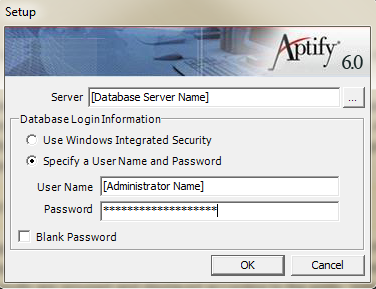...
- Browse to the location of the installation files, right-click the Setup application file, and select the Run As Administrator option to launch the Aptify SSRS Report installation program.
- On Windows Server 2008, the Run as Administrator option bypasses the server's User Access Control (UAC) for the duration of the installation.
- On Windows Server 2008, the Run as Administrator option bypasses the server's User Access Control (UAC) for the duration of the installation.
- Review the Installation welcome screen and click Next to continue.
Click Next.
On the SSRS Config screen, enter the SSRS Web Service URL and click 'Verify' to make sure that the URL is active.
Note The SSRS Web Service URL can be obtained from the Microsoft Reporting Services Configuration Manager.
By default, all Crystal Reports will be selected for deactivation. If you wish to keep Active Crystal Reports, uncheck the respective Crystal Report checkboxes.
- Click Next.
- On the Install screen, review the SSRS Web Services URL and selected Crystal Reports for deactivation.
- Click Finish.
- Click OK when prompted that Aptify SSRS Reports have been successfully installed to close the installer.
...