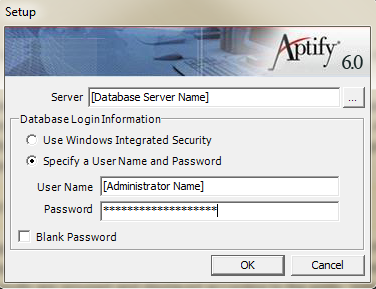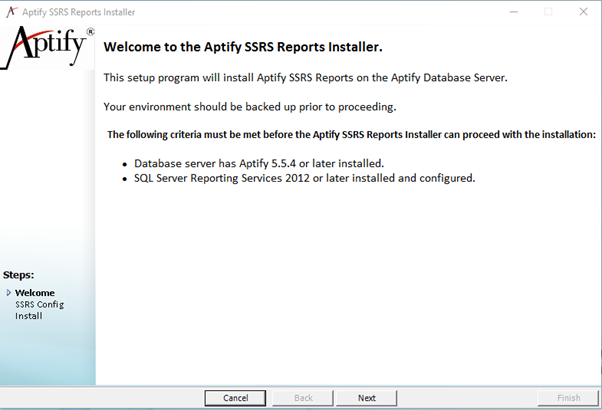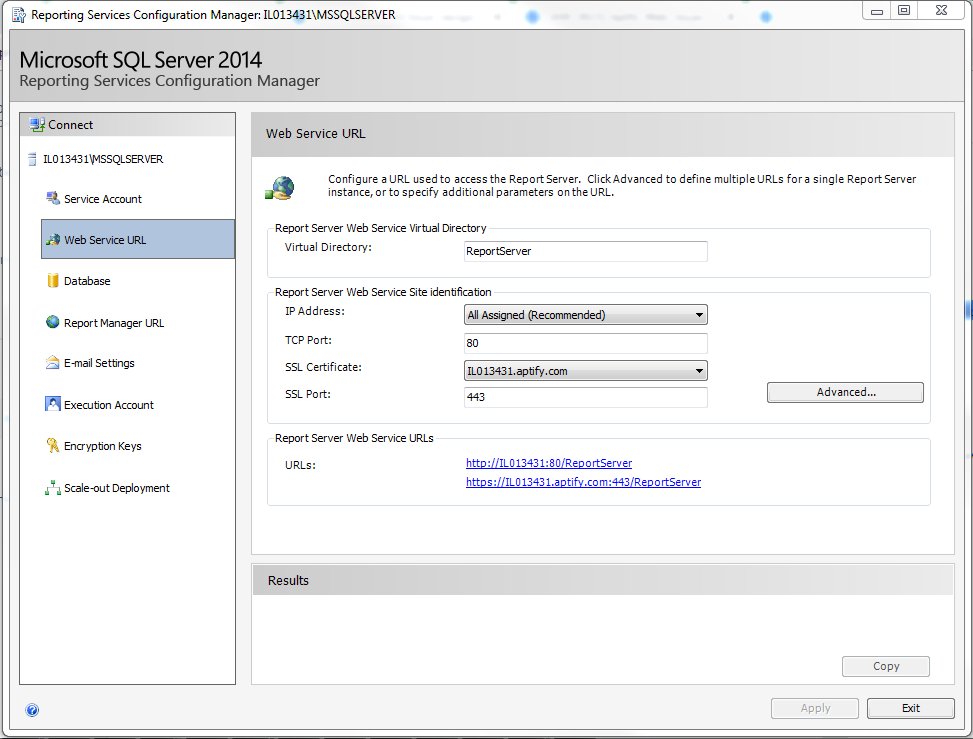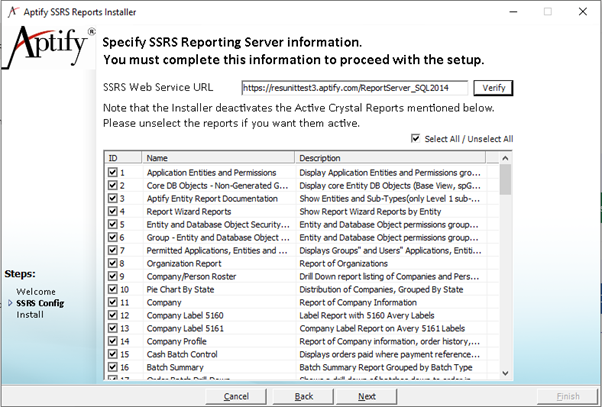/
Installing Aptify SSRS Reports Setup
Installing Aptify SSRS Reports Setup
Aptify SSRS Reports setup will deploy Crystal Report to SSRS Report. Our Existing Clients that use Crystal reports can use this setup to deploy existing reports into SSRS Reports.
Prerequisites:
- The database server has Aptify 5.5.4 or later installed
- SQL Server Reporting Services 2012 or later installed and configured
Installation Procedure:
- Browse to the location of the installation files, right-click the Setup application file, and select the Run As Administrator option to launch the Aptify SSRS Report installation program.
- On Windows Server 2008, the Run as Administrator option bypasses the server's User Access Control (UAC) for the duration of the installation.
- On Windows Server 2008, the Run as Administrator option bypasses the server's User Access Control (UAC) for the duration of the installation.
- Review the Installation welcome screen and click Next to continue.
Click Next.
On the SSRS Config screen, enter the SSRS Web Service URL and click 'Verify' to make sure that the URL is active.
The SSRS Web Service URL can be obtained from the Microsoft Reporting Services Configuration Manager.
By default, all Crystal Reports will be selected for deactivation. If you wish to keep Active Crystal Reports, uncheck the respective Crystal Report checkboxes.
- Click Next.
- On the Install screen, review the SSRS Web Services URL and selected Crystal Reports for deactivation.
- Click Finish.
- Click OK when prompted that Aptify SSRS Reports have been successfully installed to close the installer.
Expected Result
Once the Installation processed is completed, the SSRS reports will be configured within your Aptify system. The existing Crystal reports will be transformed to SSRS reports.
Related content
Installing Aptify SSRS Reports Setup
Installing Aptify SSRS Reports Setup
More like this
Creating Client-Specific SSRS Reports in Aptify
Creating Client-Specific SSRS Reports in Aptify
Read with this
Installing Aptify SSRS Reports Setup
Installing Aptify SSRS Reports Setup
More like this
Installing Aptify SSRS Reports Setup
Installing Aptify SSRS Reports Setup
More like this
Installing Aptify SSRS Reports Setup
Installing Aptify SSRS Reports Setup
More like this
Configuring Reporting in the Aptify Web Interface
Configuring Reporting in the Aptify Web Interface
More like this
Copyright © 2014-2019 Aptify - Confidential and Proprietary