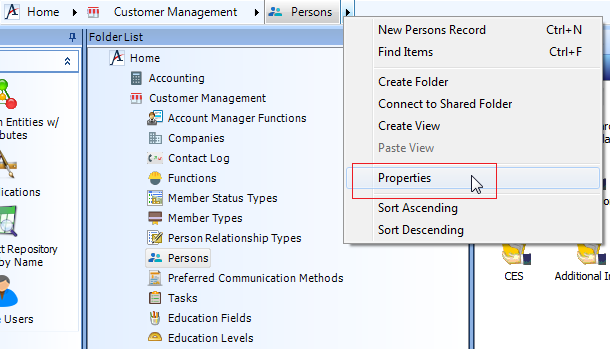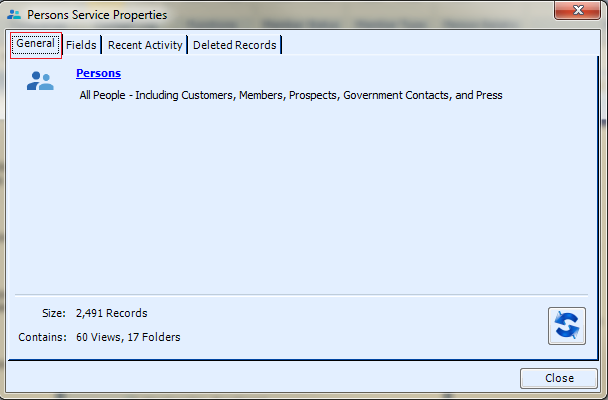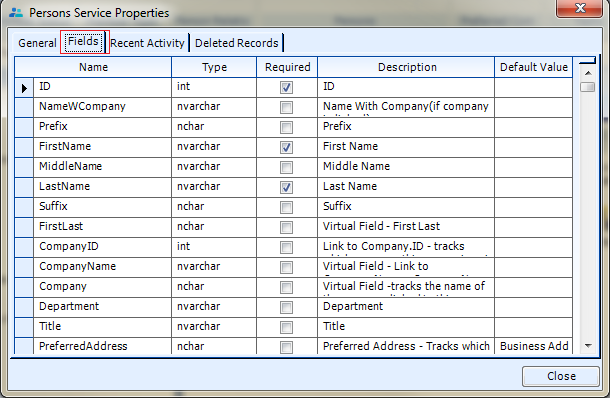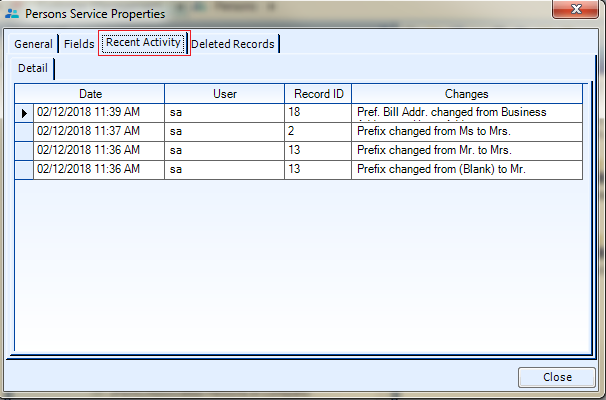You can view additional information about a particular service by opening its Service Properties dialog.
Follow these steps to open a Service's Properties dialog:
- Select a service in the Navigation Bar.
- Right-click the service and select Properties from the pop-up menu to open the Properties dialog.
The Service Properties dialog includes the following tabs:
General Tab
This tab displays a description of the service, the number of records contained within that service, and the number of views and folders the service contains.
Note that for administrative users, the service name is a hyperlink to the corresponding Entities record.
Fields Tab
This tab displays the list of fields contained in the specified service. In general, these fields appear on the service's form. You can use this tab to quickly review a service's fields, their data type and default values, and to determine which fields are required to save a new record (as indicated by the Required column fields that are selected in this column must have a value in order to save a new record in this service).
Note that these fields appear in the order in which they appear in the corresponding Entities record's Fields tab. See About the Entities Form for information on the Entities form.
Recent Activity Tab
This tab displays a log of all activity in the service for the past month sorted by Date in descending order. (The By User and By Date tabs are reserved for future use.) Note that depending on the amount of activity in this service, it may take a few seconds to load this tab once selected.
Recent Activity details is only available for services that have Record History enabled. See Using the Record History Button for more information.
Deleted Records Tab
This tab stores information concerning all records that have been deleted from the service (sorted by RecordID).
Note that an Undelete menu option appears when you right-click a deleted record. This feature is currently unavailable and reserved for future use. Also, keep in mind that depending on the amount of activity in this service, it may take a few seconds to load this tab once selected.