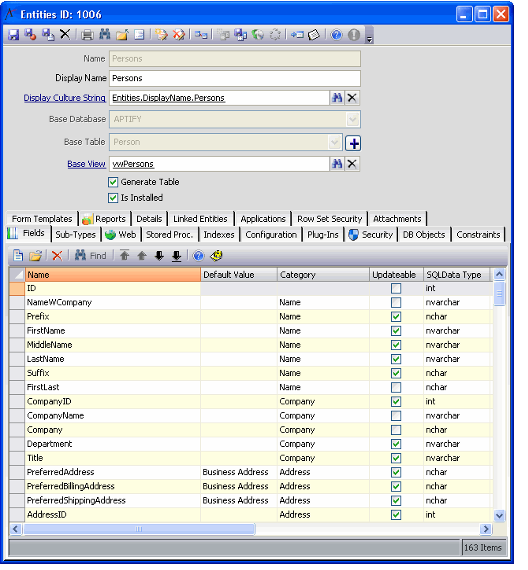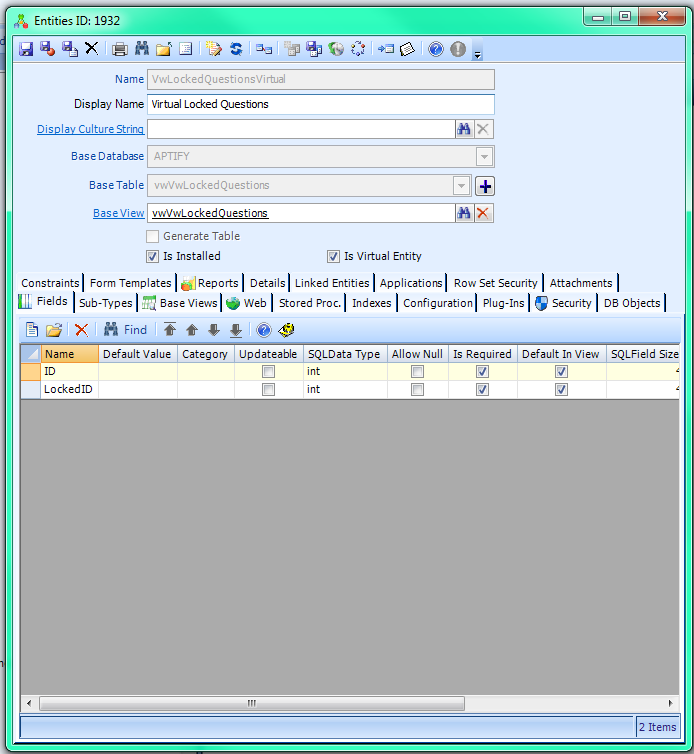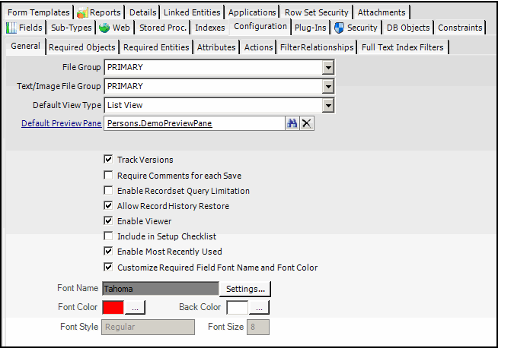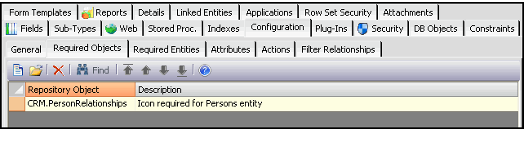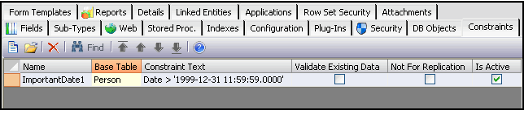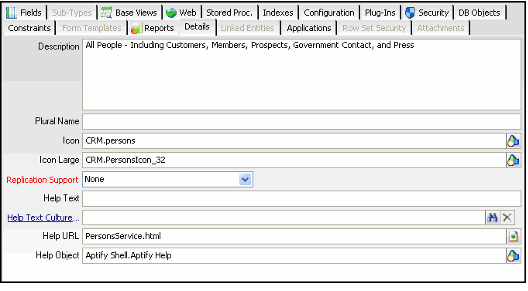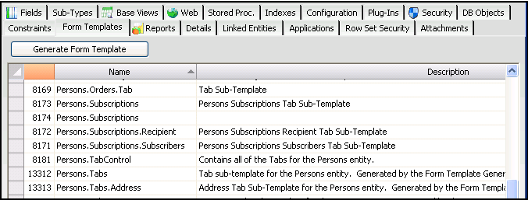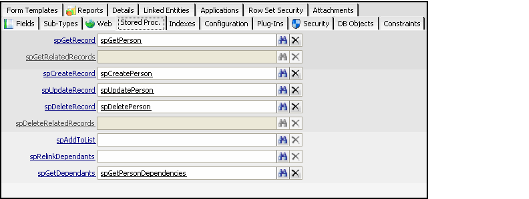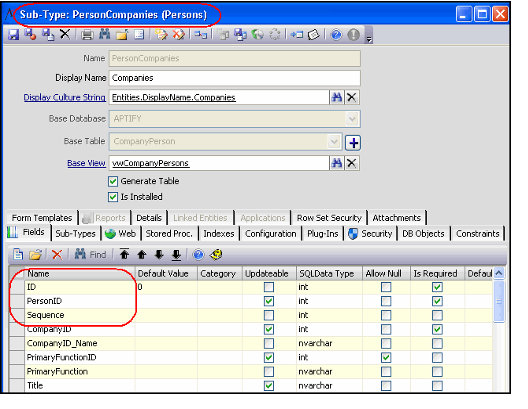About the Entities Form
The Entities form consists of many sections. The main section (the top panel of the Entity form) handles the identification, the database location, and the base view assignment of an entity.
Top Panel
Name (Required)
The name of the entity is required.
Display Name (Required)
The display name is the name that is displayed within the Aptify graphical user interface.
Display Culture String
If you want to localize this entity name on a user-by-user basis (based on a user's assigned Culture), specify a Culture Strings record in this field. See Using Localization Administration for details.
BaseDSN (Required)
The base DSN is used to access the database server components of the entity.
Base Database (Required)
The base database is the name of the SQL Server database that houses the entity.
Base Table (Required)
The base table is the name of the SQL Server table that stores entity records. To add, edit, or delete additional base tables, click the plus ![]() sign or check mark icon to the right of this field.
sign or check mark icon to the right of this field.
Base View
The base view is the default view used to view entity records. Note that for new entities, this field is a text box. It becomes a link box that links to a corresponding Database Objects record after you save the Entities record.
In Aptify, multiple base views can be created for an entity. See Using Multiple Base Views for more information.
Generate Table
This option indicates that the Aptify automatically generates the SQL table, views, and stored procedures upon the initial creation of an entity. This option greatly reduces the amount of manual work that must be done when creating or modifying entity field information. This option should be cleared for virtual entities.
Is Installed
Selecting this option specifies that the entity is considered installed and available for use to those who have sufficient permissions.
Is Virtual Entity
This option indicates that the entity is a virtual entity. See Using Virtual Entity Wizard for more information on virtual entities.
When the Virtual Entity wizard is used to create a virtual entity record, this option is automatically selected.
Applications Tab
The Applications tab determines under which Application headings the entity appears. In the following example, the Dashboards entity is a service under the Aptify Framework Administration application heading.
To add an entity to an application, select the option to the left of the application name. An entity can appear under more than one Application heading.
Note that this tab is not available for sub-types.
Attachments Tab
The Attachments tab lists any files relevant to the Entities record. The tab becomes available when the record is initially saved.
Configuration Tab
The Configuration tab handles most of the intricate technical details about an Aptify entity. From this area of the Entities service, an administrator can configure an entity's operating behavior, assign entity dependency, and assign entity-dependent Aptify wizards. The Configuration tab contains the following sub-tabs: Actions, Attributes, Filter Relations, Full Text Index Filters, General, Required Entities, and Required Objects.
Note that not all options on the Configuration tab are available for sub-types.
Actions Sub-Tab
The Actions sub-tab lists all associated Entity Actions sub-type records for the entity. An action corresponds to a wizard. See About the Entity Actions Form.
Attributes Sub-Tab
The Attributes sub-tab lists all Entity Attributes sub-type records for the entity. Administrators can use attributes to enable additional functionality in an entity. See About the Entity Attributes Form.
Filter Relationships Sub-Tab
The Filter Relationships sub-tab on the Configuration tab stores all associations between this entity and other entities that are set up for viewing purposes. These relationships allow a view on the current entity to be filtered using data in another entity. See About the Filter Relationships Form.
General Sub-Tab
The General sub-tab on the Configuration tab provides an interface for configuring entity behavior, such as whether Record History, Require Comments for each Save, and Recordset Query Limitation are enabled or disabled.
File Group
This field specifies the filegroup for the entity's base table. See Creating Multiple Filegroups for more information about using multiple file groups.
Text/Image File Group
This field specifies the filegroup in which the entity's large text and image are managed. If the entity contains a field or fields with the SQL Data Type of ncharvar(max), varchar(max), ntext, or text, this field is enabled and a filegroup can be selected to manage text and image fields. See Creating Multiple Filegroups for more information about using additional filegroups.
Default View Type
This field specifies the type of view that loads by default when creating new views in this entity. This setting does not prevent a user from selecting a different view type within the Create View dialog. The list of available View Types is based on the records in the View Types entity. With Aptify , there are six View Types available: List, Chart, Calendar, Pivot Table, Map, and Gantt. If this field is blank, the system uses the List view type as the default.
See Using the Viewing System for information on how to create views.
Default Preview Pane
This field links to the Form Template service and identifies the form template that appears as the preview pane for list views of this entity's records. See Specifying a Default List View Preview Pane for information on this feature.
Order By
If the entity is a sub-type entity, this field specifies the order in which records are sorted within a sub-type grid. Note that this field is not visible for top-level entities. See Defining the Sort Order for Sub-Type Listings for more details.
Track Versions
If this option is selected, record history for this entity's records is enabled. See Enabling and Disabling Record History for details.
Require Comments for Each Save
If this option is selected, users are required to enter comments for each record in this entity before allowing the record to be saved. See Requiring Comments on Save for details.
Enable Recordset Query Limitation
If this option is selected, Aptify limits the number of records that can appear in a view based on the user's permissions. See Managing the Recordset Query Limitation for details.
Allow Record History Restore
If this option is selected, users are allowed to restore previous versions of a record. Note that the Allow Record History Restore option is not applicable when the Track Versions option is clear. See Enabling and Disabling Record History for details.
Enable Viewer
This functionality is not currently implemented. If this option is selected, the viewer form is displayed to the user.
Include in Setup Checklist
This option indicates that the current entity is to be included for build installations and is used for Aptify internal build development only.
Enable Most Recently Used
When selected, this entity's records can appear in the Most Recently Used record list within a dashboard. See Configuring the Most Recently Used Records Component for information on the Most Recently Used feature.
Customize Required Field Font Name and Color
When selected, additional fields display that let you specify the font and color to use for required fields in this entity. The selections here override the value specified at the global level (in Startup.exe.config). See Configuring the Appearance of Required Fields for details.
Required Entities Sub-Tab
The Required Entities sub-tab on the Configuration tab lists all Required Entities records, showing all of the dependent entities for the current entity. The items on this tab are a list of all required entity dependencies needed in order for the selected main entity to function properly. For example, the default Persons entity is dependent upon the Companies entity because company information is also stored within a Persons record. (The CompanyID field within the Persons record links to the ID field within the Companies record.)
The concept of entity dependency also affects how entities are packed and unpacked for future importing and exporting of entities. Since dependent entities share common fields with each other, the layout of the database schema on the backend aspect of Aptify forces entity integrity even if no records exist for any of the services. See Using the Entity Packing and Unpacking Wizards for more information on the Entity Packer.
Required Objects Sub-Tab
The Required Objects sub-tab on the Configuration tab is used to add or delete Aptify repository objects that are required for the current entity. New Aptify repository objects are created in the Aptify system for implementation of custom wizards and entity processing. Note that an administrator adds new repository objects from the Object Repository Administration application (described in Object Repository).
The Required Objects sub-tab tracks all Aptify repository objects that are used in conjunction with the current entity.
Constraints Tab
The Constraints tab lists any table-level Check Constraints that an administrator has added for the entity. The constraints on this tab drive down to the database level and ensure consistency for records in the entity's database table. See About the Entity Constraints Form for more information.
DB Objects Tab
All views and stored procedures that are used within Aptify exist as Database Objects. From the DB Objects tab in the Entities service, an administrator can link Database Objects records with an entity. Note that although the Stored Procedures tab on the Entities record lists only seven stored procedures for an entity, the DB Objects tab allows for any number of views, stored procedures, and triggers to be related to an entity.
See Creating Database Objects for more information.
Details Tab
The Details tab holds descriptive information about the current entity.
Description
The Description field stores a description of the entity, such as its purpose within the system.
Plural Name
This is a legacy field that is no longer used by the Aptify system. It is retained for backwards compatibility purposes.
Icon
This field identifies the icon that is displayed to next to the service in Aptify. Note that icons are stored in the Object Repository, so this field specifies the icon's location within the repository.
Icon Large
This field identifies the icon that is displayed in the Shortcut Bar for shortcuts associated with this entity. Note that icons are stored in the Object Repository, so this field specifies the icon's location within the repository.
Replication Support
This field identifies the type of replication that this entity supports. The options are None, Snapshot, Merge, and Snapshot and Merge. This field is reserved for future use.
Help Text
This field is reserved for future use.
Help Text Culture String
This field is reserved for future use.
Help URL
This field specifies an HTML file in the Help Object that corresponds to information about this entity. If a user clicks the Help button on this entity's form, Aptify will open the Help Object at the specified location.
For example, when a user clicks the Help button on a Lists record, the Aptify online help window appears and displays the Lists topic.
Help Object
This field specifies the Object Repository location of a Microsoft CHM Help file that contains information about this entity. This field is used in conjunction with Help URL to specify a particular page in an online help file that should open when a user clicks the Help button on this entity's form.
Aptify has configured the Help Object and Help URL for the applications provided with the standard product, as applicable. To add online help for new entities, an organization needs to:
- Write help documentation for the application and compile it into a Microsoft HTML (CHM) file.
- Add the CHM file to the Object Repository.
- Specify the Object Repository location of the CHM file in the Help Object field.
Specify the name of the HTML page (included within the CHM file) that contains information about the specified entity.
Fields Tab
The Fields tab within the Entity record handles the automation of the SQL Server table schema for an Aptify service.
The creation of entity fields and attributes occur from the Fields tab within an Entities form. From the Fields tab, an administrator can create fields for an entity.
The Fields tab is used to:
- Create new fields to appear on system-generated forms.
- Display and modify existing fields.
- Set the sort order for how fields appear on system-generated forms.
The Fields tab displays all of the data elements that must be stored for the entity. Within the tab is a sub-type view that shows all of the Fields records currently associated with the entity, along with the current state of each given field. See About the Fields Form for more information.
Form Templates Tab
The Form Templates tab displays a list view of the Form Templates records associated with this entity. This includes generated, non-generated, and user-level form templates.
Indexes Tab
In the Entities service, single-field indexes are created through the Fields tab. However, to create composite indexes built on two or more fields, administrators add index entries to the Indexes tab. This tab lists all Indexes records associated with the entity. See About the Indexes Form.
Note that this tab is not available for sub-types.
Linked Entities Tab
The Linked Entities tab shows a view of all other top-level entities that tie to the current entity. Each of these entities has a field that links to the current entity. For example, the Dashboard Areas record appears in the Dashboards entity's Linked Entities tab, since Dashboard Areas has a DashboardID field that links to the Dashboards entity.
Like sub-types, the linkage of top-level entities helps normalize the storage of data while balancing the performance of the Aptify for the common end user. From the Linked Entities tab, an administrator can browse through a list of entities that link from the current entity record.
Note that this tab is not available for sub-types.
Plug-Ins Tab
An organization can configure an entity to use a specially designed form or functionality. To implement this specialized behavior, a developer creates a .NET assembly that defines the entity's extended functionality. These assemblies are then stored in the Object Repository and are added to the entity on the Plug-Ins tab. The entity uses the plug-ins specified on this tab to override standard functionality with the functionality specified in one or more plug-ins.
Typical plug-ins include a specialized form (Viewer plug-in), business logic (Entity plug-in), duplicate record checking process (Duplicate Check type), context menu (Extension plug-in), record verification process (Verification plug-in), Find dialog (Find plug-in), and merging logic (Merge plug-in).
See About the Plug Ins Form for more information.
Reports Tab
This tab lists all Reports associated with an entity. An administrator can add new reports to an entity's Report wizard from this tab. Note that reports are stored in the Object Repository; records in the Reports tab point to the report's file in the repository. See About the Reports Form.
Note that this tab is not available for sub-types.
Row Set Security Tab
Row Set Security prevents users from accessing specific data records within an entity by specifying a WHERE clause that is appended to an entity's base view.
Note that the Row Set Security configuration option is only applicable to entities that have a generated base view.
See Managing Row Set Security for details.
Security Tab
Aptify security is administered from the Security tab of the entities form. This tab consists of five other tabs: the Group Permissions tab, the User Permissions tab, the Group Attachment Permissions tab, the User Attachment Permissions tab, and Options.
See Granting Entity Permissions to Groups and Granting Entity Permissions to Users for more information on assigning user and group permissions to an entity. See Modifying Security Settings for Attachments for information on defining attachment permissions at the entity level. See Modifying Security Settings for In Place Editing for information on the In Place Editing option, and see Managing Field Level Security Settings for information on the Field Level Security options.
Stored Procedures Tab
Stored procedures are the procedural processes that Aptify uses to conduct routine database transactions onto a SQL Server. From the Stored Procedures tab, these processes are linked to existing Database
Object records. Database Objects in Aptify represent individual views and stored procedures within the SQL Server. See Creating Database Objects for more information.
During the creation of an Aptify top-level entity, the following stored procedures are automatically generated:
- spGet[EntityName]
- For example, spGetDashboards
- For example, spGetDashboards
- spCreate[EntityName]
- For example, spCreateDashboards
- For example, spCreateDashboards
- spUpdate[EntityName]
- For example, spUpdateDashboards
- For example, spUpdateDashboards
- spDelete[EntityName]
- For example, spDeleteDashboards
These four stored procedures are used to retrieve entity record information, create an entity record, update an entity record, or delete an entity record. For custom implementations, developer-defined stored procedures are used instead of the default stored procedures mentioned above.
spGet Record (Required)
This stored procedure is used to retrieve information from an individual record.
spGetRelatedRecords
This stored procedure is used to retrieve sub-type records related to the same top-level record.
This field is available for sub-type entities only.
spCreate Record (Required)
This stored procedure is used to create a new entity record.
spUpdate Record (Required)
This stored procedure is used to update/edit an existing entity record. This stored procedure is not available for sub-type entities, and on sub-type entity records, this field is read-only.
spDelete Record (Required)
This stored procedure is used to delete an entity record.
spDeleteRelatedRecords
This stored procedure is used to delete the sub-type records related to the same top-level record.
This field is available for sub-type entities only.
spAddtoList
The Aptify framework contains default logic that is used to add an entity record to a list. The default logic is used for most entities, but it is also possible to configure the behavior by specifying a custom stored procedure. The custom Add To List stored procedure is used to either modify or supplement the default logic used to add an entity record to a list.
This field is not available for sub-type entities.
spRelinkDependants
The Aptify Merging Tool automatically relinks dependencies between records. The default logic is suitable in the vast majority of situations, but occasionally it may be necessary to specify a custom stored procedure that either modifies or supplements the default logic. In such cases, a custom Relink Dependants stored procedure may be specified.
This field is not available for sub-type entities.
spGetDependants
The Aptify framework allows system architects to explicitly link entity fields to fields in related entities. For example, the CompanyID field in the Persons entity links to the ID field of the Companies entity. This link establishes a dependency between the Companies and Persons entities.
Aptify automatically generates an spGetDependant stored procedure when a new top level entity is saved to check for dependent links to other records. Aptify also automatically regenerates an entity's spGetDependant stored procedure under the following conditions:
- When an existing Entities record is saved with a change that causes entity regeneration, the system regenerates that entity's spGetDependant stored procedure.
- When a new Entities record is saved and the new entity links to an existing entity, the system also regenerates the existing Entities record's spGetDependant stored procedure so it searches for dependencies with the new entity.
- When an existing Entities record that links to another entity is saved with a change that causes entity regeneration, the system also regenerates the linked entity's spGetDependant stored procedure.
The Aptify Merge functionality allows a user to merge two or more records in the same entity. Dependencies are automatically resolved using the default logic in the system-generated spGetDependants stored procedure that is sufficient in the vast majority of situations. However, if the situation requires different logic, a client-specific Get Dependants stored procedure may be specified. The client-specific stored procedure either modifies or supplements the default logic used to retrieve dependencies for a given record.
This field is not available for sub-type entities.
Sub-Types Tab
Sub-types allow the user to create one-to-many relationships with items that are related to an individual record from the parent entity. Sub-types may be viewed, created, and edited from the Sub-Types tab within an Entity record.
New entities created from the Sub-Types tab of the Entity service use the same form and process as normal entity creation. What differentiates sub-type entities from their parent entities is simply the information in the title bar. In the example below, the title bar indicates that this entity is a sub-type of the Culture Strings entity.
See Creating Multiple Filegroups for more information on sub-types.
Web Tab
The Web tab on an Entities record is reserved for future use.
It allows an entity to be set up with the Aptify WebAccess application. The Aptify WebAccess application is Aptify's browser-based front end interface. Note that WebAccess functionality is not available in the initial Aptify release.
In order for an entity's record to be manipulated from WebAccess, the following fields must be populated with the appropriate HTML or ASP URL addresses.
View Page
The URL of the web page that provides a view of the current entity.
List Page
The URL of the web page that provides a corresponding list to the current entity.
Create Page
The URL of the web page that allows the creation of an entity's record.
Edit Page
The URL of the web page that allows the editing/updating of an existing entity record.
Delete Page
The URL of the web page that allows the deletion of an existing entity record.
Related content
Copyright © 2014-2019 Aptify - Confidential and Proprietary