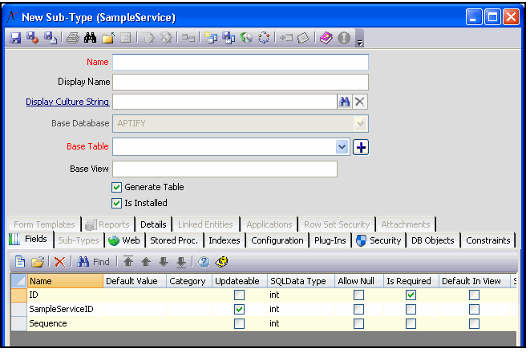Aptify simplifies the process of creating sub-type entities by automatically adding three required fields when you open a new sub-type record. This applies to first level sub-types and nth level sub-types (for example, a second level sub-type is a sub-type of a first level sub-type). For example, PersonCompanyFunctions is a second level sub-type; Persons is the top level Entity, PersonCompanies is the first level sub-type, and PersonCompanyFunctions is the second level Sub-Type.
Follow these steps to create a sub-type entity:
- Open the Entity record for which you want to create a sub-type.
- Click the Sub-Types tab.
- Right-click in the gray area and select New from the pop-up menu.
- The system opens a new Sub-Type entities record that includes three automatically generated fields:
- ID: ID field for records in this sub-type.
- [ParentEntity]ID: Field that links to the parent entity's ID field.
- Sequence: Field that records the order in which the sub-type records appear in a sub-type listing.
- The system opens a new Sub-Type entities record that includes three automatically generated fields:
- Complete the necessary fields to define the sub-type entity. See Creating a New Entity and Entities Service Forms for more information on the available fields in an Entities record. Keep in mind the following when working with sub-type records:
- Name: Per Aptify's naming conventions for sub-type entities, use the following convention:
- [Top Level Entity Name Singular][Sub-Type Name Plural] with no spaces.
- For example, use SampleServiceOptions, where Sample Services is the top-level entity and Options is the sub-type identifier.
- Display Name: For sub-types, this is the name of the tab that will appear on the parent entity's form.
- Base Table and Base View: Specify a Base Table name and Base View name following the standard Aptify convention (described in Step-by-Step Instructions).
- Note that for new sub-type entities, this field is a text box. It becomes a link box that links to a corresponding Database Objects record after you save the Entities record.
- Note that for new sub-type entities, this field is a text box. It becomes a link box that links to a corresponding Database Objects record after you save the Entities record.
- Multiple Base Tables: Sub-type entities support multiple base tables, just like top-level entities. See Multiple Base Tables for details.
- Security: Sub-type records do not automatically inherit the security settings of the parent entity. You must configure the sub-type security settings.
- Name: Per Aptify's naming conventions for sub-type entities, use the following convention:
- Click Save when you have finished defining the sub-type (that is, you have completed the top area of the Entities form, added the necessary fields and defined Security permissions).
- When you save a sub-type entity, the parent entity is automatically saved as well. The system also automatically regenerates an entity's database objects as needed and regenerates the entity's form to include a tab for the new sub-type entity.