Aptify Web 6.3 provides a new Context help support feature wherein the existing help button on Web will be redirected to a specific page on the KB site depending on which Aptify Web screen you are on. This is done by creating an entity that will match the pattern of the Aptify Web URL and map it to a KB page. A client can specify links to their own documentation to override the kb pages. Also, by default, Aptify provides a set of help links to KB site that can be used as is , or reconfigured.
Configuration Steps for Context Help:
To configure context help follow the instructions given below:
- Login to Smart Client as an Administrator.
- Go to UI->UI Part Metadata Items and verify Helplink record.
- Go to Framework > Entity Help Link.
Here you can see the default records available for Persons, Orders, and Payments.For other entity areas, you need to create records manually.
- To create a new entity help link record, follow the steps given below:
- Go to Framework > Entity Help Link.
- Click New Record.
- In Entity ID field, enter the entity.
- In Pattern field, add the pattern from the web application URL.
For example, /form/Persons/*/Contact - In URL, enter the KB site URL related to the entity area.
Save the record.
For creating other entity help link records, follow the same instructions as given above.
- To create a new help link record for wizard, follow the steps given below:
Go to Framework→Wizard.
Open wizard.
Go to Help tab.
- Check the Show Help checkbox.
Add Help URL.
- Click Save.
- After creating a help link record, run the Web UI Part Metadata Process Flow.
Verifying Context Help on Aptify Web
- Login to Aptify Web.
- Go to Customer Management > Person and open a person record.
Click on the Help icon given at top right section.
Expected Result
You will be redirected to the Knowledge Base help site page.
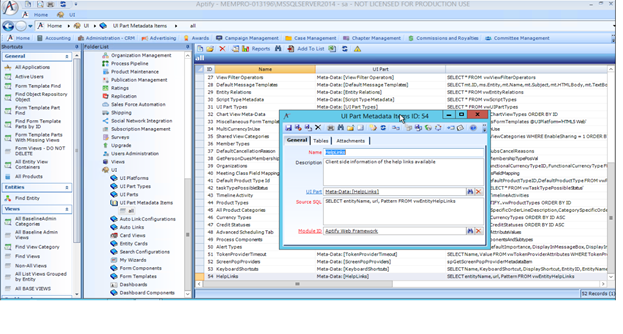
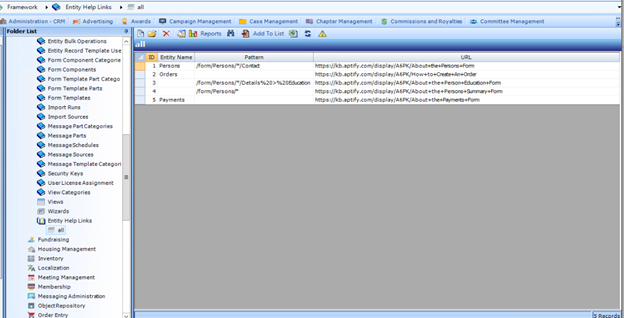
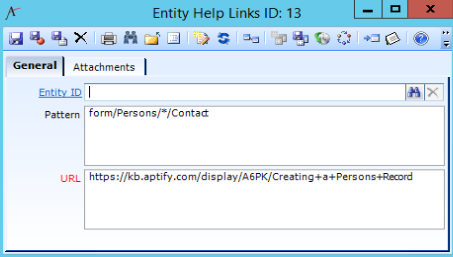
.png?version=1&modificationDate=1621546137240&cacheVersion=1&api=v2&width=291&height=249)