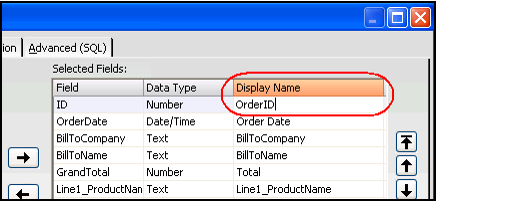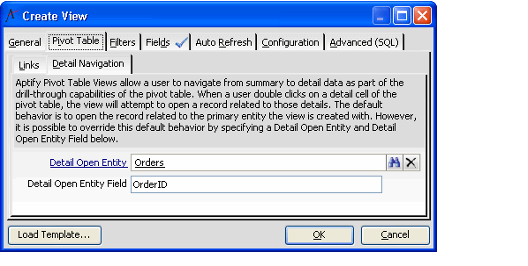By default, when you double-click a cell in a pivot table, Aptify opens the corresponding record in the Views service.
For example, if you have created a pivot table view in the Persons service and have added Orders as a linked entity, by default, the system opens the appropriate Persons record when you double click in a cell. In the figure below, if a user double-clicks the $85.50 cell, Aptify opens the Abraham Warner Persons record by default.

However, you might want the system to open the corresponding Orders record instead. You can specify this preference on the Detail Navigation sub tab. Follow these steps:
- If not already opened, click the Pivot Table > Links tab in the pivot table view's properties dialog.
- Open the Linked Entities entry for the entity whose record you want to open when a cell is double-clicked in the pivot table.
- Make a note of the Join Field specified on the Linked Entities record. Typically, this is the Linked Entity's ID field.
- Click the Fields tab and add that entity's ID field to the Selected Field list, if not already included.
- Modify the Description for the ID field if it has not been properly aliased.
- To modify the description, select the field, and then right-click to open the Display Name Setup dialog. Click OK after modifying the display name.
- Aptify uses the field's description as the field's alias in the pivot table's source SQL statement. Therefore, be sure to properly alias the field so it is unique and does not conflict with other fields selected in the SQL statement.
- For the figure below, the display name for the Orders entity's ID field has been changed to OrderID (to avoid confusion with the Persons entity's ID field).
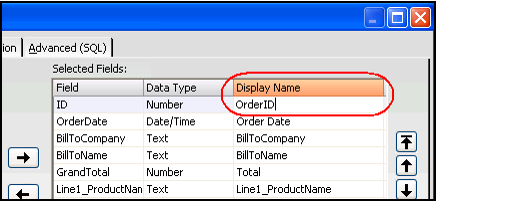
- Click OK to close the Linked Entities record.
- Click the Detail Navigation sub tab.
- Specify the entity whose record you want to open when a cell is double-clicked in the Detail Open Entity field.
- Enter the display name you assigned to the entity's ID field in the Linked Entities record in the Detail Open Entity Field field.
- For the figure below, the Detail Open Entity field value is OrderID, which corresponds to the display name assigned to the Orders entity's ID field in the corresponding Linked Entities record.
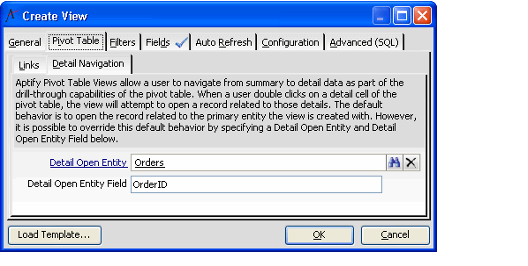
- Configure the other pivot table settings, as necessary. (See Creating a Pivot Table View in the Desktop Client).