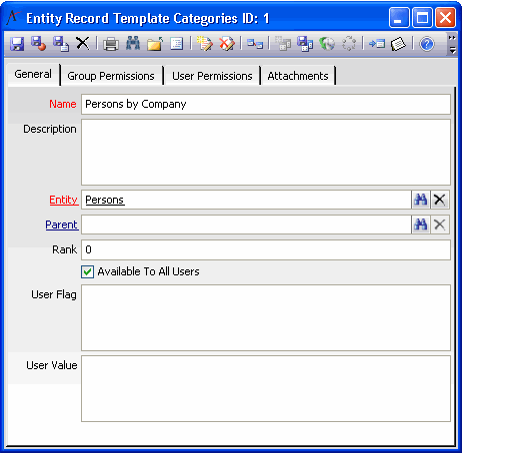About the Entity Record Template Categories Form
This service stores the categories that appear as tabs within the Select A Record Template dialog. It is applicable to both Record Templates and View Templates.
Note that the system automatically creates records in this service as necessary based upon a user's actions within the Select A Record Template and Save Template dialogs. However, an administrator or advanced user can manually create new records in these services, if necessary.
Attachments Tab
The Attachments tab lists any files relevant to the Entity Record Template Categories record. The tab becomes available when the record is initially saved.
General Tab
Name (Required)
The name of the category.
Description
A description of the category.
Entity (Required)
This category appears as a tab in the Select A Record Template dialog when the dialog is opened from the service specified in this field. This field links to the Entities service. For view template categories, the Entity is set to Views.
Parent
This field is reserved for future use.
Rank
This field specifies the order in which the categories appear within the Select A Record Template dialog for the specified service. Tabs appear from left to right; the lowest ranking tab appears next to the General tab. The General tab always appears first. If two or more categories share the same rank, the category with the lowest record ID appears first.
Available to All Users? (Required)
When this option is selected, all users can access this category. When cleared, only those users specified in the User Permissions tab or who are members of a group specified in the Group Permissions tab can access this category.
User Flag
This field is reserved for future use.
User Value
This field is reserved for future use.
Group Permissions and User Permissions Tab
These tabs store the lists of users and/or groups that have access to this category if the Available to All Users? option is not selected.
See Specifying User Access for a Record Template or Category for information on how to set user and/or group permissions.
Copyright © 2014-2019 Aptify - Confidential and Proprietary