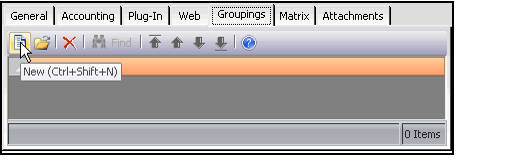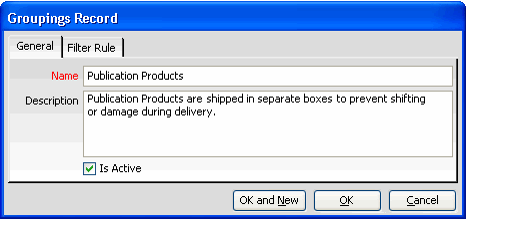Creating Shipment Type Groupings
When calculating an order's total shipping and handling charges, the Order Entry system first determines the number of order shipments contained in the order. Then, it calculates the shipping charges for each order shipment independently before adding the individual shipment charges together to arrive at the total shipping charges that appear within an Order form's Summary area.
The most common reason for an order having more than one shipment is if the order's individual order lines are being sent to different locations. For example, an order that has two order lines sent to different locations (such as one to a company's corporate offices in Virginia and a second to a sales office in New York) requires two separate shipments. Note that the system handles this situation automatically and does not require any additional configuration.
However, under some circumstances, an organization may want to calculate shipping charges separately for certain order lines, even if the entire order is being sent to the same location. For example, if certain products need to be shipped separately in their own box (for example, due to size or if the products on an order are shipped from separate warehouses), this may require two separate shipments to the same location, and sending two separate shipments may cost more than sending one bulk package of the same total weight.
To specify the criteria under which the Order Entry system should separate a single shipment into multiple shipments for shipping calculation purposes, an organization adds one or more Groupings records to the Shipment Type.
Follow these steps to add a Groupings record to a Shipment Type:
- Open the Shipment Types record, if not already opened.
- Click the Groupings tab.
- Click the New icon to open a new Groupings record.
- A new record opens and the system automatically populates the Shipment Type field.
- A new record opens and the system automatically populates the Shipment Type field.
- Enter a Name for the grouping.
- Enter a Description for the grouping.
- Select the Is Active option.
- The Order Entry system only considers active Groupings record when calculating shipping charges.
- If you want to disable a grouping in the future, you can clear the Is Active option.
- Click the Filter Rule tab.
- Enter one ore more filter rules to specify the grouping's evaluation criteria. See Specifying Shipment Type Grouping Filter Rules for details.
- Click OK to save and close the Groupings record.
- Add additional Groupings records as necessary.
- Alternatively, you can click OK and New in Step 9 to save the current sub-type record and open a new Groupings record in one step.
- Alternatively, you can click OK and New in Step 9 to save the current sub-type record and open a new Groupings record in one step.
- Save and close the Shipment Types record.
Copyright © 2014-2019 Aptify - Confidential and Proprietary