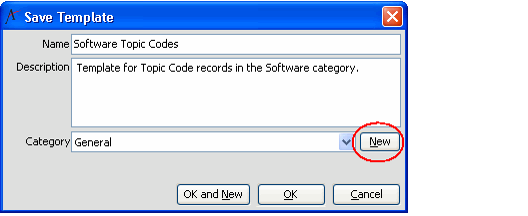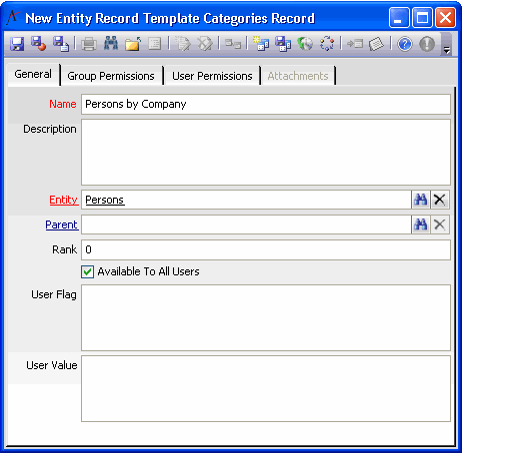Creating Record Template Categories
Entity Record Template Categories apply to both record templates and view templates. By default, users can create new Entity Record Template Categories directly from the Save Template dialog by clicking the New button to the right of the Category field, as shown below.
In addition, you can create new categories directly from the Entity Record Templates Categories service, following these steps:
- Expand the Aptify Framework Administration application heading in the Navigation Bar.
- Right-click the Entity Record Template Categories service and select New Entity Record Template Categories Record from the pop-up menu.
- Enter a Name for the category.
- Enter a Description for the category (this is optional).
- Specify the Entity to which this category applies.
- For example, if this category applies to templates for the Persons service, enter Persons in the Entity field.
- For view template categories, enter Views in the Entity field.
- Leave the Parent field blank. (This field is reserved for future use.)
- Specify a Rank, if desired.
- Rank determines the order in which category tabs appear in the Select A Record Template dialog from left to right. The General tab always appears first.
- By default, the Rank for new Entity Record Template Categories is set to 0. With this setting, categories appear on the Select A Record Template dialog in ascending order based on a category's record ID.
- Leave the User Flag and User Value fields blank. (These are reserved for future use.)
- Specify the security settings for the category.
- If you want this category to be visible for all users, select the Available To All Users? option, if necessary.
- If you want this category to be available to only specified groups and/or users, select the Available To All Users? option and add the specified groups and/or users to the Group Permissions or User Permissions tab.
- See Administering Record Template Security Settings for more information on setting Group and User permissions for Record Templates and categories.
- See Administering Record Template Security Settings for more information on setting Group and User permissions for Record Templates and categories.
- Save and Close the record.
By default, categories created via the Save Template dialog are available to all users. As necessary, you can open existing Record Template Categories record and specify any applicable security settings.
Copyright © 2014-2019 Aptify - Confidential and Proprietary