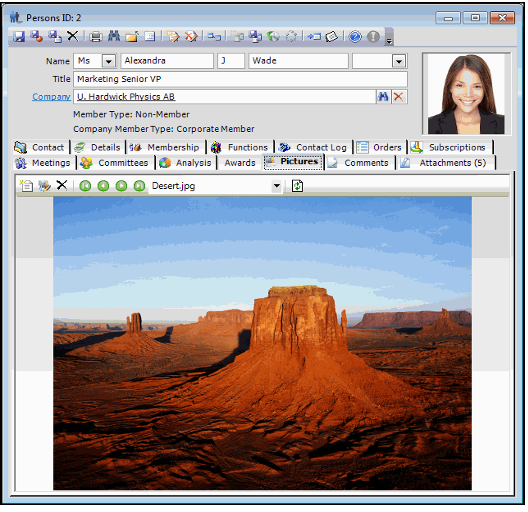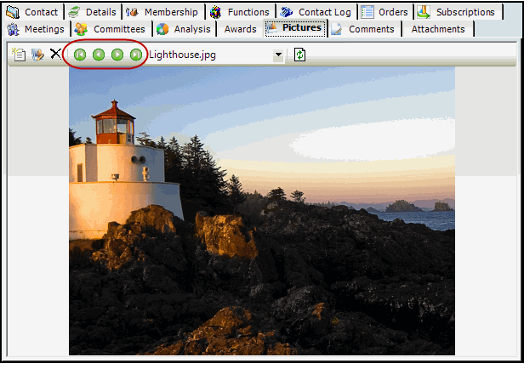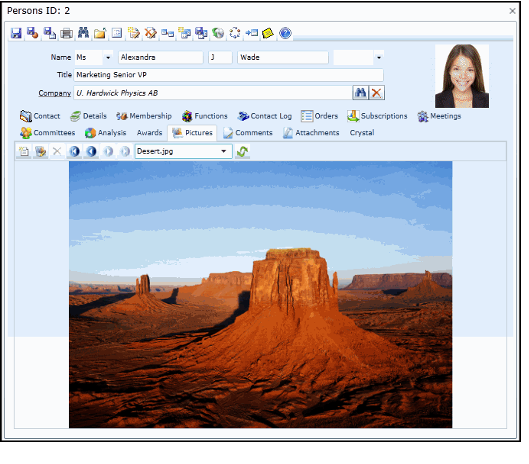Adding and Viewing Pictures Attached to a Persons Record
Aptify supports a feature that displays pictures within a record. Known as the Picture Viewer, it provides users with a mechanism to view, add, and update pictures that are attached to a record. Pictures that are attached to a Persons record are stored as an attachment for that record. In addition, if you attach a picture using a recognized file type (JPG, etc...) the file will automatically display via the Picture Viewer.
The Picture Viewer functionality is separate from adding a default picture to a Persons record, which is explored in greater detail in Adding a Picture to a Persons Record.
A user can add any number of pictures to a record, and the viewer supports multiple image file formats, including JPG, GIF, BMP, and PNG. The following are some of the features supported by Aptify's Picture Viewer, which are accessible using its toolbar:
- Ability to add multiple images to the record in one operation.
- Ability to update pictures that have already been added to the record.
- Ability to delete pictures that have been added to the record.
- Ability to move back and forth through pictures.
By default, the Picture Viewer appears on the Pictures tab of the Persons form. This tab is for existing records. It is disabled for new records and automatically enabled when a Persons record is saved for the first time.
Note that an administrator can also add the Picture Viewer to any form so it appears for all users for any entity in the system. Administrators can draw the Picture Viewer component on a form in any location using the Aptify Form Template Visual Designer (see Using the Visual Designer to Add New Fields or Controls for details).
To add pictures to the record, select the New icon in the toolbar and browse to the location on your computer or network of the picture file (or files) you want to add to the record. When finished, select Open, and the pictures you specified appear on the Pictures tab. When finished adding pictures, save the Persons record.
Using the Picture Viewer toolbar, you can select between multiple pictures by using the scroll buttons or selecting an image from the drop-down list. The toolbar includes also includes an Update Picture button if you want to update an existing image and a Delete button to remove a picture from a record.
Finally, note that you can also view any pictures you add to a record while logged in to the system using the Aptify web interface.
\
Copyright © 2014-2019 Aptify - Confidential and Proprietary