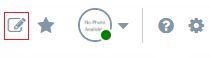Viewing User Login Status (Online or Offline) and Pending Changes
In Aptify 6.0, the user's login status appears on the right side of the toolbar. When the user is online and connected to the database, a green circle appears on the user photo. When the user is not connected to the database, a yellow circle appears on the user photo. When the user is offline, a red circle appears on the user photo. When a user is offline, she or he is able to view any data that was loaded into the cache prior to changing to an offline state.
| Status Indicator | Description |
|---|---|
| You are Online. | |
Your session has expired and you need to authenticate. Click the status indicator to log in again. | |
You are Offline.The changes will not be saved to the database. Check your network connectivity. |
Note Concerning Re-Authentication in Aptify 6.0
In Aptify6.0, when there has been no activity for 60 minutes in an online session, you will be prompted to log in again to restart the session. You will know re-authentication is required when the icon is yellow and labeled Auth Required. Clicking on this icon will launch the Login dialog so that you can re-enter your credentials. See Launching Aptify for more details.
When saving records, users will also see a Pending Changes icon (which looks like a folder), once changes are saved the icon will change to a Success Message when successful, or a Failed message (in many cases, with additional information as to why the record failed to save) if the save process failed for any reason . If the save is successful, the Pending Changes icon will disappear. If the changes fail to save, the Pending Changes icon remains and you can view what changes are still pending by clicking on the icon.
Working While Offline
When the Aptify web interface loses connectivity with the database, the session goes offline. When working in locations with limited internet connectivity, you should be able to continue working on a limited basis, based on the data that was already cached when the session The following caveats apply for working while the web interface is offline.
- When you are actively working on updating or creating a record and save it, the data for that record is stored in the cache. When your session goes offline, you can only update records that are currently in the cache.
- If your session goes offline after saving a record, you are able to update the record that is stored in the cache. Your offline updates are stored in the cache, and the Pending Changes icon is displayed. Once your session returns to online status, your offline changes are processed and the Pending Changes icon disappears.
When you manually take your session offline, and you try to access any records that were not stored in the cache, you will receive an error and you will be unable to retrieve the record data. When you manually return your session to online status, you will be able to retrieve the record data.
Note
In the future release, the online/offline functionality will be expanding to include the ability to perform work offline for an extended amount of time and then save changes once network connectivity is restored.
About Authentication Required Status
When an Aptify web interface session is left in an idle state for some time, the status changes to Authentication Required. In this state, you can only update those records that are stored in the cache, i.e., the records you saved immediately prior to the idle period. Any changes you make to these records are stored in the cache, and the Pending Changes is displayed. Once you log in again, you are able to save the changes.
Copyright © 2014-2019 Aptify - Confidential and Proprietary