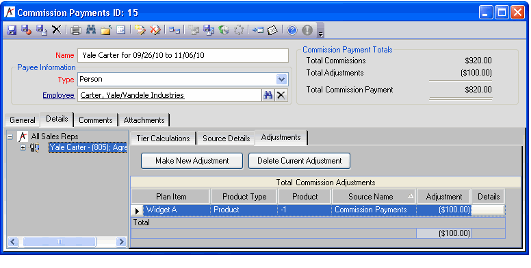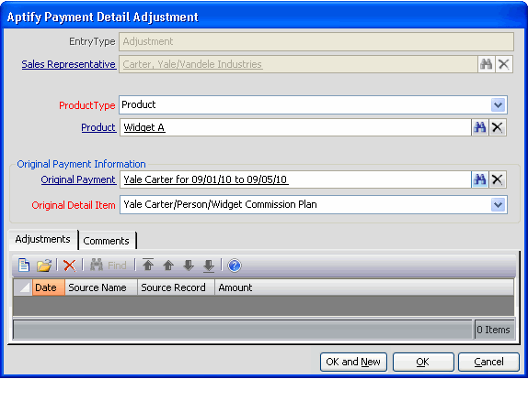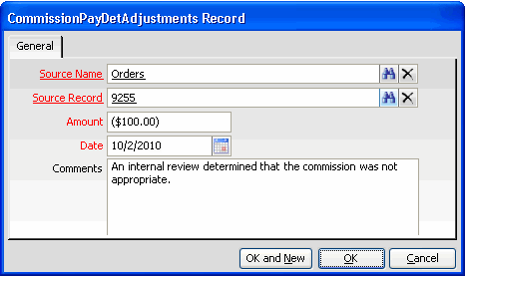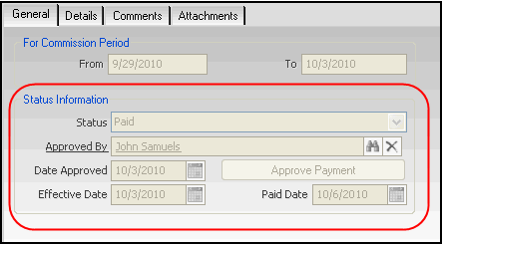Creating Manual Adjustments for a Payment Record
The Adjustment sub-tab contains the adjustment records that are used to add or subtract additional commission amounts to the total commission payment.
- To add an adjustment record to the commission payment, select the appropriate sales -representative from the tree on the left side of the Details tab.
- On the Adjustments sub-tab, select the Make New Adjustment button to open a Payment Detail Adjustment record. The Payment Detail Adjustment record contains the Adjustment records.
- In the Sales Representative field, enter the sales representative for whom the adjustment applies.
- Select the Product Type for the item related to this adjustment: Product Category or Product.
- Enter the Product Category or the Product, depending on your Product Type selection.
- If adjusting a prior commission payment, enter the earlier commission payment in the Original Payment field and select the appropriate Original Detail Item from the drop-down list.
- On the Adjustments tab, right-click in the gray area and select New to open a CommissionPayDetAdjustments record.
- Specify the Source service for the adjustment, such as Orders.
- Specify the corresponding record in the Source service to which this adjustment applies in the Source Record field.
- In the Amount field, enter the amount to add to the total commissions calculated. The total amounts of all adjustment records are listed in the upper right corner of the Commission Payment record. A negative amount is subtracted from the commission total.
- The Date field automatically populates with today's date. Modify this field, if necessary.
- Click OK to save and close the CommissionPayDetAdjustments record.
- Click OK to save and close the Commission Payment Details record.
If necessary, you can delete the adjustment. To delete the adjustment record and remove the adjustment amount from the total commission payment, return to the Adjustments tab on the Commission Payments record and select the desired adjustment you wish to remove. Click the Delete Current Adjustment button and the adjustment record is deleted and no longer included in the total commission payment amount.
Approving a Commission Payment
Once a commission payment record has been reviewed and any adjustments to the payment have been entered, the Commission Payment is ready for approval. Approving a commission payment changes the payment status from unpaid to paid and locks the commission payment record eliminating the ability to make additional adjustments to the commission amount.
- If necessary, on the General tab of the Commission Payments record, modify the Paid Date field from the default date to the actual date the commission is paid to the payee.
- The Effective Date field can be modified at this time as well.
- The Effective Date field can be modified at this time as well.
- To approve the payment, select the Approve Payment button on the General tab of the Commission Payments record.
- A message box displays confirming the action.
- The message box also explains that once the record is approved, no other changes or adjustments may be made to the payment records.
- Click Yes to approve the payment.
- Your name automatically appears in the Approved By box.
- The payment's Status automatically updates to Paid.
- Today's date populates the Date Approved field.
- Save and close the record.
Copyright © 2014-2019 Aptify - Confidential and Proprietary