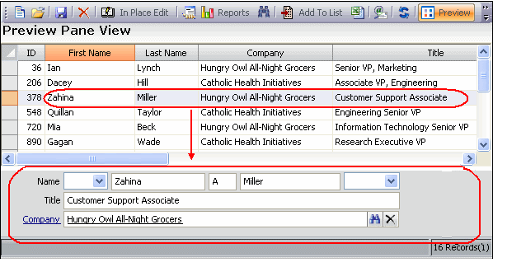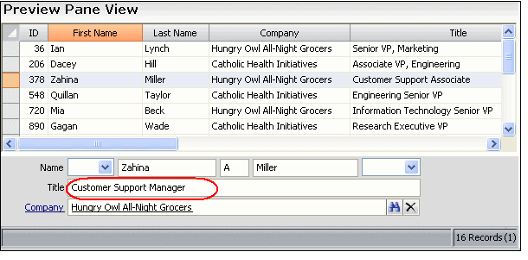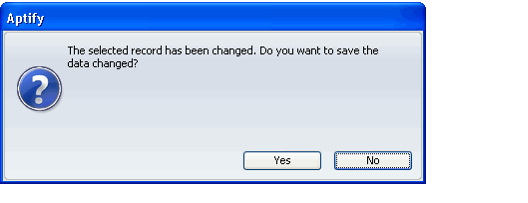Browsing and Editing Records with the Preview Pane
When the preview pane appears at the bottom of a view, select a particular record to load its details in the preview pane. To move between records, you can use the mouse or the keyboard arrows to scroll through the records in the view (loading each newly selected record into the preview pane).
You can also modify record data directly within the preview pane. Follow these steps edit records with the Preview Pane, when available:
- Open a list view that includes the record you want to edit.
- Use the Toggle Preview option in the view's toolbar to enable the preview pane, if not already enabled. See Toggle Preview Option for more information about using the toggle feature.
- Use the Toggle Preview option in the view's toolbar to enable the preview pane, if not already enabled. See Toggle Preview Option for more information about using the toggle feature.
- Select the record that you want to edit.
- The preview pane will display below the list view with the data specified in the record.
- In the example below, Zahina Miller's record is selected.
- Modify the data fields directly in the Preview Pane.
- Zahina Miller's Title is changed from Customer Support Associate to Customer Support Manager
- When finished, click the Save icon in the toolbar (third button from the left) or select a different row within view. If you selected a different row, then click Yes to save the changes to the record when prompted.
- Repeat steps 2 through 4 to edit additional records within the view as necessary.
Copyright © 2014-2017 Aptify - Confidential and Proprietary