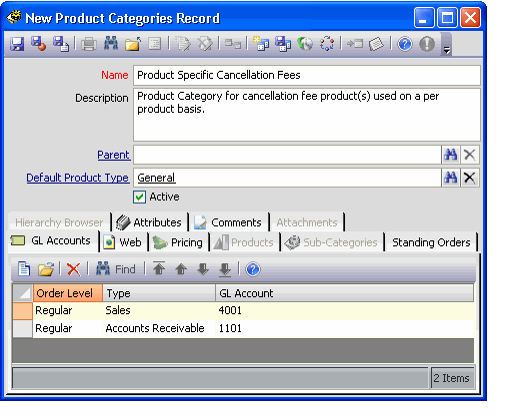Step 1: Creating Cancellation Fee Product Category
The first step to enable support for cancellation fees on a per product basis is to create a product category.
If you are also enabling support for cancellation fees at the order level, you can use the same category for both fee methods. However, it may be recommended to create different cancellation fee product categories so that each cancellation type is kept separate.
Follow these steps:
- Determine the GL Accounts that will be applicable to the Cancellation Fee and create these GL Accounts, if necessary.
- Typically, a cancellation fee will require an Accounts Receivable account and a Sales account, just like other products in Aptify.
- The GL Accounts service is in the Accounting application.
- See Managing General Ledger Accounts for information on how to create GL Accounts.
- Open a new record from the Product Categories service.
- The Product Categories service is located in the Product Setup and Maintenance application.
- The Product Categories service is located in the Product Setup and Maintenance application.
- Enter Product Specific Cancellation Fees in the Name field.
- Enter a Description, if desired.
- Enter General in the Default Product Type field.
- Add the GL accounts applicable to cancellation fees to the GL Accounts tab.
- See Adding GL Accounts to the Product Category for information on how to add GL accounts to a product category.
- See Adding GL Accounts to the Product Category for information on how to add GL accounts to a product category.
- Save and close the record.
Copyright © 2014-2017 Aptify - Confidential and Proprietary