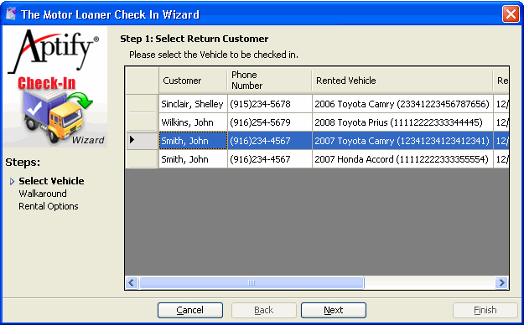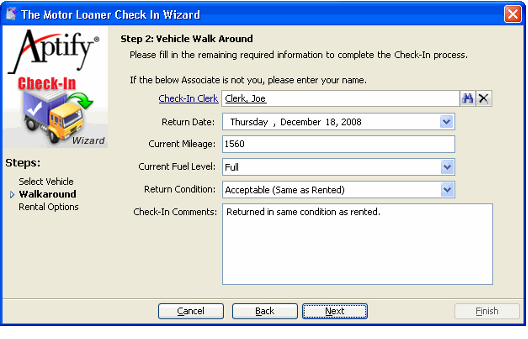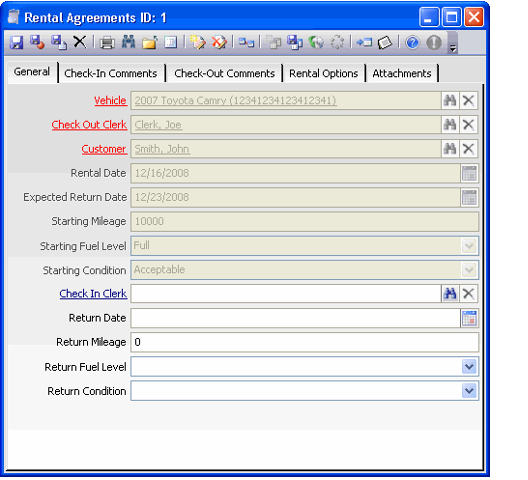About the Check-In Wizard
Like the Check-Out wizard, the Check-In wizard is also a data entry wizard. It helps a rental clerk process a returned vehicle. When completed, the wizard updates the check-in related fields in an existing Rental Agreements record.
Note that this wizard uses Aptify's -Wizard Steps control to display all of the steps in the wizard with the current set highlighted. See Writing an Entity Action Wizard for more information on this control.
The following is an overview of the design for this wizard:
- A customer enters the Motor Loaner facility to return a rented vehicle.
- The rental clerk launches the Check-In wizard (either by clicking the button on the Rental Clerk dashboard or clicking the Check-In wizard icon in the toolbar for a Rental Agreements view).
- In Step 1 of the wizard, the rental clerk selects the appropriate Customer who is returning the vehicle.
- In Step 2, the rental clerk specifies the return condition of the vehicle, including its return mileage. The current user's linked Associates record populates the Associate field automatically.
- In Step 3, the rental clerk marks off the rental options returned with the vehicle, if applicable.
- When ready, the rental clerk clicks Finish to complete the check-in process and update the existing Rental Agreements record.
- The clerk clicks OK when prompted that the record has been created. This closes the wizard.
The figure below illustrates a Rental Agreements record after it has been updated by the Check-In wizard. Note that this record is now in the Completed phase. See the discussion on the Rental Agreement's layout control in Designing a Layout Control for more information on this form.
Copyright © 2014-2017 Aptify - Confidential and Proprietary