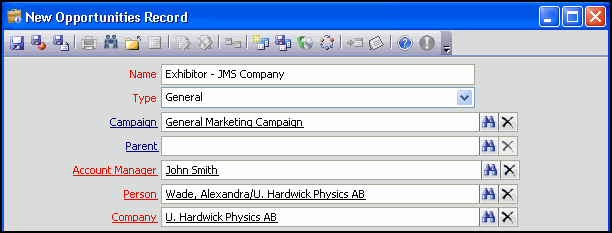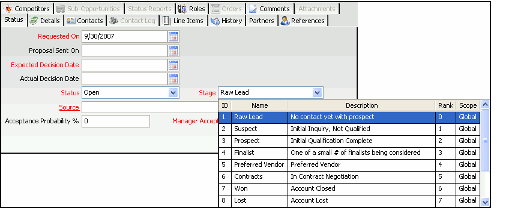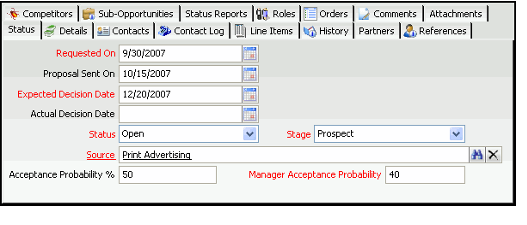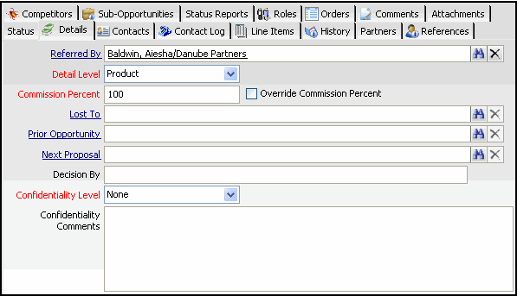/
Creating Opportunities Records
Creating Opportunities Records
This topic describes how to add a new Opportunities record to Aptify when a new lead is generated. Follow these steps to track a lead as an opportunity in Aptify:
- Open a new record from the Opportunities service.
- This service is located under the Sales Force Automation application.
- This service is located under the Sales Force Automation application.
- Enter a name for the opportunity in the Name field.
- Select the opportunity type from the Type drop-down list.
- This field displays the Opportunity Types configured in the Types service. Typically, these types are configured by an administrator. See About the Types Form for Opportunities.
- This field displays the Opportunity Types configured in the Types service. Typically, these types are configured by an administrator. See About the Types Form for Opportunities.
- Specify the Campaign that generated this opportunity, if applicable.
- If this opportunity arose from a marketing campaign, you can link it to that Campaigns record.
- This field links to the Campaigns service. See Using Campaign Management for information on using Campaigns in Aptify.
- If this opportunity is part of a broader sales opportunity, enter the main opportunity in the Parent field.
- This field links to another record in the Opportunities service.
- This field links to another record in the Opportunities service.
- Enter the employee who is the primary contact for this opportunity in the Account Manager field. This field links to the Employees service.
- Enter the name of the primary contact person for this opportunity in the Person field.
- This field links to the Persons service.
- This field links to the Persons service.
- Enter the name of the prospect in the Company field.
- This field links to the Companies service.
- This field links to the Companies service.
- Complete the fields on the Status tab, as necessary. Many of these fields will be blank when initially creating the opportunity but will be filled in later as the opportunity moves through its sales stages.
- Requested On: The date on which the RFP (Request for Proposal) was received from the prospect. For new records, this field defaults to today's date.
- Proposal Sent On: The date when the proposal was sent to the customer.
- Expected Decision Date: The date when the customer is expected to make a decision on the proposal.
- Note that when a user makes a change to an opportunity's expected decision date, Aptify automatically generates a History record to track the change. See Reviewing Opportunity History.
- Note that when a user makes a change to an opportunity's expected decision date, Aptify automatically generates a History record to track the change. See Reviewing Opportunity History.
- Actual Decision Date: The date on which the customer actually made a decision on about the proposal.
- Status: The current status of the proposal. The default status is Open. Later when this opportunity is closed, a user changes the status to one of the other options (Won, Lost, On Hold, or Cancelled).
- Note that when a user makes a change to an opportunity's status, Aptify automatically generates a History record to track the change.
- Stage: The opportunity's current stage in the sales process.
- This drop-down field displays the records from the Stages service ordered by Rank. See About the Stages Form.
- The set of applicable opportunity stages depend on the organization's sales process. Typically, an administrator will define the Stages during implementation. The figure below illustrates the eight stages from Raw Lead to Won/Lost provided with the Aptify sample data.
- Note that when a user makes a change to an opportunity's stage, Aptify automatically generates a History record to track the change. See Reviewing Opportunity History.
- Note that when a user makes a change to an opportunity's stage, Aptify automatically generates a History record to track the change. See Reviewing Opportunity History.
- Source: Specifies how the prospect learned of the organization or what generated this opportunity (such as Print Advertising or Direct Mail). This field links to the Sources service. See About the Sources Form.
- Acceptance Probability %: This field stores the account manager's current probability that the proposal will be accepted and opportunity will be won.
- Note that when a user makes a change to an opportunity's acceptance probability, Aptify automatically generates a History record to track the change. See Reviewing Opportunity History.
- Note that when a user makes a change to an opportunity's acceptance probability, Aptify automatically generates a History record to track the change. See Reviewing Opportunity History.
- Manager Acceptance Probability: This field stores the sales manager's current probability that the opportunity will be won.
- Complete the fields on the Details tab as necessary. Many of these fields will be blank when initially creating the opportunity but will be filled in later as the opportunity moves through its sales stages.
- Referred By: The name of the person who referred the prospect to the organization.
- Detail Level: This field specifies how Line Items are tracked for this opportunity (either at the Category level or the Product level). If Category is selected, the information is tracked at the category level. If Product is selected, the information is tracked at the product level.
- Commission Percent: The percentage of the commissions that will be paid to the lead account manager if the opportunity is won.
- Override Commission Percent: If selected, this option specifies that the calculated commission percent of the lead account manager has been overridden. Note that this field is for tracking purposes only and does not drive any system functionality.
- Lost To: The name of the competitor company that won the deal if the opportunity was lost. This field links to a record in the Companies service.
- Prior Opportunity: The name of an earlier opportunity that led to this opportunity, if applicable. This field links to another record in the Opportunities service.
- Next Proposal: This field links to the Opportunities record created to track the next proposal to the prospect if the customer requested a revision to the current proposal.
- Decision By: This field tracks information about the individual or group that will be making a decision regarding this opportunity. It is a text field not linked to any other services to provide an organization with the flexibility to enter any applicable information in this field and not be tied to one type of record.
- Confidentiality Level: Tracks the level of confidentiality required for the opportunity. Options include None (the default), Partial, and Complete.
- Confidentiality Comments: The details of the confidentiality required for this opportunity if the Confidentiality Level is set to a value other than None.
- Specify the contact people for the opportunity on the Contact tab.
- For more information on the Contact tab, see Creating Opportunity Contacts.
- For more information on the Contact tab, see Creating Opportunity Contacts.
- Specify the Line Item details for the opportunity on the Line Items tab.
For more information on the Line Items tab, see Specifying Line Items for Opportunities.
The History tab tracks changes to the opportunity. These records are generated automatically by Aptify. See Reviewing Opportunity History for details.
- Specify any of the organization's partners who are also involved in this opportunity on the Partners tab. (For example, if the organization and one or more partners are jointly submitting a proposal to the prospect.)
- For more information on the Partners tab, see Tracking Opportunity Partners.
- For more information on the Partners tab, see Tracking Opportunity Partners.
- If known at this point, specify information about any reference accounts that will be used for this opportunity on the References tab.
- For more information on the References tab, see Tracking References for Opportunities.
- For more information on the References tab, see Tracking References for Opportunities.
- Specify information about any known competitors for the opportunity on the Competitors tab.
- For more information on the Competitors tab, see Tracking Competitors.
- For more information on the Competitors tab, see Tracking Competitors.
- Specify the role each employee has for this opportunity on the Roles tab
- For more information on the Roles tab, see Tracking Opportunity Roles.
- For more information on the Roles tab, see Tracking Opportunity Roles.
- Specify any additional information about this opportunity on the Comments tab.
- Save the Opportunities record.
When an Opportunities record is saved, Aptify automatically enables the following tabs on the form:
- Contact Log: This tab displays all Contact Log records linked to this opportunity. New Contact Logs opened from this tab are automatically linked to the Opportunity, the Person specified in the Opportunities record's top area, and the Company specified in the Opportunities record's top area. See Managing the Contact Log Service for information on working with Contact Log records.
- Orders: This tab lists all orders related to the Opportunities record. New orders opened from this tab are automatically linked to the opportunity. See Taking Orders for information on entering customer and order information.
- Sub-Opportunities: This tab lists all sub-opportunities related to the Opportunities record. A sub-opportunity has the current opportunity listed as its Parent.
- Status Reports: This tab lists all Status Reports submitted for this opportunity. See Recording Opportunity Status Reports for details.
- Attachments: This tab can store any documents related to this opportunity.
, multiple selections available,
Copyright © 2014-2017 Aptify - Confidential and Proprietary