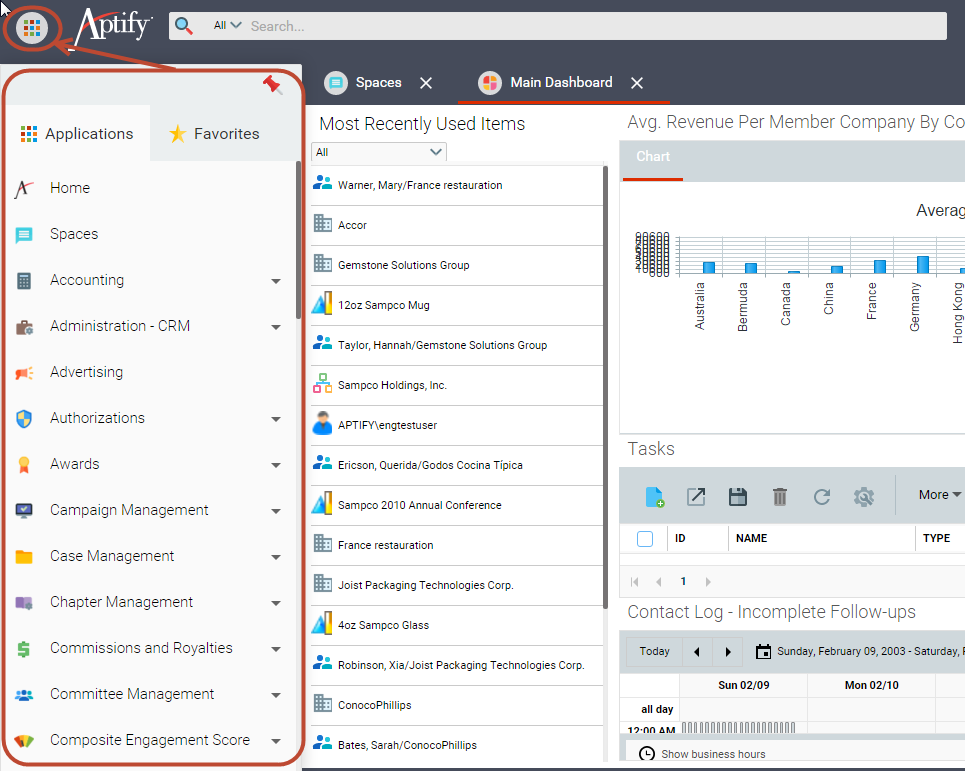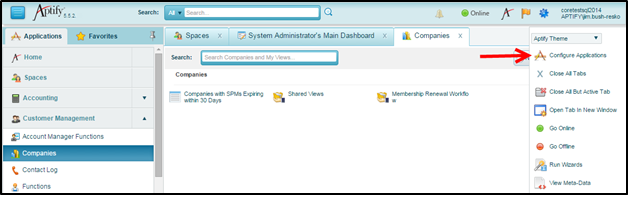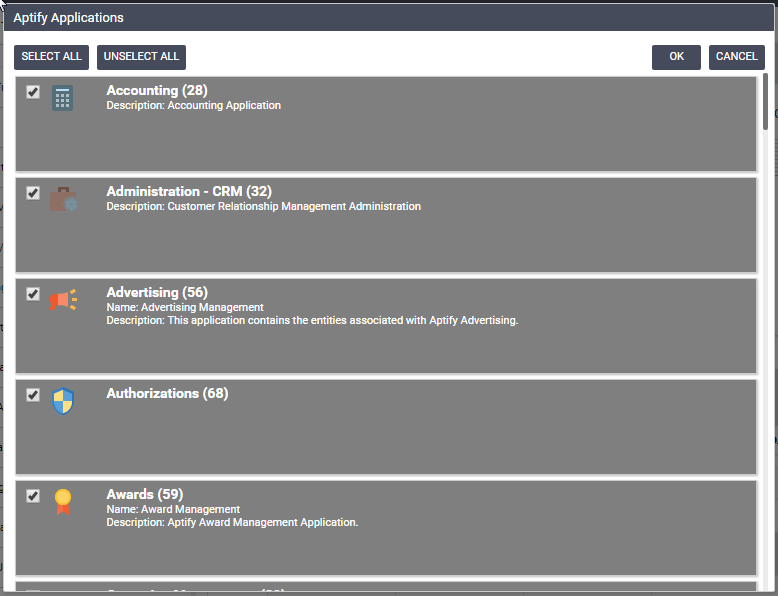...
The use of the Applications and Favorites Menu is described in the sections below:
...
Follow these steps to manage the list of applications in your profile:
| Anchor | ||||
|---|---|---|---|---|
|
Follow these steps to manage the list of applications in your profile:
| Note | ||
|---|---|---|
| ||
When adding or removing applications, the Aptify application must be refreshed, closing all open records. Aptify will alert you if there are unsaved changes to any open records where you can choose to Stay on Page (browser is not refreshed and application list is not modified) or Leave Page (browser will be refreshed and unsaved changes to open records will be lost). |
- Click the Settings button in the upper right side of the toolbar.
- Select the Configure Applications option from the Settings list.
- Select the check boxes for any applications you want to add to your profile, and clear the check boxes for any applications you want to remove from your profile. Applications to which you are currently subscribed are highlighted. In Aptify 5.5.4, subscribed applications appear in dark grey. In Aptify 5.5.3 and earlier, subscribed applications appear in dark blue.
- Click OK to save and close the dialog.
...
- Select the check box for the application whose displayed list of services you want to modify from the Applications list on the left side of the browser window.
- Click the Settings button in the upper right side of the toolbar.
- Select the Configure [Application Name] option from the Settings list. For example, in the Selecting the Settings Option figure above, the Settings menu shows the Configure Order Entry option, since the Order Entry application is selected in the Applications menu.
- Select the check boxes for any services you want to add to your profile and clear the check boxes any services you want to remove from your profile for the specified application. Note that services to which you are currently subscribed are highlighted.
- Click OK to save and close the dialog.
...
| Note |
|---|
Aptify Desktop client Shortcuts that are part of a user's profile prior to installing the Aptify web interface are added as links in Favorites during the installation process, with the exception of shortcuts to view folders. Favorite links to view folders are not supported. The favorite links created during installation are found in the My Shortcuts favorite group. |
...
Records and views can be added to the Favorites list from the UI and from the record or view itself. Starting in version 5.5.2, a user can add or remove both records and views to their favorites list by selecting the Add to Favorites or Remove from Favorites option from the More drop-down list box in a record or view. New favorite links are added to the Home favorite group in the favorites list.
...