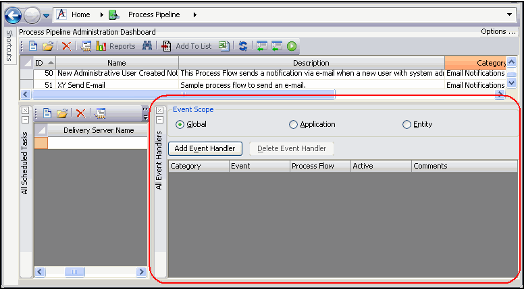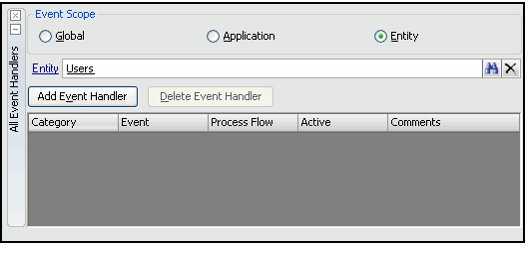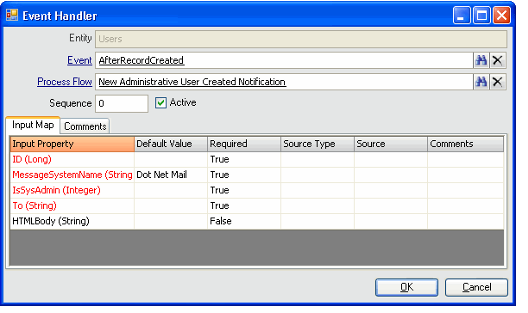This topic describes how to set up event handlers using the Process Pipeline Administration dashboard:
- Open the default Process Pipeline Administration dashboard, or another dashboard that includes the Event Handler Management component.
- Locate the Event Handler Management window (shown in the figure below).
- Select an Event Scope (Global, Application, or Entity).
- If the Event Scope is set to Global, continue on to the next step. Otherwise:
- If the Entity Scope is set to Application, enter an application for the event handler. The grid in the lower portion of the form displays a list of all other event handlers configured for that application.
- If the Entity Scope is set to Entity, enter an entity for the event handler. The grid in the lower portion of the form displays a list of all other event handlers configured for that entity.
- Open a new Event Handler Management record by clicking the Add Event Handler button on the Event Handler Management Dashboard.
- If the Event Scope is set to Entity, the Entity field inherits the entity selected and is read-only.
- If the Event Scope is set to Application, the Application field inherits the application selected and is read-only.
- Enter the event definition in the Event field.
- Enter the process flow to fire in the Process Flow field.
- The input properties flow down from the process flow to the event handler's Input Map.
- Specify the event's Sequence if the entity or application has more than one event associated with it.
- The sequence determines the order in which multiple events are run if more than one event handler exists for the entity or application selected. This may be critical to business-specific functionality.
- The sequence determines the order in which multiple events are run if more than one event handler exists for the entity or application selected. This may be critical to business-specific functionality.
- Configure the Input Map, as described in "" on page 97.
- Note that for Event Handlers with a Global Event Scope, the Input Map populates automatically and cannot be edited by a user.
- Note that for Event Handlers with a Global Event Scope, the Input Map populates automatically and cannot be edited by a user.
- Save and close the record.