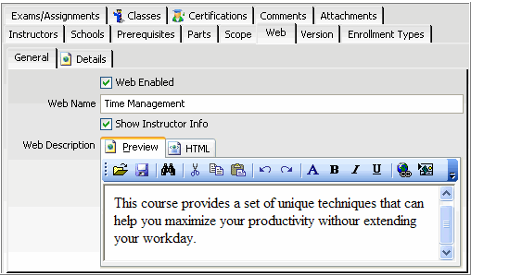An organization specifies whether or not a course appears on-line and what information displays by configuring the Web tab on a Courses record. Follow these steps to configure a course so it is visible on-line:
- Open the Courses record from the Courses service.
- Confirm that the Course's Status is Available.
- Only information related to Available courses appears on an e-Business website.
- Only information related to Available courses appears on an e-Business website.
- Click the Web tab.
- Select the Web Enabled option to allow information about this course to appear on an Aptify e-Business website.
- Enter the name for the course as it should appear on the website in the Web Name field.
- To display instructor information on the website for this course, leave the Show Instructor Info option selected. Otherwise, clear the option to hide information about the instructor.
- Enter a brief description of the course as it will display on-line in the Web Description field.
- Click the Details sub-tab and enter detailed course information that can appear on the course specific Web page on the e-Business website.
- Save the Courses record.
See Viewing Course Information On-Line and Accessing the Instructor Center for information on the type of course information that can be viewed online.