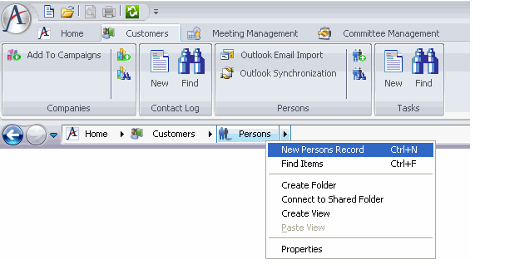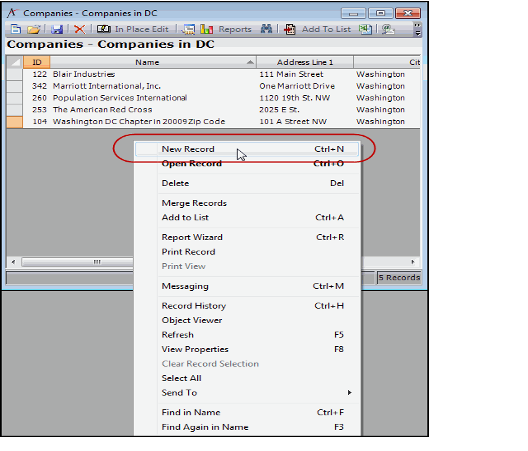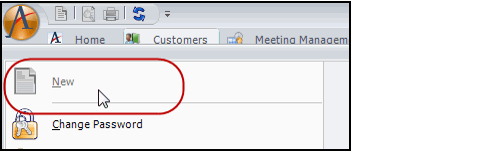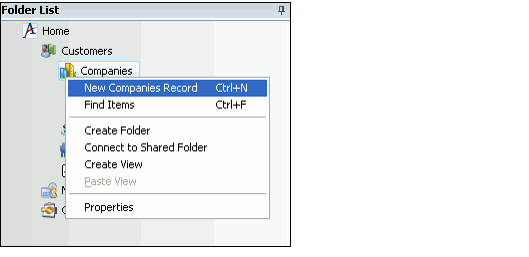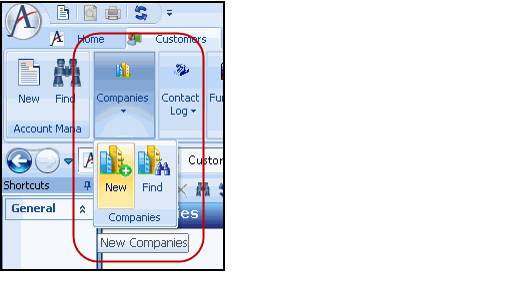There are six ways to open a new form.
In the Navigation Bar, right-click a Service and select New <ServiceName> Record from the pop-up menu.
Note Concerning Resizing Forms
When a user resizes a form in Aptify, this can hide one or more fields (particularly when the form's height is modified). However, form template administrators can add a scroll bar to a form when fields exist beyond the current visible area. A user can then use the scroll bar to view hidden fields or resize the form as necessary to view all fields in the visible area. If the form is resized to the appropriate width and height to fit the hidden fields, the scroll bar no longer displays. See Displaying Scroll Bars When Form Is Resized for details.
- When a view is loaded in the Display Window, right-click in the view and select New Record from the pop-up menu.
- With a view of the desired service displayed in the main display window, click the New button on the Quick Access toolbar.
- Select New from the Aptify Button menu.
- In the Folder List, right-click a Service and select New <ServiceName> Record from the pop-up menu.
- From the Aptify Ribbon Toolbar, click the New icon under the service youwould like to create a new record.
Click the down arrow to access the New icon if your Aptify session contains a large number of services or is resized so that not all icons are fully displayed.
When opening a record from an existing view, the view's filter statement values may automatically populate in the new record. For more information, see Pre-Populating New Records with Filter Values.