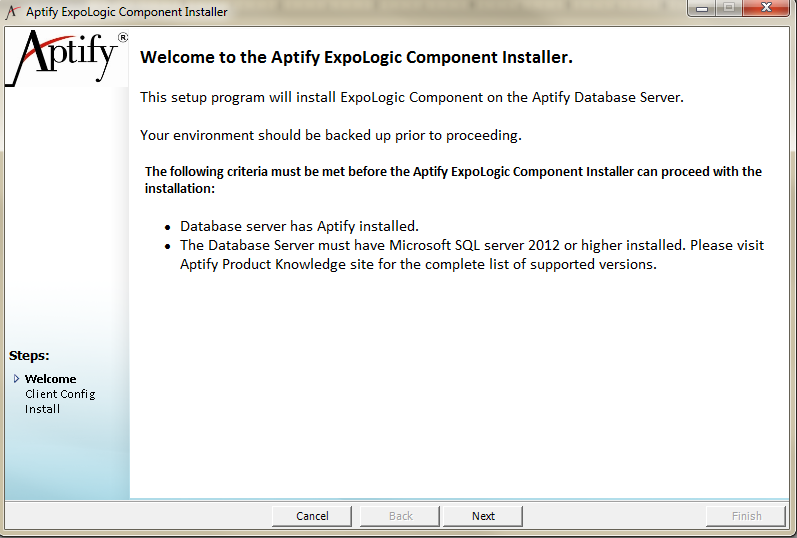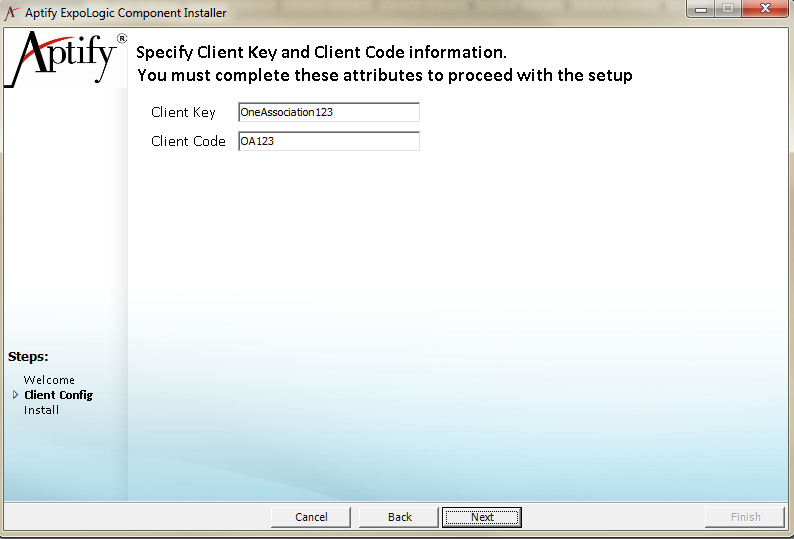An administrator can set up the integration between the Aptify and Expo Logic badge[on]demand so the staff users and attendees can benefit from both systems exchanging data with one another. The feature can be enabled or disabled by an administrator at any time. For more information Expo Logic Attributes and Fileds in Aptify, see Knowing Expo Logic Attributes and Fields in Aptify.
Following are the steps to be followed for integrating the Expo Logic badge[on]demand in your Aptify environment:
- Backup your database before starting the installation process.
- Download the 'Expo Logic' setup and unzip its contents in your environment.
- Browse to the location of the installation files, right-click the Setup application file, and select the Run As Administrator option to launch the integration setup.
- Enter login information for your database server. Specify an account with system administrator privileges to both the Aptify database and SQL Server. The user should also be tied to a Developer license to ensure that the setup can perform such tasks as entity creation when needed.
- Review the Installation welcome screen and click Next to continue.
On the Client Config screen, enter the 'Client Key' and 'Client Code' values.
The 'Client Key' and 'Client Code' values will be unique for each association to integrate Expo Logic feature.
- Review the 'Client Key' and 'Client Code' values on the install screen and click Finish.
- If the installation is:
- Successful - Click OK
- Successful with a warning - It is recommended to review the detailed information provided in the log file.
- Failed - Review the information in the Event viewer, resolve the issues and try again later.
- Successful - Click OK