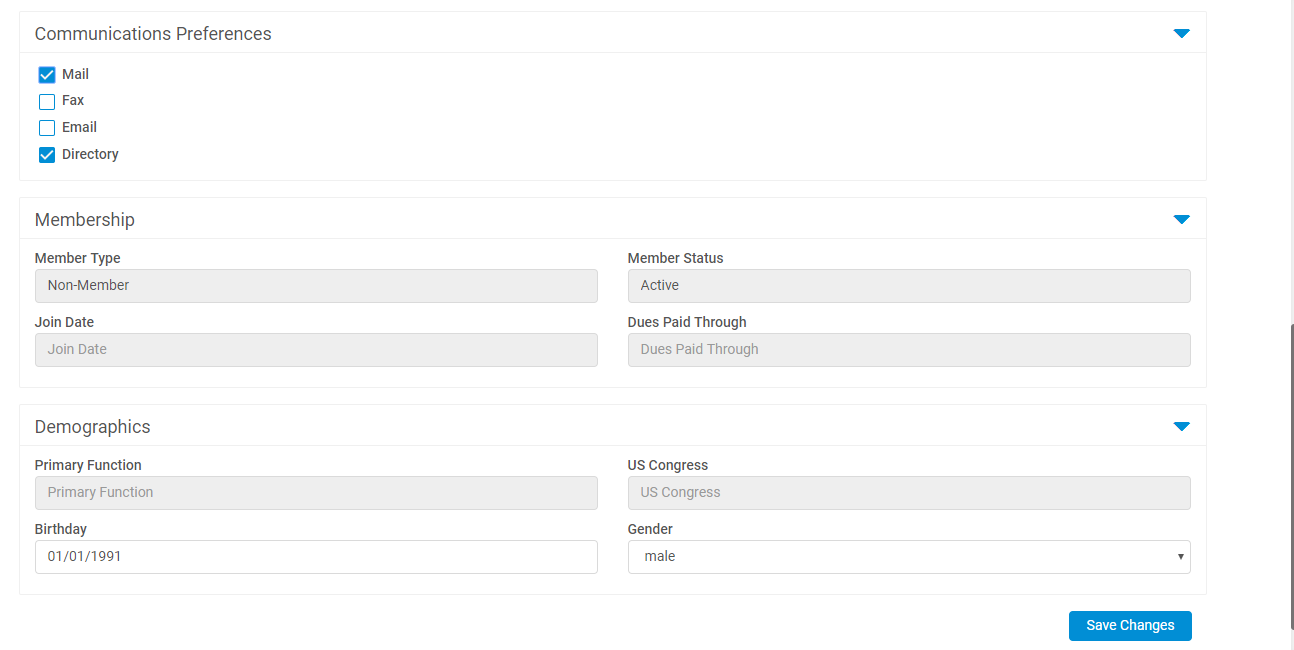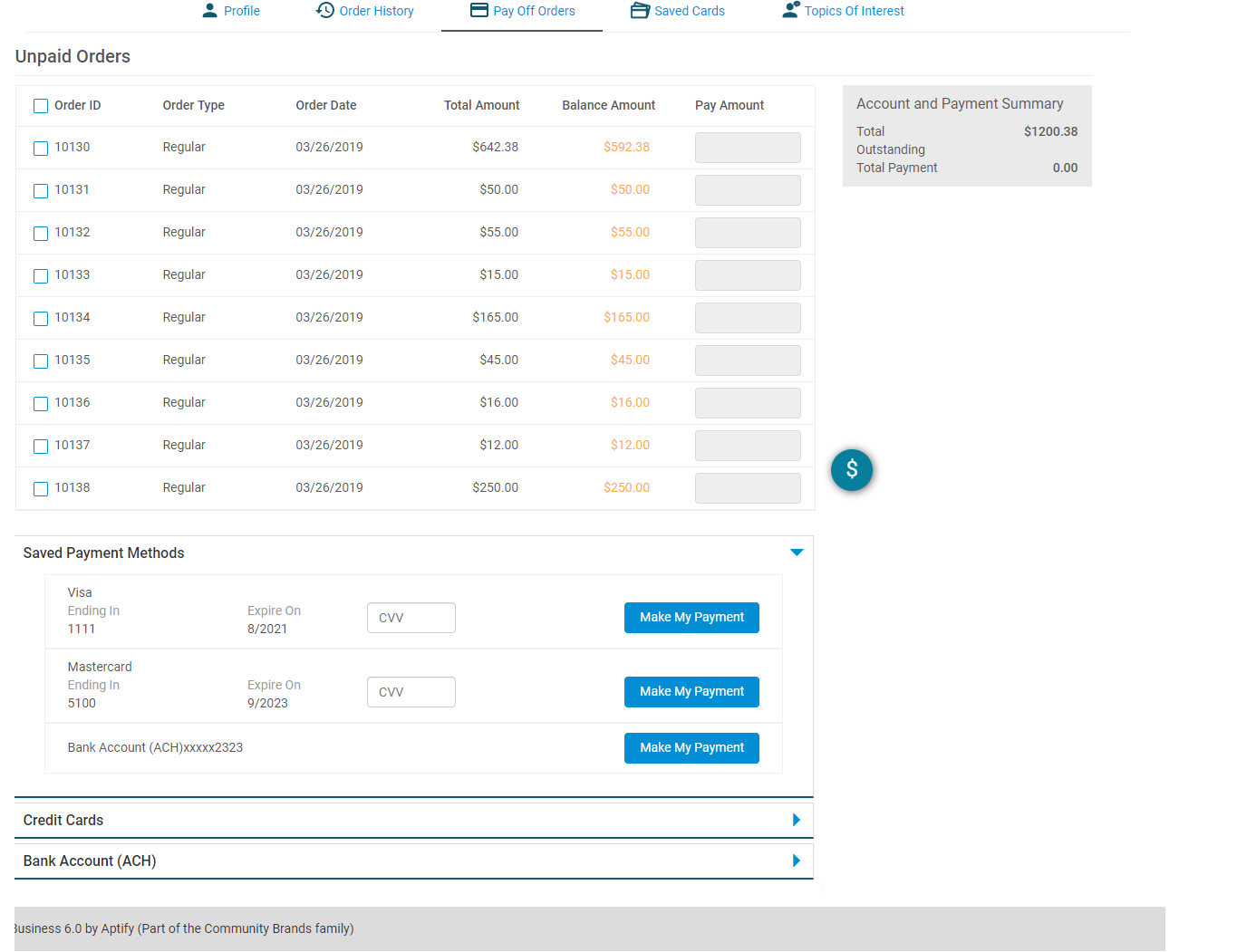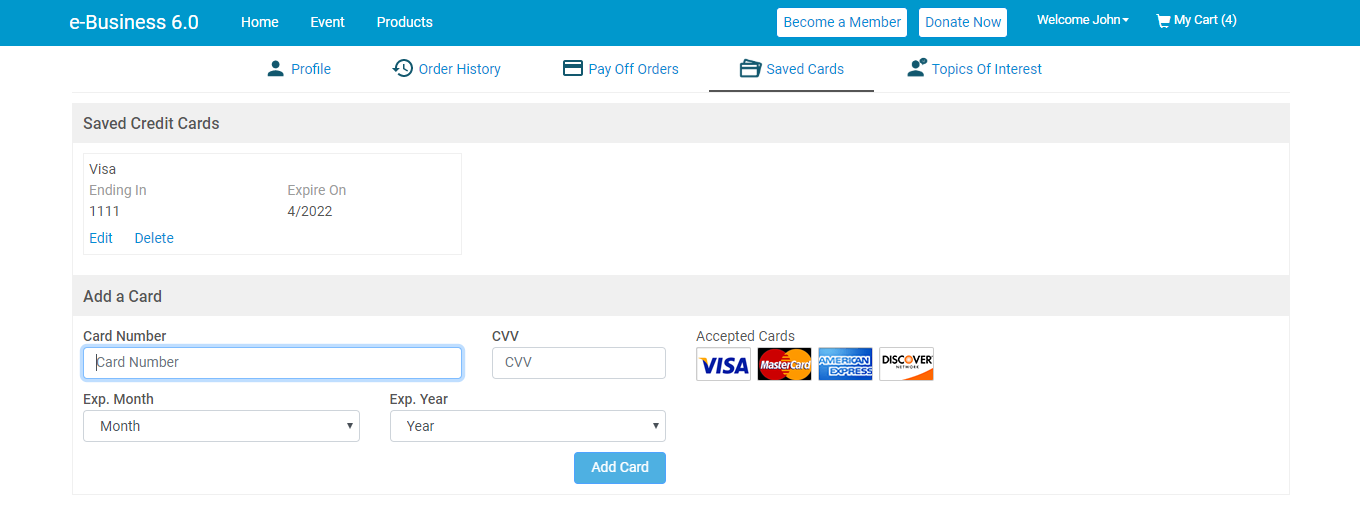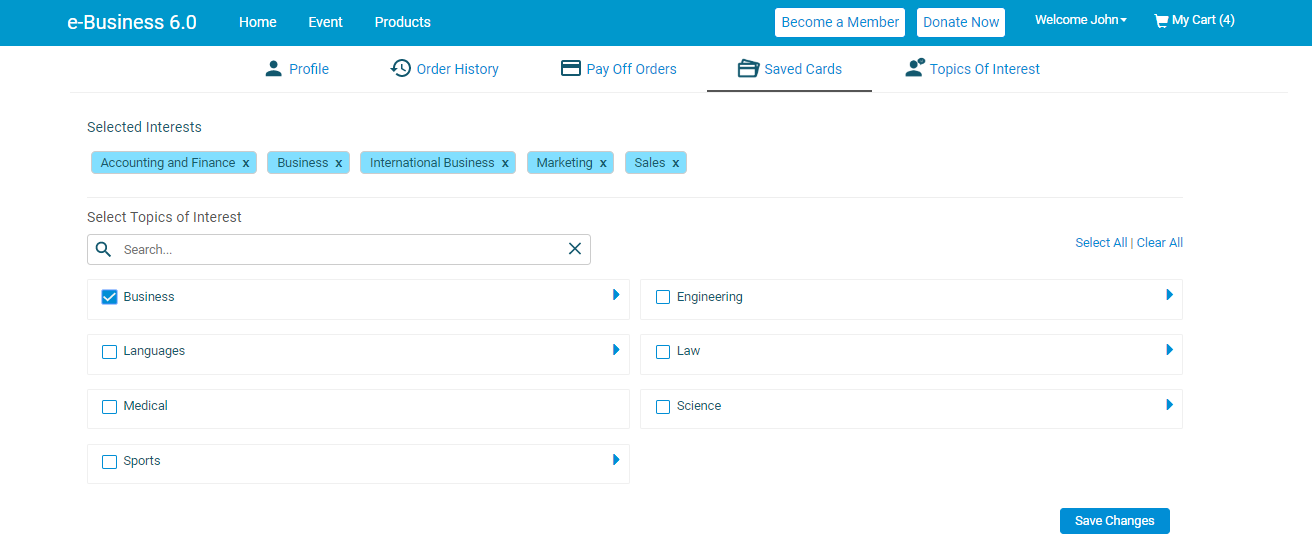This topic describes the 'My Profile' section of the e-Business 6.0 with below sub-topics:
Profile
This section displays the contact information, communication preferences, current membership type and personal information (demographics) of a registered user. Under contact information, users can add Business, Cell, Home, Pager and Assistants phone numbers. Users can also add Home, PO Box, Business and Billing Address. If your Administrator has integrated Melissa address verification system, the 'Verify Address' button provides the users with an ability to verify the addresses included on the profile. Under communication preferences, users can set their required communication preferences. The fields under the membership and demographics sub-tabs except Gender and Birthday fields are handled by the Administrator and user cannot edit them.
The profile photo upload feature is reserved for future development.
Order History
This section contains the list of all orders placed by a user in the past. It includes the specific items they purchased and how much each item costs, along with information about the customer and when they bought the products. By default, the orders are sorted out in the descending order on the most recent data. The list of orders can be viewed out by selecting the period and sorting them according to the type/Oldest/Recent. A user can see the detailed information of an order by clicking the 'Show Details' button present on the right side of each order.
Pay Off Orders
This section contains the list of all Unpaid orders placed by a user in the past. Users can select one or more unpaid orders and pay them with the preferred payment method. If you wish to make a partial payment for each order, you can enter the desired amount in the 'Pay Amount' box and proceed with the payment. The Account and Payment Summary widget displays the Total Outstanding payable amount by a user and Total Payment for the current transaction. If there are more than 10 Unpaid orders, a payment redirect button with scroller function is displayed on the Pay Off Orders page. Users can click this button to navigate themselves directly to the Payment section after selecting the Unpaid orders.
Saved Cards
This section provides a user with an ability to add a new card and modify the existing card information. Adding a card under this section helps the user with swift checkout during the payment process. A user can only edit the expiry date of the existing card. If the card number needs to be updated, the user can delete the existing saved card and add the revised card details as a new saved card.
Topics Of Interest
This section provides a brief overview of some priority areas of a user. The users can browse or search in the area of interest and add them to their profile.