- Notice that the tab layout is updated automatically: a new Pivot Table tab appears in the dialog and the Format, Hierarchy, and Paging tabs are removed.
- Note that not all of the tabs shown below may be available on your system, depending on how your administrator configured the Pivot Table view type's properties.
- If you want to use an existing template as the starting point for your view, click the Load Template... button. See Loading a View Template for details.
- Note that the Show Default Preview Pane is only applicable to list views.
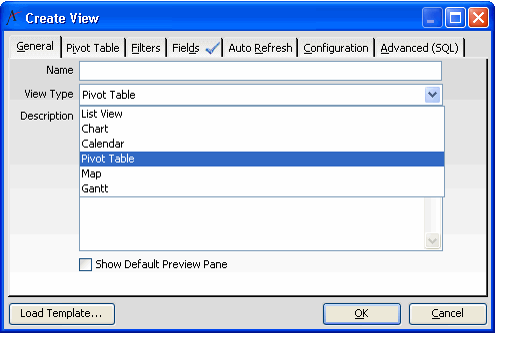
- For example, if you have created a pivot table view in the Persons service and have added Orders as a linked entity, by default, the system opens the appropriate Persons record when you double click in a cell. However, you might want the system to open the corresponding Orders record instead. You can specify this preference on the Detail Navigation sub tab.
- See Specifying Detail Navigation Settings for a Pivot Table for details.
- Note that the ability to change a field's display name in a view (described in Changing the Display Name of a Field) is not applicable to pivot tables.
If you want to modify the SQL statement that defines the information available in the pivot table, click the Advanced (SQL) tab and edit the SQL statement as needed. See Editing the SQL for Views for details.
In Aptify, the Pivot Table view type does not support view scheduling. Therefore, the Scheduling tab does not appear in the View Properties dialog for pivot table views. |