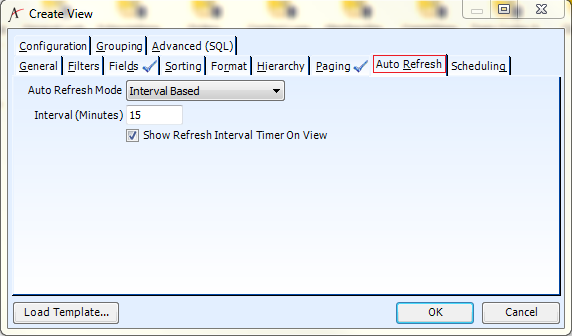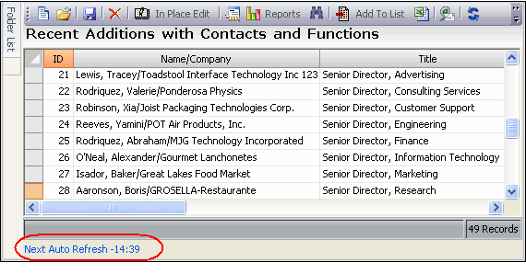/
Enabling a View to Automatically Refresh
Enabling a View to Automatically Refresh
This topic describes how to set a view to refresh automatically at a specified interval.
Follow these steps:
- Change Auto Refresh Interval from None to Interval Based.
- Enter the refresh frequency (in minutes) in the Interval (Minutes) field.
- Select the Show Refresh Interval Timer on View option if you want a count down to the next refresh to appear at the bottom of the view.
- Configure other view options or click OK to save and load the view.
If you select Show Refresh Interval Timer on View, the time to the next refresh appears in the view, as shown below.
Note that the system will pause the auto-refresh counter under certain conditions, including the following:
- When a user is in In Place Edit mode in a list view (see Editing Records in Place).
- When a user has opened the View Properties dialog.
- When a user is renaming a view.
- When a user deletes a record from within a view.
- When a user searches for a record in a list view using the Find in Column right-click menu option (see Finding Values in a List View).
- When a user is running the Report Wizard.
- During the Add Records to List(s) operation.
- During the Export to Excel operation.
Related content
Enabling a View to Automatically Refresh
Enabling a View to Automatically Refresh
More like this
Scheduling a View to Run Automatically
Scheduling a View to Run Automatically
More like this
Scheduling a View to Run Automatically
Scheduling a View to Run Automatically
More like this
Configuring View Scheduling Options
Configuring View Scheduling Options
More like this
Configuring View Scheduling Options
Configuring View Scheduling Options
More like this
Working with Calendar Views
Working with Calendar Views
More like this
Copyright © 2014-2019 Aptify - Confidential and Proprietary