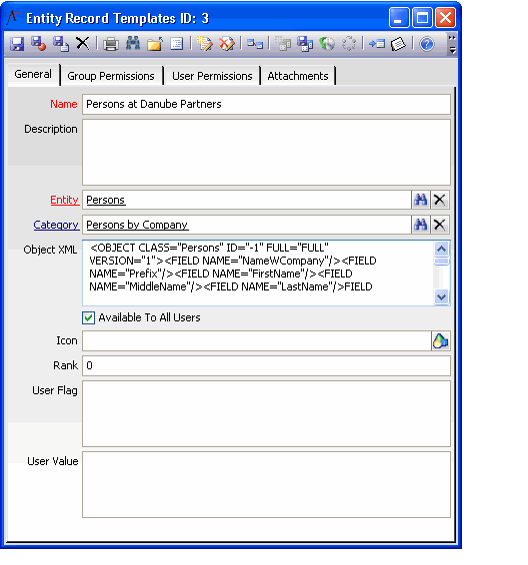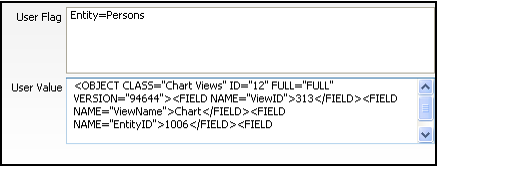About the Entity Record Templates Form
This service stores record templates. It is applicable to both Record Templates and View Templates.
Note that the system automatically creates records in this service as necessary based upon a user's actions within the Select A Record Template and Save Template dialogs. However, an administrator or advanced user can manually create new records in these services, if necessary.
Attachments Tab
This tab lists any files relevant to the Entity Record Templates record. The tab becomes available when the record is initially saved.
General Tab
Name (Required)
The name of the record template.
Description
A description of the record template.
Entity (Required)
The service to which this template applies. This field links to the Entities service. For view templates, the Entity is set to Views.
Category
The tab under which this template will appear within the Select A Record Template dialog. If blank, the template appears under the General tab. This field links to the Entity Record Template Categories service.
Object XML
The XML data that defines the template's settings.
While an administrator can edit a template by modifying the contents of the Object XML field, Aptify recommends that only those familiar with XML attempt this type of editing. All other users should create and edit templates using the Save Template dialog (as described in Working with Record Templates and in Editing a Record Template Using the Entity Record Templates Record).
Available to All Users? (Required)
When this option is selected, all users can access this template. When selected, only those users specified in the User Permissions tab or who are members of a group specified in the Group Permissions tab can access this template.
Icon
This field controls the icon that appears above the template's name within the Select A Record Template dialog. If blank, the template uses the default icon for its service.
An administrator can change the icon that appears for this template by specifying the Object Repository location of another icon image in this field.
Rank
This field is reserved for future use. By default, the order in which templates appear within the Select A Record Template dialog is based on each template's record ID. The template with the lowest ID appears at the far left of the dialog.
User Flag
This field is used by view templates to specify the entity to which the view template corresponds. The format of this field is Entity=[Entity Name]|. For example, if a view template applies to the Persons service, the User Flag field reads: Entity=Persons|. See the figure below for an example that shows a partial screen shot of an Entity Record Templates record that corresponds to a chart view template of the Persons service.
User Value
This field is used by view templates for chart and calendar view types. It specifies the additional parameters that appear in the extended entity (that is, Chart Views or Calendar Views) and not in the main Views entity. The format of the data in the User Value field is the same as the Object XML field. See the following figure for an example that shows a partial screen capture of an Entity Record Templates record that corresponds to a chart view template of the Persons service.
Group Permissions and User Permissions Tab
These tabs store the lists of users and/or groups that have access to this template if the Available to All Users? option is not selected.
See Specifying User Access for a Record Template or Category for information on how to set user and/or group permissions.
Copyright © 2014-2019 Aptify - Confidential and Proprietary