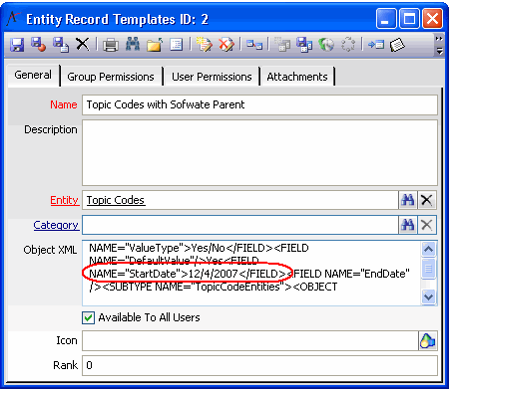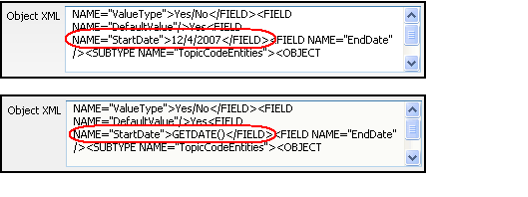Editing a Record Template Using the Entity Record Templates Record
If necessary, an administrator can also change a Record Template by modifying the corresponding Entity Record Templates record.
Each time a user saves a new template, Aptify automatically creates an Entity Record Templates record. This record stores the field values you specified in XML format (in the Object XML field).
If necessary, you can manually scroll through the Object XML field and modify one or more field values.
Keep in mind that when Aptify creates a template, it captures the record values as they current appear on the form. Therefore, in some cases, the template may carry over a value that was not intended.
For example, consider a Date/Time field, such as a Topic Code's Start Date, that has default value of GETDATE() defined in its Entity Fields record. Each time a user opens a new Topic Codes record, the system automatically populates this field with the current date.
However, if you create a Topic Codes template and leave the Start Date at its default setting, the template will subsequently load using that date rather than the current date (in the example shown below, the template stores the StartDate using the date it was created).
To reinstate the current date functionality for this field, you can modify the Object XML for the record template to either change the Start Date field's value to GETDATE() or blank out the template's Start Date (in this case, the template will not populate the Start Date and it will use the entity field's default setting, that is the current date).
See About the Entity Record Templates Form for more information.
Copyright © 2014-2019 Aptify - Confidential and Proprietary