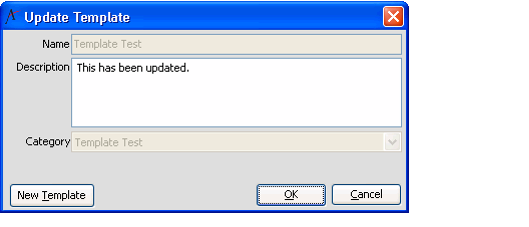Editing a Record Template Using the Save Template Dialog
This procedure describes how to edit a record template. See Editing a View Template for information on how to edit a view template.
- Load an existing template from the Select A Record Template dialog.
- Depending on your user preferences, the Select A Template dialog may open automatically. Otherwise, open a new record in a service and select New From Template... from the Data Control Bar's right-click menu.
- Depending on your user preferences, the Select A Template dialog may open automatically. Otherwise, open a new record in a service and select New From Template... from the Data Control Bar's right-click menu.
- Modify the template as necessary.
- Right-click the record's Data Control Bar and select Save As Template... from the pop-up menu to open the Save Template dialog.
- The Update Template dialog appears with the name of the template and template category already populated. These fields are disabled, indicating that an existing template is being modified. If you want to save the a record template as a new template, select the New Template option.
- The Update Template dialog appears with the name of the template and template category already populated. These fields are disabled, indicating that an existing template is being modified. If you want to save the a record template as a new template, select the New Template option.
- Enter any information about the modification in the Description field, if desired.
Select the template's category from the Category drop-down list
The system will create a new template if you fail to specify the exact Name and Category for the existing template that you are attempting to edit.
- Click OK.
- Assuming that you entered the correct name and category, Aptify displays a message box indicating that this template already exists.
- Assuming that you entered the correct name and category, Aptify displays a message box indicating that this template already exists.
- Click Yes to update the existing template with your new changes.
Copyright © 2014-2019 Aptify - Confidential and Proprietary