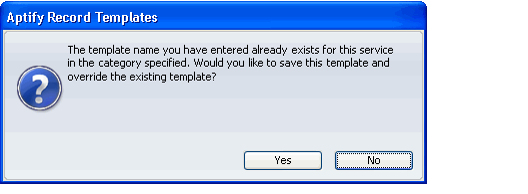/
Editing a View Template
Editing a View Template
Follow the below steps to edit a view template:
- Open a new view in the service associated with the template that you want to modify.
- For example, if you want to modify a Persons view template, open a new Persons view.
- For example, if you want to modify a Persons view template, open a new Persons view.
- Click the Load Template... and select the template that you want to modify.
- The template's properties load into the View Properties dialog.
- The template's properties load into the View Properties dialog.
- Modify the template's properties as necessary.
- Click OK to save the view and close the View Properties dialog.
- Open the View Properties dialog again for the view you just created.
- Click the Save Template... button to open the Save Template dialog.
- Enter the exact name of the template you want to overwrite with your new changes in the Name field.
Select the template's category from the Category drop-down list.
The system will create a new template if you fail to specify the exact Name and Category for the existing template that you are attempting to edit.
- Click OK.
- Assuming that you entered the correct name and category, Aptify displays a message box indicating that this template already exists.
- Assuming that you entered the correct name and category, Aptify displays a message box indicating that this template already exists.
- Click Yes to update the existing template with your new changes.
, multiple selections available,
Related content
Editing a Record Template Using the Save Template Dialog
Editing a Record Template Using the Save Template Dialog
More like this
Editing a View
Editing a View
More like this
Modifying a Message Template
Modifying a Message Template
More like this
Modifying a Message Template
Modifying a Message Template
More like this
Managing Record Template User Preferences
Managing Record Template User Preferences
More like this
Creating Record Templates
Creating Record Templates
More like this
Copyright © 2014-2019 Aptify - Confidential and Proprietary