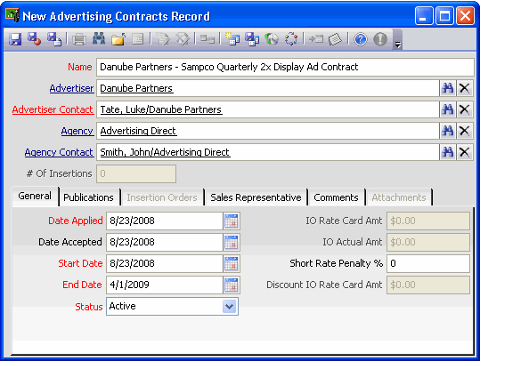Creating Advertising Contracts
The Advertising Contracts service contains the agreement information between the organization offering the advertising space and the advertiser, which may be an agency or an individual company. The Advertising Contracts record can contain agreement information for one or more advertisement orders for one or more different publications. The following steps discuss the options for creating an Advertising Contracts record.
- Open a new Advertising Contracts record from the Advertising Contracts service.
- Enter a name for the contract in the Name field.
- In the Advertiser field, enter the name of the company contracting for the advertisements.
- In the Advertiser Contact field, enter the main contact person from the company for the contract.
- In the Agency field, enter the name of the agency (company) representing the company for the advertisement. The agency is listed on the Bill To tab instead of the advertiser's company if the Agency field is populated. If an agency is not used by the company leave the field blank.
If the Agency field is used, enter the name of the Agency Contact.
Note
The advertiser (or agency, if specified) must have an approved credit limit status in order for Insertion Orders records to be saved. This is because the insertion order is generating a purchase order type order and an approved credit limit must be established before the purchase order can be saved. If you need to update the credit status, you can do so from the contract by opening the advertiser's or agency's Companies record and modifying the credit status.
- On the General tab, enter the date the Advertising Contracts record is created in the Applied Date field. The default date is set to the current date.
- Enter the date the Advertising Contract is accepted by the Agency or Advertiser in the Accepted Date field.
- Enter a Start Date and End Date representing the duration of the contract.
- Select a Status for the contract. Status is for informational purposes only, it does not flow down to any other record or field or prevent any order processing.
The optional Short Rate Penalty % field tracks a percentage to charge an advertiser if they decide not to complete their advertising contract after committing to a certain frequency that qualifies for a more favorable rate care rate. The short rate penalty allows the organization to recover any loses for the empty advertising space created when the advertiser cancels their contract before it is completed. The applied penalty is a percentage charge applied above and beyond the difference between the per-insertion rate.
Short Rate Penalty Example
Customer A commits to a contract to advertise in 12 publications during the course of the contract term but only advertises in 6 issues. Assume the cost per issue is $1,000 under the 12x Frequency and $1,500 under the 6x Frequency. If the Short Rate Penalty is 10 percent, at the end of the year the customer would be charged the difference between the rates, or $500 per issue plus a 10 percent penalty: (500 x 6) x 1.1= $3,300. The penalty is needed to provide an incentive for advertisers to only commit to frequencies if they really intend to advertise in the required number of issues.
- The IO Rate Card Amt, IO Actual Amt and Discount IO Rate Card Amt are read-only fields that display the totals from all the insertion orders listed on the Insertion Orders tab of this contract.
- Click the Publications tab and add the applicable publications to the contract. See Adding Publications to an Advertising Contract.
- Click the Sales Representative tab and add information about the sales representatives responsible for securing this contract. See Adding Sales Representatives to an Advertising Contract.
- Click the Comments tab and add any additional information about the contract.
- Save the Advertising Contracts record.
Copyright © 2014-2019 Aptify - Confidential and Proprietary