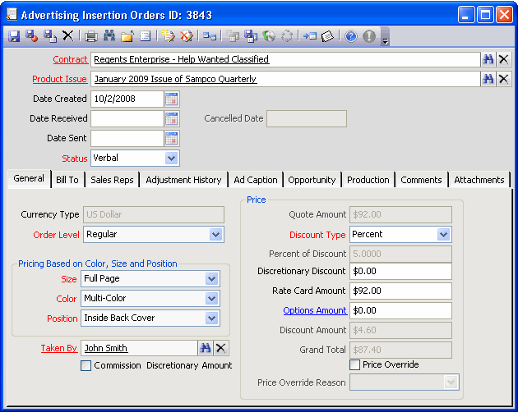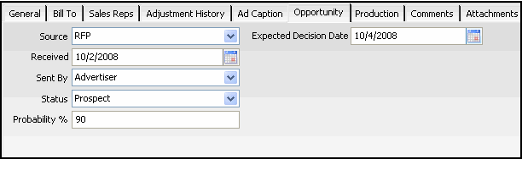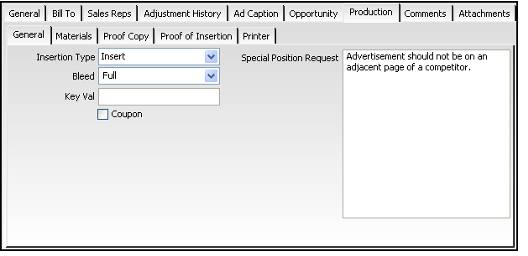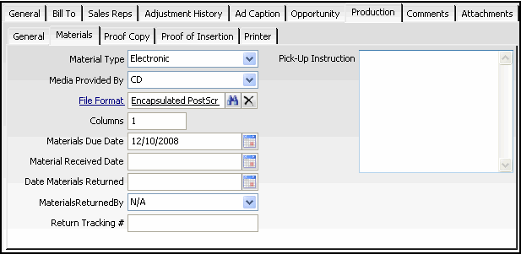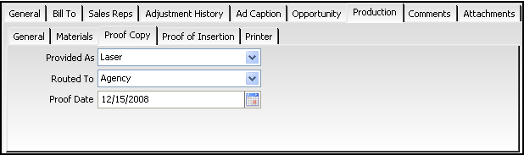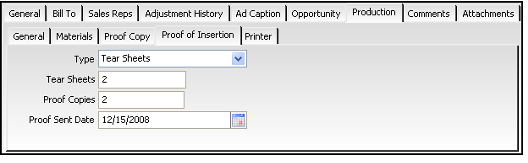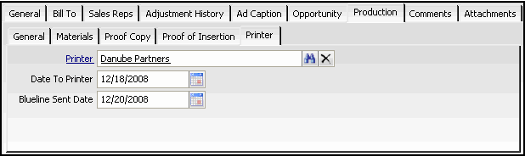About the Advertising Insertion Orders Form
The Advertising Insertion Orders record tracks information about individual advertisements that run in specific issues of a publication. It also serves as the invoicing mechanism for the advertising department without having to use the Orders service directly. Typically, several insertion orders are associated with a single Advertising Contracts record.
Note
The Advertising Contracts record must be created before the associated Advertising Insertion Orders records.
Top Panel
Contract (required)
The Contract field contains the name of the advertising contract. Use the Find feature to enter the desired advertising contract.
Product Issue (required)
The product issue field identifies the specific product issue for the insertion order. Use the Find feature to select the desired product issue. Only product issues of publications listed on the Advertising Contracts record selected on the insertion order are available.
Date Created
Enter the date the insertion order is created. The default is the current date.
Date Received
The date the advertising department receives the approved insertion order contract with advertiser's signature.
Date Sent
The date the insertion order contract is sent to the advertiser for verification and approval of rate, size, color, and position.
Status (required)
The status field dictates whether an order is created for the Insertion Order. Options are:
- Verbal:The insertion order has been discussed but a commitment has not been made. Verbal is the default status. Saving a Verbal Insertion Order does not create an Orders record.
- Quote:Selecting the Quote status and saving the Insertion Order automatically creates an Orders record. The order will have a status of Taken.
- Approved:Selecting the Approved status and saving the Insertion Order automatically changes the Orders record status to Shipped.
On Hold:Select the On Hold status if the insertion order is no longer planned but could be reactivated. You can change the Insertion Order from On Hold to Approved or Cancelled if necessary.
Note
Setting the Insertion Order status to On Hold tentatively designates the Insertion Order as inactive. If you change the status from On Hold to Cancelled, the record locks and you will not be able to reactivate it.
- Cancelled: Selecting the Cancelled status and saving the Insertion Order locks the Insertion Orders record and creates a cancellation order for the original order (if one exists). Most fields in the record cannot be edited after lockdown. You cannot reactivate an Insertion Order that has been cancelled. If an Advertising Insertion Order is cancelled in error, you must recreate it to place an order for the same item.
Cancelled Date (read-only)
When the status of the insertion order is changed to Cancelled, the date of the status change populates this field.
Ad Caption Tab
Product Sections
The Product Sections field is for selecting which section a classified advertisement will appear in the publication. Only sections defined on the chosen rate card are available. Note that Product Sections records cannot be created or modified from an insertion order. Therefore, the hyperlink functionality for this field is disabled.
Text
Contains the actual text to appear in the classified advertisement.
Units Count
Displays the unit count based on the text entered in the Text area.
Adjustment History Tab (read-only)
The Adjustment History tab automatically shows changes made to the insertion order each time the quoted price is adjusted and the record is saved. The information on this tab is read-only and is similar to the standard record history functionality on the form menu.
Attachments Tab
The Attachments tab lists any files relevant to the Advertising Insertion Orders record. The Attachments tab becomes available when the Insertion Orders record is saved.
Bill To Tab
The Bill To tab contains the billing information for each company or person responsible for the insertion order. For each Multiple Bill To record listed on the Bill To tab, the insertion order generates a corresponding Orders record for their share of the total bill.
The Post Payment button on the Bill To tab initiates the payment process for posting a payment for the insertion order. The payment can be posted to a specific person/company listed in the Bill To tab during this process.
PO Number
Insertion orders generate Orders records with a Purchase Order payment type. If specified, Aptify places this number in the PO Number field on the corresponding Orders record(s). If this field is left back, Aptify populates the Purchase Order's PO Number field on the Order with "Insertion Order."
Comments Tab
Enter any comments relevant to the insertion order on the Comments tab.
General Tab
The General tab is where the user enters in the specific information about the product issue selected on the insertion order. In order to quote a price to the customer, the user must specify the color code, size code and position for the insertion order.
Several options on the General tab are controlled by the Advertising Rate Cards service. There must be an Advertising Rate Cards record that specifies a price for the combination of color, size, and position for the Insertion Order. You cannot select a combination that is not represented in the Advertising Rate Cards service.
Currency Type (read-only)
The rate card's currency information is passed to the Currency Type field on the insertion order as well as the orders that are generated when the insertion is saved as approved.
Order Level (required)
This selection determines which set of General Ledger accounts to use for the order that is generated when the insertion order is saved as approved. See About Order Levels and GL Accounts for more information.
Color (required)
Only color codes on the rate card associated with the specific contract are available in the list.
Size (required)
Only the size codes on the rate card with the same color code associated with the specific contract are available in the list.
Position (required)
Only the position codes on the rate card with the same color code and size code associated with the specific contract are available in the list. The position code is also used to determine which section a classified advertisement is placed in the publication product.
Taken By (required)
The Taken By field is for the customer service representative's name and is populated automatically with your Employees record. This field links to the Employees service and must be populated in order to correctly generate the Insertion Order's corresponding order in the Orders service.
Commission Discretionary Amount
If a discretionary discount is included in the commission base amount of the Advertising Insertion Order, select the check box. If the discretionary discount amount is excluded from the commission base amount, do not select the option.
Price Section
Read-only information in the Price area of this tab defaults automatically from the relevant Advertising Rate Cards record.
Quote Amount
The Quote Amount is the amount based on the advertising characteristics selected on the insertion order not including any discounts.
If the Price Override option is selected, the Quote Amount field is enabled so the quoted amount listed can be increased or decreased manually.
Discount Type (read-only)
A read-only field that identifies the discount type as Percent.
Percent of Discount (read-only)
The percent of discount populating the Agency Discount field in the relevant Advertising Rate Cards record displays in this field.
Discretionary Discount
The Discretionary Discount is the discretionary discount amount that applies to the insertion order. This is a discount in addition to other discounts that are preset on the relevant Rate Card. This discretionary discount and any applicable agency discount are applied as a discount percentage to the advertising product's order line on the generated order.
Rate Card Amount (read-only)
The normal price as listed on the Rate Card for advertisements with the color, size, and position selected on the insertion order, displays in this field. The information is based on rates established in the Rate Cards record for the product issue.
Options Amount
The Options Amount field displays the current amount being charged for any optional advertising products ordered. This field can only be updated through the Advertising Insertion Orders Option dialog box, which can be accessed by clicking on the Options Amount link next to the field. The Options Amount field is read-only unless an option product is available for the Rate record features selected in the current insertion order.
Discount Amount (read-only)
The discount amount is the amount in the Rate Card Amount field multiplied by the percentage in the Percent of Discount field. It represents the discount given to agency -advertisers.
Grand Total (read-only)
The amount that the advertiser is billed displays in this field. The Grand Total populates automatically based on the following formula.
Grand Total = (Rate Card Amount + Options Amount) – Discount Amount
Price Override
If the Price Override option is selected, a Price Override Reason field becomes available on the form and the Quote Amount field becomes enabled. Selecting the Price Override option allows the user to change the quote amount without changing the size, position, or color codes. There are no permission limitations on which employees can grant price overrides. If the check box is cleared, the Price Override Reason field and the Quote Amount field become read-only.
Price Override Reason
A Price Override Reason is a pre-defined reason for overriding the rate card rate. The field displays only if the Price Override option is selected.
Opportunity Tab
The Opportunity Tab on the Insertion Orders record give an organization a place to track sales opportunities and status. The information stored in the fields on this tab can be used to create views of insertion orders that are still pending or have not been sold as of a specific date.
Source
The Source field is used to track what prompted the creation of the insertion order, for instance if it is a request for proposal or some other source. The Source field is a drop-down with a default list with the following options: RFP, Other or blank. See your systems administrator to add other options that may be more meaningful to your business practices.
Received
The Received field is a date field to track when the RFP or other contact was first made. This date field can also be used for tracking other date type information as required by your business practices.
Sent By
Specifies how the RFP or other document was received. Standard options include Advertiser, Email, Fax, Internet, Phone, and Referral.
Status
The Status field identifies what stage the advertising opportunity is in. Standard options include: Suspect, Prospect, Closed, Lost and blank. See your system administrator if you require other options.
Probability %
The Probability field is for entering a percentage that represents the likelihood of making a sale.
Expected Decision Date
The date the advertiser or agency is supposed to make a decision can be listed in this field. This date field is useful for identifying which insertion orders need follow-up calls to make the advertising sale.
Production Tab
The Production tab of the Insertion Orders record is mainly for storing in-house tracking data to know at a glance what the status is of the production of the advertisement. The Production tab consists of several tabs for specific information.
General Sub-Tab
Insertion Type
The insertion type field is for indicating whether the advertisement is on a material that is not a part of the regularly bound publication. If neither option applies, the field can be set to blank. Options are:
- Insert: Insert advertisements are included within (printed or attached inside) the product issue.
- Outsert: Outsert advertisements are fastened to the outside of the product issue, often bound outside the front and back covers of a magazine.
Bleed
The Bleed field is used to indicate whether or not an illustration continues off the page when the edge of the paper has been trimmed away in the binding. The No Bleed option means that the illustration should not continue out to the edge of the trimmed page and the Full option means that the illustration can continue out to the edge of the trimmed page.
Key Val
Specifies a keyword for identifying the advertisement.
Coupon
The Coupon option indicates that a perforation will be applied to the advertisement.
Special Position Request
This text field can be used to specify special instruction regarding positioning of the advertisement in the publication.
Materials Sub-Tab
The Materials tab is used to track information about the physical materials provided for the advertisement by the advertiser or agency.
Material Type
The Material Type field is for indicating what medium the advertising materials were received from the advertiser. Standard options include Electronic, Hardcopy or None.
Media Provided By
The Media Provided By field further defines the advertising materials by describing how the materials were provided. Standard options include CD, Email, Internet, Floppy Disk, or Tape.
File Format
The File Format field allows an organization to indicate what program or type of file the advertiser or agency provided for publication.
Columns
Number of columns in the standard publication layout spanned by the ad.
Materials Due Date
The Materials Due Date field displays the date that advertising materials are due from the advertiser. This field is populated from the product issue's Deadlines record on the Advertising Rate Cards record.
Material Received Date
The date the advertising materials are received from the advertiser.
Date Materials Returned
If the advertiser/agency wishes to have their advertising materials returned, this date field can identify when they were sent back.
Materials Returned By
The Materials Returned By is for recording which type of carrier was used to send the materials back to the advertiser/agency. Standard Default values include N/A, Airborne Express, DHL, FedEx, UPS, and Mail. To include other options or modify these choices, talk to your system administrator.
Returned Tracking #
If the carrier chosen to return the materials provides a tracking number, this number can be entered in the Returned Tracking # field.
Pickup Instructions
If special pick-up instructions are necessary the instructions can be described in the Pickup Instructions text field.
Proof Copy Sub-Tab
The Proof Copy tab on the Production tab of the Insertion Order record is for documenting the type of proof provided to the advertiser/agency and the date it occurred.
Provided By
The Provided By field describes the type of proof created. Standard options include Laser, TIFF and blank.
Routed To
The Routed To field can document who the proof has been sent to for approval. Standard options include Agency, Advertiser, and In-House.
Proof Date
The Proof Date field can represent any date that best fit an organization's needs. Some examples can be the date the proof was created or the date the proof was sent for approval.
Proof of Insertion Sub-Tab
The Proof of Insertion tab is for documenting and verifying the advertisement appeared in the publication the advertiser/agency contracted for in the Insertion Order.
Type
The Type field is for identifying the type of proof sent to the advertiser/agency as verification that the advertisement did indeed get published in the contracted issue. The standard types of proof include Tearsheets, Electronic, Hardcopy, and None.
Tear Sheets
If the proof type is for tear sheets, the Tear Sheets field can show how many tearsheets were provided as proof.
Proof Copies
The Proof Copies field documents the number of proof copies that were created.
Proof Sent Date
The Proof Sent Date documents the date the proof was sent as confirmation that the advertisement did indeed get published in the contracted issue.
Printer Sub-Tab
The Printer tab tracks who the organization used as a printer for the issue of that publication.
Printer
The Printer field links to the Companies service to record the printer vendor used for this insertion order.
Date To Printer
The Date to Printer field documents the date when the advertisement is sent to the printer.
Blueline Sent Date
The Blueline Sent Date is the date the printer sends back the final proof copy provided by the printer. The Blueline Sent Date can also be the date the organization sent the blueline to the advertiser/agency for final review and approval before publication.
Sales Reps Tab
The Sales Reps tab lists the same sales representatives listed on the Advertising Contract. These records identify who is primarily responsible for the advertising sale. The user has the option of adding or deleting sales representatives who assisted with the sale or changing the primary sales representative. To add additional sales representatives to the insertion order who are not on the Advertising Contract, open a new Sales Representatives record from this tab.
Primary Sales Rep (required)
The name of the primary sales representative for the advertising insertion order. Use the Find feature to select a sales representative or click the Primary Sale Rep link to create a new Persons record. Initially the Primary Sales Rep field is populated with the primary sales representative listed on the advertising contract.
Split Percentage
Enter the percent commission that the primary sales representative earns on the advertising contract.
Copyright © 2014-2019 Aptify - Confidential and Proprietary